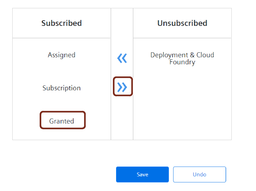Subscribe and unsubscribe to notifications¶
The "Settings" screen allows you to subscribe to receive notifications for various events.
You can receive notifications related to various event changes by subscribing your email ID. Once you subscribe to any event, you will receive a confirmation email about the subscription. All the notifications related to your applications can be viewed in "Notifications" screen. For more information, refer to "Notifications" in "Operator Cockpit".
You can subscribe to any or all of the following event changes:
- Subscription: To receive notifications whenever a new customer tries to contact you via Industrial IoT Store.
- Assigned: To receive notifications whenever a developer assigns a new application to you.
- Granted: To receive notifications whenever a developer has acknowledged to handover the application.
- Deployment & Cloud Foundry: To receive notifications related to "Deployment", "Failure during deployment", and "Wrong space name".
The following sections describe the steps to subscribe or unsubscribe to notifications.
Subscribe to notifications¶
Subscribe for event change notifications only:
To receive notifications for different event changes, proceed with the following steps:
- Click on the "Settings" icon on the start screen.
- Select the event changes from the "Unsubscribed" column for which you want to receive notifications. For example, select the "Assigned" and "Granted" events. Click on the left navigation button to move them under the "Subscribed" column.
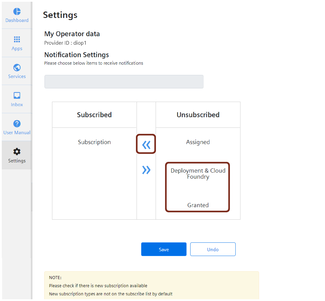
- Ensure that the selected event changes are now present under the "Subscribed" column, and click "Save".
Subscribe for notifications related to Notification Interest:
To receive notifications related to "Notification Interest", proceed with the following steps:
- Click on the "Settings" icon on the start screen.
- Select "Subscription" from the "Unsubscribed" column. Use the left navigation button to move it under the "Subscribed" column, and click "Save".
Unsubscribe from Notifications¶
To stop receiving notifications for different event changes, proceed with the following steps:
- Click on the "Settings" icon on the start screen.
- Select the event changes for which you want to stop receiving notifications. For example, "Granted". Use the right navigation button to move it under the "Unsubscribed" column, and click "Save".