Rotating app credentials¶
The App credentials created for the applications are valid for 365 days, once the app credentials complete 365 days, they need to be rotated.
From the 358th day of the app credentials age mail notification, alert message and subscription message is sent to the operator informing to rotate the app credentials.
Note
The age of the app credentials is displayed on the "App Credentials" tab.
Rotate app credentials for CF apps¶
App credentials for CF apps can be rotated either through Auto rotate or On-demand basis.
Auto rotate app credentials:
For app credentials older than 365 days, the credentials are rotated automatically.
On-demand rotation of app credentials:
- To rotate the app credentials, click on the "Apps" icon from the main navigation. Select any CF hosted application from the "My Applications" window, that has the "App Credentials Enabled" label. This means that the application has a requirement of app credentials, click the "App Credentials" tab.
- Click the "Generate App Credentials" button.
- In the confirmation dialog, click "Continue".
Result:
On successful rotation of the app credentials, a mail notification is sent to the customer.
Note
After successful rotation of the app credentials, the application will restart automatically (During this process, the application will not be available for the customers) to make the new credentials valid in the application run time environment.
If the application fails to restart, you need to restart the application manually.
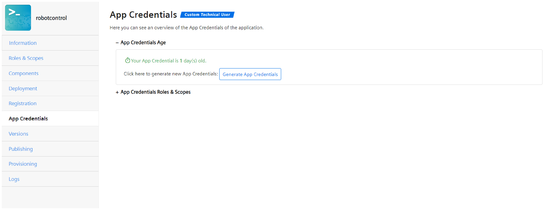
Rotate app credentials for self-hosted apps¶
App credentials for self-hosted apps can be rotated only through On-demand basis.
To rotate the app credentials for self-hosted apps:
- Click on the "Apps" icon from the main navigation. Select any self-hosted application from the "My Applications" window, that has the "App Credentials Enabled" label. This means that the application has a requirement of app credentials, click the "App Credentials" tab.
- Click the "Generate App Credentials" button.
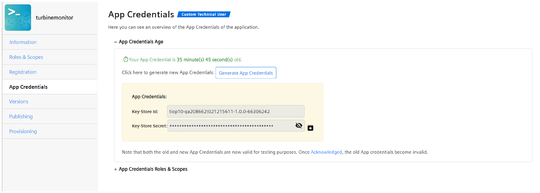
- In the confirmation dialog, click "Continue". The new application credentials created is displayed in the "App Credentials" tab. It is also possible to download the credentials for future reference.
- Click the "Acknowledge" link to make the new credentials valid. Old credentials are valid until operator acknowledges the new credentials.