Provision an application¶
Within Operator Cockpit, you have the opportunity to provide your application to dedicated customers of both MindAccess and Capability packages. Also, you can provide the applications to all the users via the Industrial IoT store. For more information, refer to Offer applications in the Industrial IoT Store.
The following graphic depicts the provisioning of applications to subscribers of MindAccess plans:
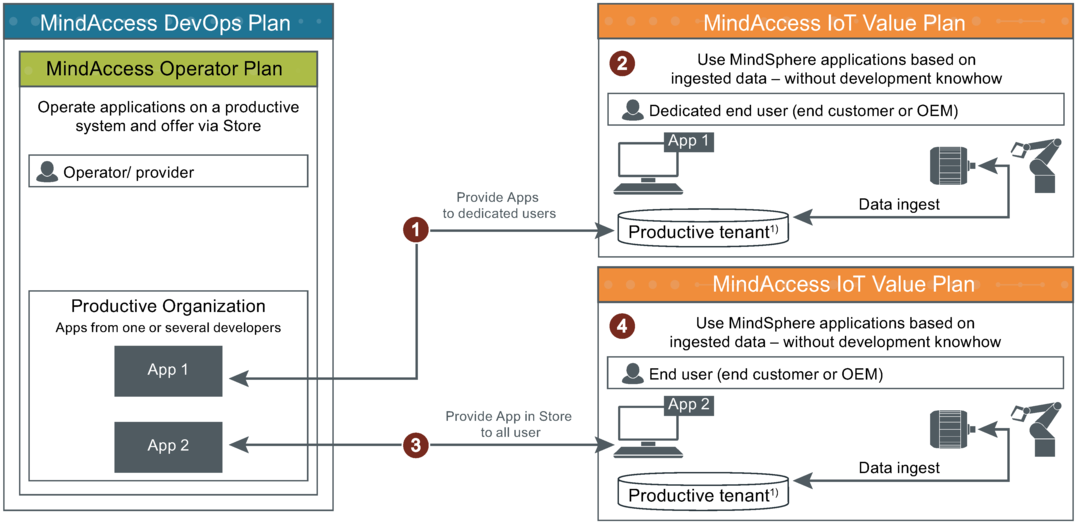
① Operator provides App to dedicated customer
② Dedicated customer can access the App via Launchpad
③ Operator provides App in Store to all the users
④ All users can buy the application via the Store
"Provisioning" user interface for CF apps¶
The "Provisioning" screen displays a list of tenants and their status. Using this screen, you can provision the application to the desired customers.
To view the "Provisioning" screen for any application, click on a CF app from the "My Applications" window and navigate to the "Provisioning" tab.
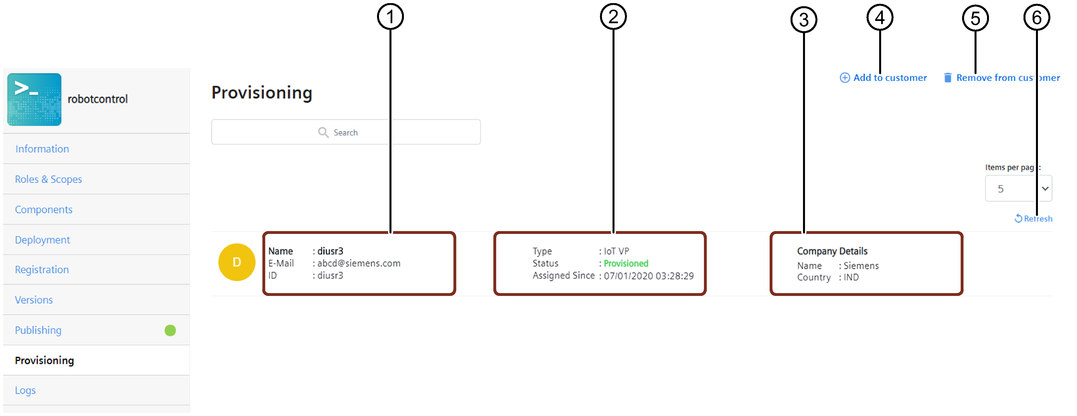
① Shows the tenant details
② Shows the provisioning details
③ Shows the company details
④ Adds a new customer
⑤ Removes the selected tenant from the "Customer List"
⑥ Refreshes the "Provisioning Status"
"Provisioning" user interface for self-hosted apps¶
To view the "Provisioning" screen for a self-hosted app, select any self-hosted application in the "My Applications" window and navigate to the "Provisioning" tab.
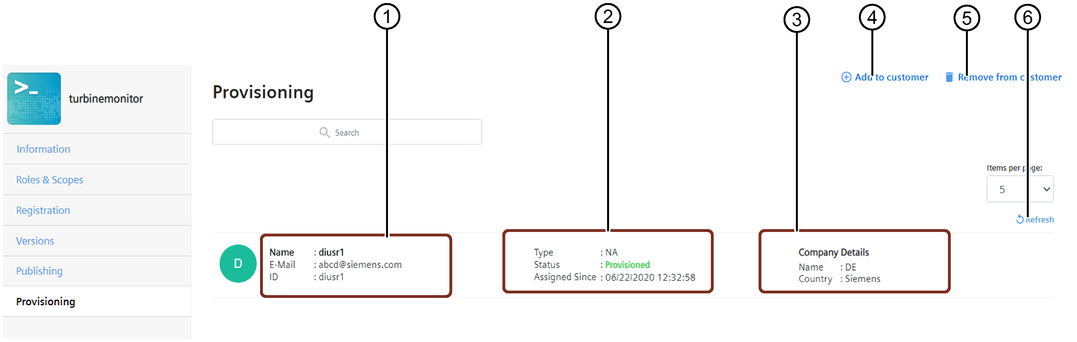
① Shows the tenant details
② Shows the provisioning details
③ Shows the company details
④ Adds a new customer
⑤ Removes the selected tenant from the "Customer List"
⑥ Refreshes the "Provisioning Status"
Procedure¶
To provide an application to a dedicated customer, proceed as follows:
- Click on the "Apps" icon to view your applications.
- In the "My Applications" window, select the application that you want to provide to the customer.
- Navigate to the "Provisioning" tab from the side navigation. To add a new tenant to the selected application, click on "Add to customer".
Note
- The application must be registered before provisioning it to customers. If you try to provision an unregistered application, a warning message is displayed to inform you that the application should undergo the registration process.
- Operators can provision an application only to IoT, Developer, Premium and Base tenants.
4.Enter the tenant-data and click on the "Add" button.
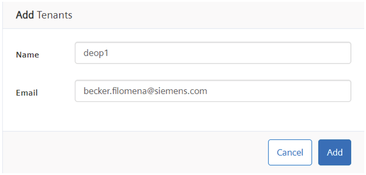
The following table is applicable only for an application that has a requirement for app credentials
| Action | Provisioning status for an app with App credentials |
|---|---|
| Enter name and email ID of the tenant. An email is triggered to IoT admin, and the provisioning request needs to be acknowledged by either accepting or rejecting. | Pending Approval |
| Provisioning request accepted by the IoT admin | Acceptance Received |
| Application provisioned to IoT admin | Provisioned |
| Provisioning request rejected by IoT admin | Rejected |
You can also remove the customers from an application. To remove a customer, select the customer that you want to remove and click "Remove from customer". In the confirmation dialog, click "Yes". The customer will now be removed from the application.
Note
If a self-hosted application has App credentials, then the following is applicable: - An admin user is entitled to respond to the email regarding acceptance of terms and conditions, but a normal user will not have the rights to respond to the same.
Result¶
The application has been provided to a dedicated customer.