Introduction to publishing¶
In order to offer your application in the Industrial IoT Store, you have to start the publishing sequence in the "Applications Details" window. The sequence is divided into 3 steps.
Region deviation
"Offer applications in the Industrial IoT Store" is not applicable for region China 1.
The following graphic depicts the publishing process into the Industrial IoT Store:
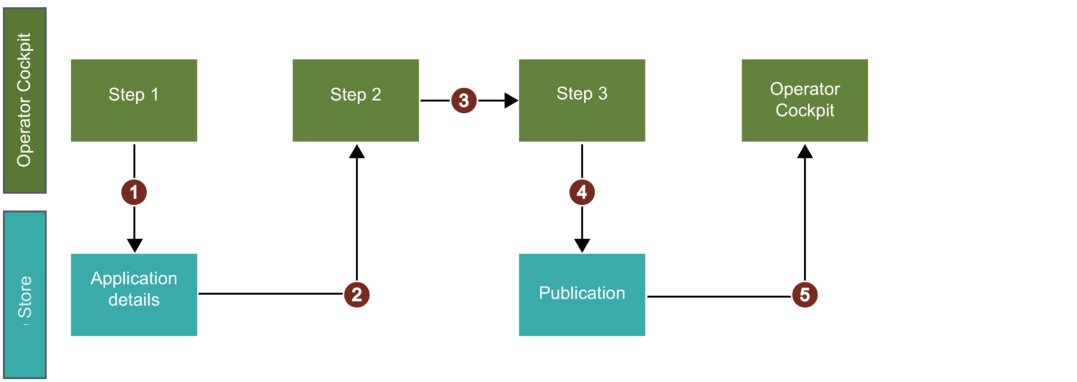
① Publishing sequence of step 1: Transfer all application details to the Industrial IoT Store
② Operator receives an e-mail with the preview of product in the Store
③ Operator has to acknowledge the provided product data
④ Operator has to provide the Product ID to publish the application
⑤ Operator will receive a message in Operator Cockpit that the application has been successfully published
Within step 1, you have to enter your application details for the Industrial IoT Store. The publishing sequence of step 1 guides you through the following individual steps:
"Publishing" user interface¶
The "Publishing" screen allows the user to publish their applications. To view this section for a CF application, select an application from "My Applications" window and navigate to "Publishing" tab.
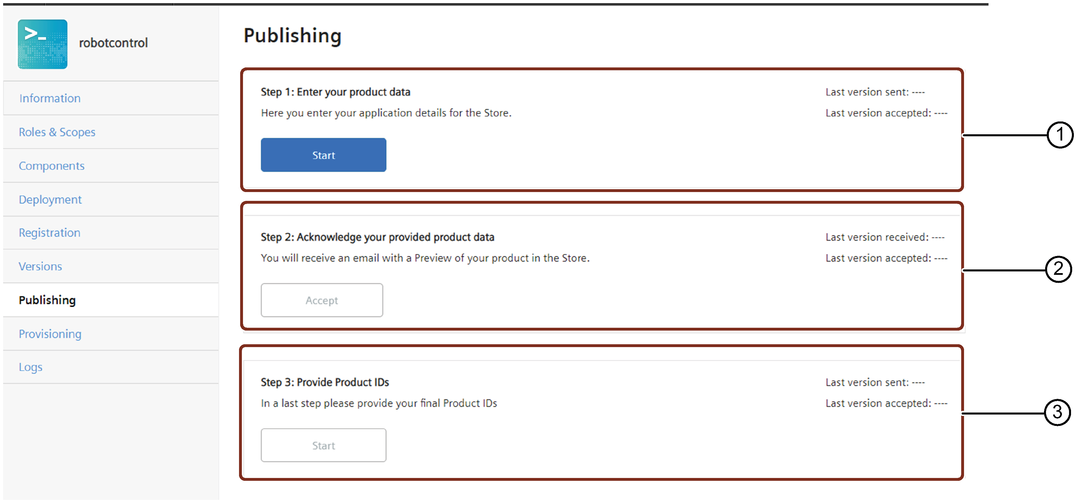
① Step 1: Enter the product data for the Industrial IoT Store
② Step 2: Accept the preview of the Industrial IoT Store
③ Step 3: Provide your Product ID