Introduction to deployment process¶
Overview¶
To allow productive use of the application, you have to deploy the application on the live system. You can start the deployment in the "Application Details" window in the "Deployment" tab. To deploy the application, you need to fulfill the following steps:
The following graphic depicts the deployment process of an application:
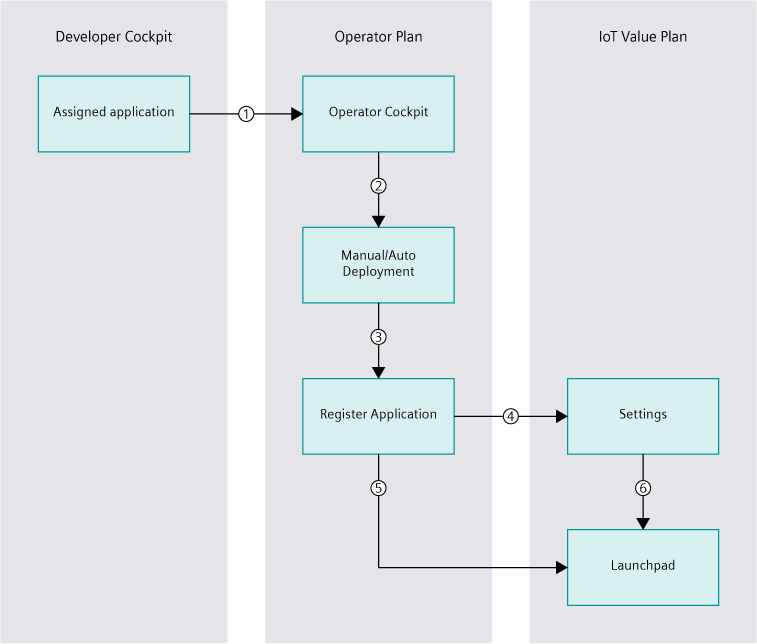
① Operator downloads an assigned application
② Start manual or auto deployment
③ Register deployment in Operator Cockpit
④ Add roles in Settings
⑤ Operator can access the application via the Launchpad
⑥ Settings sets the roles for the application on the Launchpad
For more information on Deployment of applications, see "Deployment and update of Cloud Foundry applications" document.
"Deployment" user interface¶
The "Deployment" screen allows the user to deploy an application. The deployment can either be performed manually or automatically. In addition to this, it is also possible to view the services that are in use for that application.
To view the "Deployment" screen for an application, click on the application from the "My Applications" screen, and navigate to "Deployment" tab.
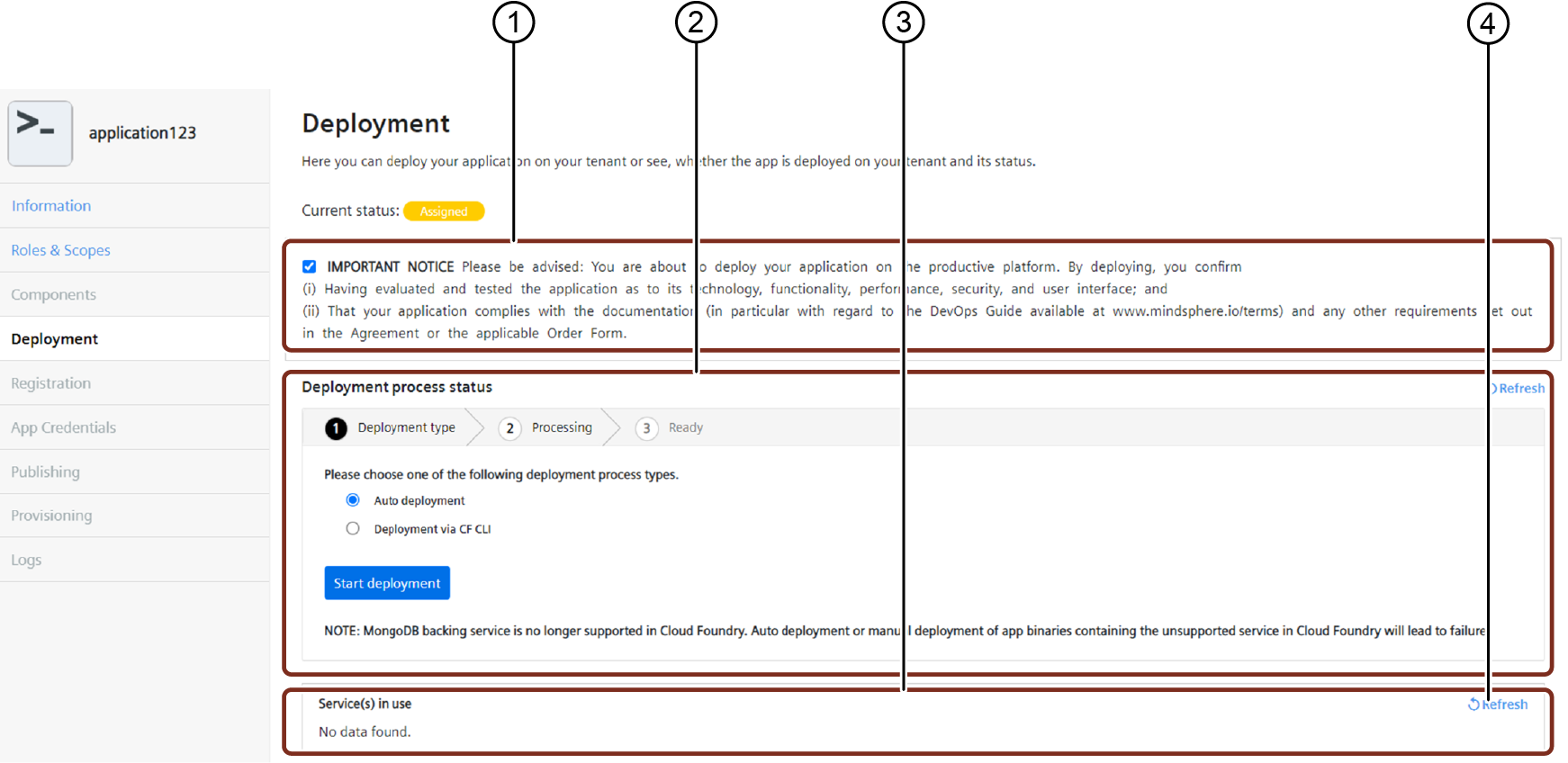
① Checkbox with important notice
② Shows the deployment options
③ Shows a description of the services in use for that application
④ Refreshes the used services
While deploying the application, tick the checkbox with the following important notice:
You are about to deploy your application on the productive platform. By deploying, you confirm:
- Having evaluated and tested the application as to its technology, functionality, performance, security, and user interface.
- Your application complies with the documentation (in particular with regard to the DevOps Guide available here) and any other requirements set out in the agreement or the applicable Order Form.
For older applications, which does not have component id in the Manifest files, fix the manifest files and redeploy the application.
To fix the Manifest files, click "Fix Manifest".
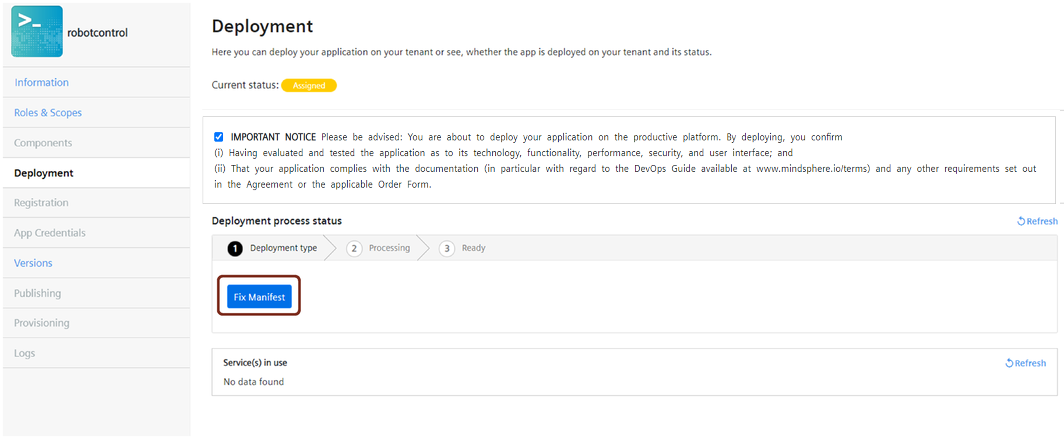
Note
If the app binaries contain unsupported service in Cloud Foundry, deployment of such app binaries will be failed. For example, MongoDB backing service is no longer supported in Cloud Foundry, deployment of app binaries containing this backing service will be failed.