"Information" user interface¶
The "Information" screen provides the traffic generated and usage graphs, in addition to the application details information. For CF apps, you can also assign a space for the application by selecting the correct spacename from the "Space Location" drop down menu.
"Information" user interface¶
To view the application details, click on the "Apps" icon from the main navigation. Select the application type from "My Applications" window and click on any application. You will now be able to view all the details of the selected application.
If the application is hosted in CF, then the "Information" screen is as below:
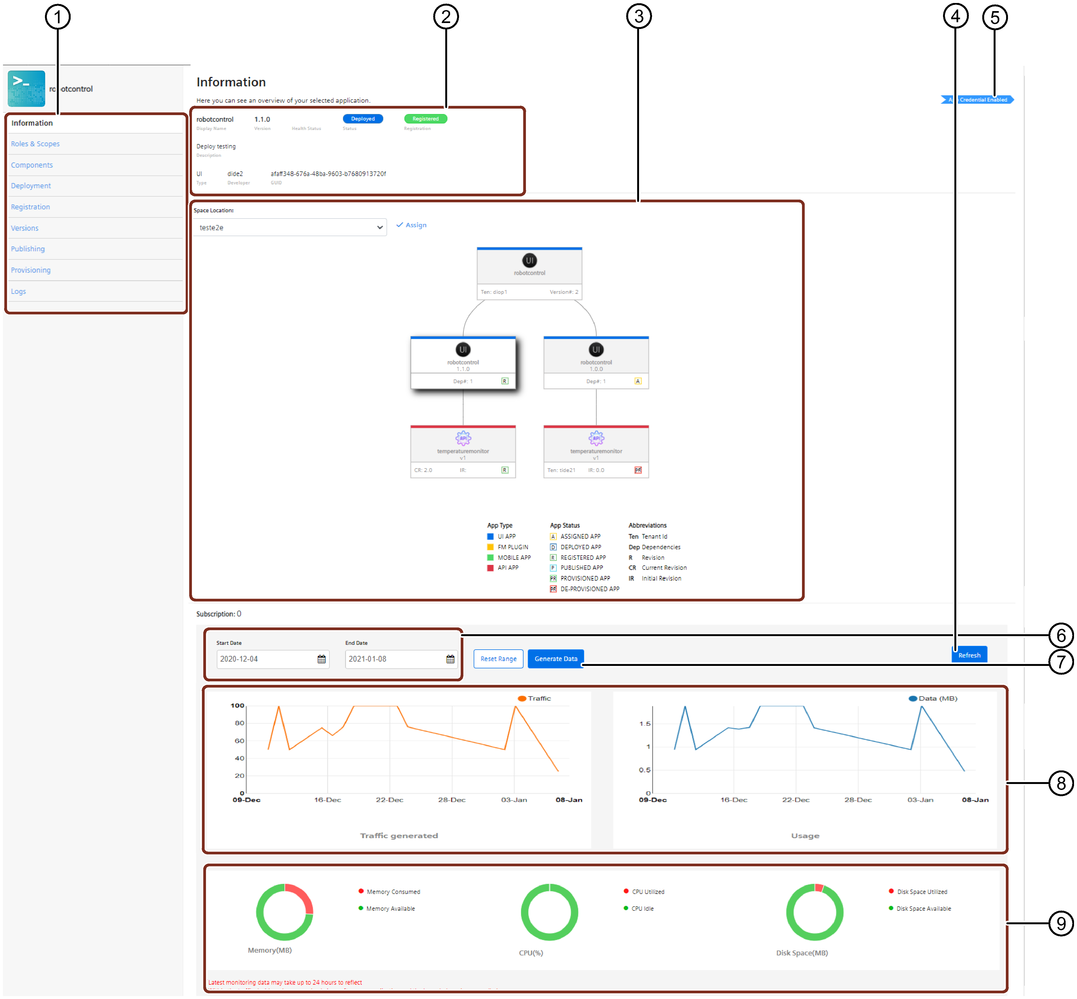
① Navigation tab
② Application details
③ Dendrogram representation of the application dependency on API applications
④ Refresh the usage data
⑤ App Credential enabled label
⑥ Start Date: Select the start date from which the traffic generated and the usage of the application is to be viewed
End Date: Select the end date until when the traffic generated and the usage of the application is to be viewed
⑦ Generates the usage data and the traffic generated data for the specified time range
⑧ Traffic generated and Usage graphs
⑨ Memory, CPU and disk space utilization information
Also, note that if an application does not have any new version available, then the "Versions" tab will not be available.
If the deployed application is not in Cloud Foundry, then a warning message appears to inform you that the application needs to be pushed to Cloud Foundry to view the monitoring data.
Note
The restrictions on selection of the "Start Date" and "End Date" is as follows: - Minimum range: 6 days - Maximum range: 6 months