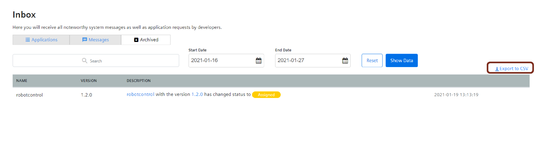Archive and view messages¶
The "Messages" tab displays all the notifications related to subscription and the event change of the applications. The notifications listed under "Messages" will be automatically deleted after 30 days.
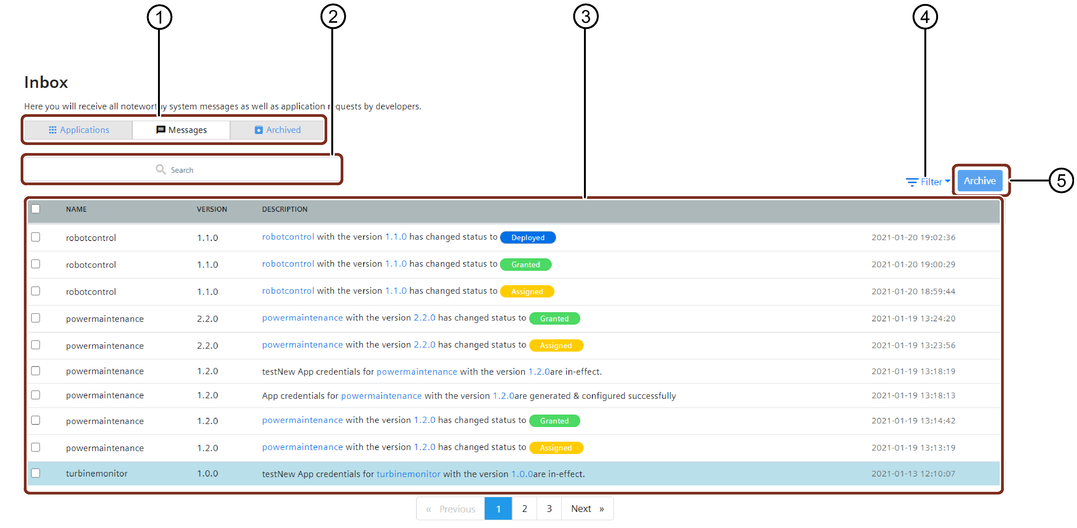
① Tabs for received applications, messages, and archived notifications
② Search field
③ Shows the application notifications
④ Opens the filter with the following filter criteria:
Events: Only the notifications related to the status change of the applications are displayed.
Subscription: Only the subscription related notifications are displayed.
All: All the notifications related to the status change and the subscriptions are displayed.
⑤ Archive button to archive the selected notifications. The archived notifications are moved to the "Archived" tab
If you want to save certain notifications for future reference, you can archive those notifications. It is also possible to export the archived notifications to your local system.
The following section describes the procedure to archive the notifications.
Procedure¶
To archive notifications, proceed with the following steps:
- Click on the "Inbox" icon.
- Under "Messages", select the notifications that you want to save for future reference, and click "Archive". These notifications are moved under the "Archived" tab.
- To view the archived notifications, click on the "Archived" tab. Select the date range for which you want to view the notifications and click "Show Data". You can also export the archived notifications to your local system by clicking "Export to CSV" in the "Archived" tab.
Note
The restrictions on selection of the "Start Date" and "End Date" are as follows: - Minimum range: 1 month - Maximum range: 1 year
For information on subscription and unsubscription, refer "Subscribe and unsubscribe to notifications".
Result¶
The archived notifications are retrieved for a specified date range.