"Apps" user interface¶
Start screen¶
The "My Applications" screen, by default displays a list of all the CF and self-hosted apps on your Operator tenant. The Provisioning and Productive status of each of these applications can also be viewed. The applications can have any of the following labels:
- New: A new application is available or a new version of an existing application is available
- Update: A new version for an existing application
- App Credential Enabled: The application has a requirement for app credentials
- Mendix App: The application is a Mendix based application.
For more information on upgrading an application, refer the chapter "Upgrade or downgrade an application to a different version".
For more information on app credentials, refer the chapter "Working with app credentials".
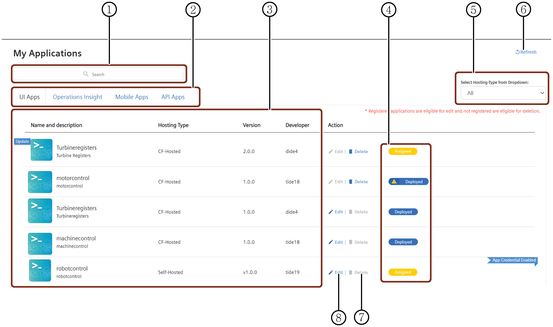
① Tabs for UI, Insights Hub Monitor Plugin, Mobile Apps and API Apps
② Search field
③ Application information and description for CF and self-hosted apps
④ Provisioning and Health status of the application
Provisioning status: Assigned, Deployed and Published
Health status: Running and Stopped
⑤ Filter drop-down to select Hosting-Type
⑥ Refreshes the productive status of the application
⑦ Delete the application
⑧ Edit the application details
Note
- There is no limit set on the number of applications that can be accommodated in Operator Cockpit. However, there are size restrictions for CF organization related to Operator Plan.
- The applications are listed in the listing page according to the application assignment time in the descending order.
For more information on the provisioning status of CF apps, see "Application status".