Known restrictions of MindConnect Software Agent¶
This page provides some information about already known restrictions and provides workarounds to handle them.
Local UI¶
One browser window/tab only¶
It is highly recommended to open MindConnect Software Agent's local UI in one browser window/tab only, due to an already known issue diagnosis messages would be shown several times.
Diagnosis messages are shown twice¶
If the network settings are changed during onboarding or offboarding, it might be possible that the diagnosis messages will be displayed twice. To resolve the issue, restart the VM.
Date and Time picker is not shown to select new system time¶
Date & Time picker input fields are not supported in all web browsers (e.g. Mozilla Firefox). Use chromium based browsers like Google Chrome or Microsoft Edge.
Onboarding¶
Encrypted onboarding key¶
If the current encrypted onboarding key is not working, then the unencrypted onboarding data should be used for onboarding and offline configuration in MindConnect Software Agent UI.
Re-onboarding¶
If the asset has been offboarded in the Asset manager and the device is being onboarded again, it might be possible that the new onboarding configuration has to be applied twice because the system will internally offboard first and reboot later. Therefore, the new onboarding configuration has to be applied again in the local MindConnect Software Agent UI.
Firmware update¶
Update status does not change¶
If the firmware update status is not updated from "started" to “succeeded” because the reboot of the system was too fast, and the UI did not get the success message. In this case, the current browser window should be closed or reloaded after a couple of minutes.
Insights Hub Start For Free¶
The following are the known restriction for the Insights Hub Start for Free environment:
- Maximum six data-points are available.
- Maximum two data-sources are available.
- Minimum data-ingest rate for agents of Insights Hub Start for Free environment should be less than 0.1kbps. This is applicable for MindConnect Software Agent also.
- Insights Hub Start for Free restrictions in Industrial IoT are applicable for MCSA also.
- In Insights HUb Start for Free, the lower reading cycles may lead to performance issues.
Multi MindConnect Software Agent VMs Installation¶
Multi MindConnect Software Agent VM installation¶
While adding, modifying, or removing a multiple VM in MindConnect Software Agent setup, all running MindConnect Software Agent VMs will be stopped and re-started after the setup process is completed.
MSI package cannot be found¶
If the .msi package is not found, search for the alternate path in the “C:\Users..\AppData” folder and enter the path containing installation package "MindConnect-SoftwareAgent.msi":
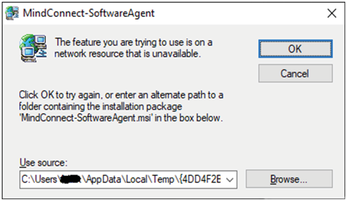
Installing new MindConnect Software Agent version¶
In case of an upgrade setup will show a message and abort afterwards, then uninstall the old MindConnect Software Agent version before installing new MindConnect Software Agent version by using the InstallShield setup.