Installing MindConnect Software Agent in Windows¶
MindConnect Software Agent can be installed on Windows system and IPCs running a Windows 10 version that supports Hyper-V feature.
Note
HyperV has to be activated on the local host PC.
Procedure to install MindConnect Software Agent¶
To install MindConnect Software Agent, follow these steps:
-
Double click the downloaded setup file i.e. ".exe file".
-
Click "Yes" and click "Next".
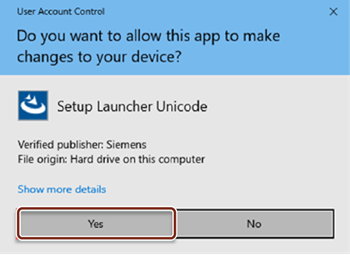
-
Select the network interfaces for MindConnect Software Agent.
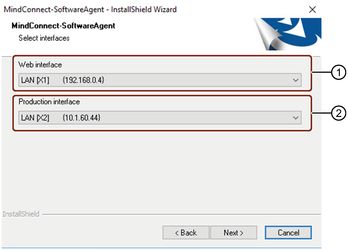
① Connects to Insights Hub
② Connects to the field devices like PLCs
Note
Ensure to use the correct adapter for each connection.
4.Select "Custom" setup type to install(recommended) and click "Next".
5.Configure the virtual machine settings and click "Next".
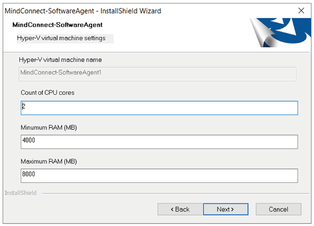
Note
Maximum RAM must be higher than the minimum RAM specification. Recommended is 8GB as maximum RAM and 4GB as minimum RAM.
6.Change "Destination Folder" if required and click "Next".
7.Review the settings and click "Next".
8.Click "Install".
Procedure after installing the firmware¶
After installing MindConnect Software Agent firmware, follow these steps:
- Restart your PC.
- Open Hyper-V Manager.
-
Click on virtual machine (MindConnect Software Agent) and click "Connect".
In VM console, information will be displayed (IP Address and Serial Number).
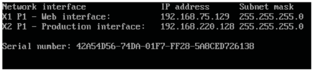
In this sample, MindConnect Software Agent's web server URL is
http://192.168.75.129/.For more information using Hyper-V Manager, see Using MindConnect Software Agent's Hyper-V VM.
Note
- Currently, http protocol is supported.
- At least one of the connected networks must provide DHCP support, so that the system will receive an IP address that can be used to open the local web UI in a browser.
- If a connected network does not provide DHCP support, the values for IP address and subnet mask will be empty and the device has to be onboarded first.
Procedure to uninstall the MindConnect Software Agent¶
MindConnect Software Agent can be uninstalled either by executing MindConnect Software Agent's setup.exe file again, or via Windows Control Panel.
Note
To uninstall MindConnect Software Agent using Windows Control Panel is available from the version MCSA V03.05.00.01 b004.