Installing MindConnect Software Agent in Docker¶
Starting from MCSA in Docker V03.06.02.07 b001 and V03.06.20.01 b001, extract the files from the Linux installer package to a given output folder only
./mcsa-installer.sh -x yes -o /opt/siemens/mindconnect/mcsa
Note
Extract the file directly on a Linux system so that the file permissions will remain for the file mcsa-installer.sh extracted.
Note
- mcsa-installer.sh needs to be executed with root permissions.
- mcsa-installer.sh also support -h option to show available options.
After extracting Linux installer package, open the Linux terminal window as root and navigate to the folder where the mcsa-installer.sh file had been extracted.
Note
It is mandatory to execute the MCSA installation with root privileges - either directly as root or by getting root rights using su command, or by executing it with sudo command.
If the installer is not being started as root, a message will be shown that it has to be started as root and the script will terminate.
Prerequisites¶
Before installing MCSA Linux installer, check these components are installed on the target system. Following additional components are currently required to install, configure and run MCSA on Linux:
- dialog
- docker
- docker-compose
- xz
Furthermore, check if the Docker engine is already running.
If one of these components is not installed or the Docker engine is not running, the installer will display a message about missing components and provides the option to exit the installation:
- To install the required components manually, or
- To continue the installation and to install the missing components later
In the latter case, the MSCA components will be extracted to the installation folder, so that the MCSA installation can be started manually after installing the required components.
Installation of required components
- dialog belongs to ncurses and can be installed by using the Linux package manager (e.g. apt).
- docker should be installed by following the steps described on the Docker installation.
- docker-compose installation is also described in the Docker documentation.
- xz can be installed by installing xz-utils using the Linux package manager (e.g. apt).
Procedure to Install MCSA Linux installer¶
To install "MCSA Linux installer", follow these steps:
- Open “Linux terminal” window as root.
- Navigate to the folder where the “mcsa-installer.sh” file had been extracted.
Note
It is mandatory to execute the MCSA installation with root privileges - Either, directly as root, or - By getting root rights using “su” command. - "mcsa-installer.sh" can be started using "sudo" command to execute it with root rights. If the installer is not started as root, a message will be shown to start as root and the script will be terminated.
3.Enter the file path /opt/siemens/mindsphere/mcsa and click "Enter".
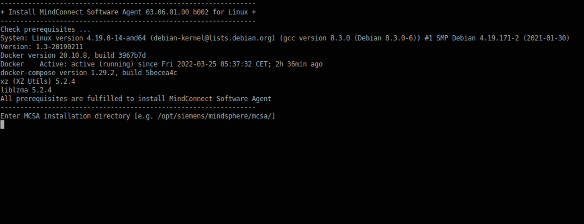
Note
By default, MCSA installer offers the possibility to install MCSA components in following folder: - /opt/siemens/mindconnect/mcsa This folder will be used, if "enter" is pressed without entering a file path. In case old installation is at the file path /opt/siemens/mindsphere/mcsa this can be ignored. For new installation, artifacts at the file path /opt/siemens/mindconnect/mcsa can be updated.
- After entering the file path click "enter", then the installer checks if the folder already exists. If the folder is already existing, it will offer the possibility to select another folder or to delete the folder, so that the new MCSA components can be installed there. - It is also possible to exit the installer at this point to manually remove the already existing MCSA installation folder, and to start the installer later again.
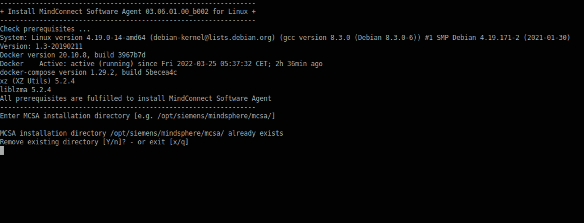
4.Extract the "mcsa-installer.sh" file to the selected installation folder for MCSA components.
Note
While installing, the Docker engine should not be running, or docker, docker-compose, or xz should not be installed on the target system, the MCSA installer will end after extracting MCSA components. After the required components are installed, the “mcsa-install.sh” can be called manually to load the MCSA Docker image afterwards.
5.Load the Docker image into the local Docker repository.
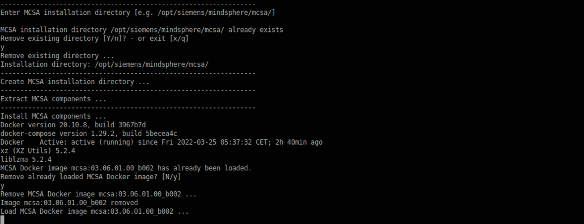
- If docker and/or docker-compose had to be installed manually, “mcsa-install.sh” script should be executed manually with root privileges - either directly as root, or by getting root rights using “su” command. "mcsa-install.sh" can be started using "sudo" command to execute it with root rights.
- If the installer is not started as root, a message will be shown to start as root and the script will be terminated.
- It is also necessary to start "mcsa-install.sh" script directly in the MCSA installation folder to make sure that the internally used files will be available during script execution.
- If the MCSA Docker image is already loaded, the installer will offer the option to load it again or to skip this step.
- In case that the MCSA Docker image is required to load again, installer will check for the MCSA Docker containers exist and offer the possibility to automatically delete the existing containers or they will remain, but the Docker image will be untagged.
- After removing the previously loaded image, the MCSA Docker image will be loaded again.

6.Add a first MCSA Docker container.
Note
- After loading the MCSA Docker image, the MCSA configuration (Page 109)will be started automatically to add a first MCSA Docker container.
- If application dialog is not available for the target system, the installer will end after loading the MCSA Docker image. After it has been installed, “mcsa-config.sh” can be called manually to load the MCSA Docker image later.
Result¶
After MCSA installation is finished, the MCSA configuration dialog exits.
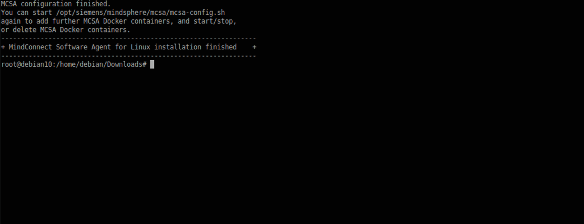
After the installation, a message is displayed that “mcsa-config.sh” can be called later again to create new or maintain existing MCSA Docker containers.