Configuring Network settings¶
Network configuration of MindConnect Software Agent requires information on the ethernet interfaces for data acquisition (ethernet labeled with X2P1) and Industrial IoT (ethernet labeled with X1P1). If your company uses a proxy server, it must also be configured to connect MindConnect Software Agent to Industrial IoT. Contact your IT administrator for details on your local network settings.
After enabling the connection to the MindConnect Software Agent, you can edit the network configuration. You can enter either a static IP address or use DHCP. The DHCP option is only possible, if there is a DHCP server available in your company network.
Network settings¶
All MCSA Docker containers are running in host network mode only, one MCSA container is chosen to have static IP addresses in the device configuration, if it is necessary that the IP addresses of the Linux host system is to be configured by the asset of the chosen MCSA Docker container.
Requirement
It is necessary that the host network interfaces are configured by the MCSA Docker containers which are configured with the static IP addresses, otherwise it is possible that another IP address will be assigned by DHCP during runtime.
DHCP Network settings¶
These settings are required for the Linux host system where MCSA for Docker can be installed.
In some network environment it is possible that the Linux host system receives a new IP address after restarting the host system depending on the DHCP client configuration. Therefore, it is recommended to add the following line to the file "/etc/dhcp/dhclient.conf" of the Linux host system
send dhcp-client-identifier = hardware
Note
This configuration is recommended on SIEMENS SIMATIC IOT2050 Advanced-PG2 with Industrial OS 3.2.2 or higher.
Procedure¶
To configure the network settings, follow these steps:
- Select the asset in the "Asset" tab.
- Click the asset icon for example "MindConnect Software Agent".
-
In th Agent settings section, the following graphic shows the "Edit MindConnect" screen.
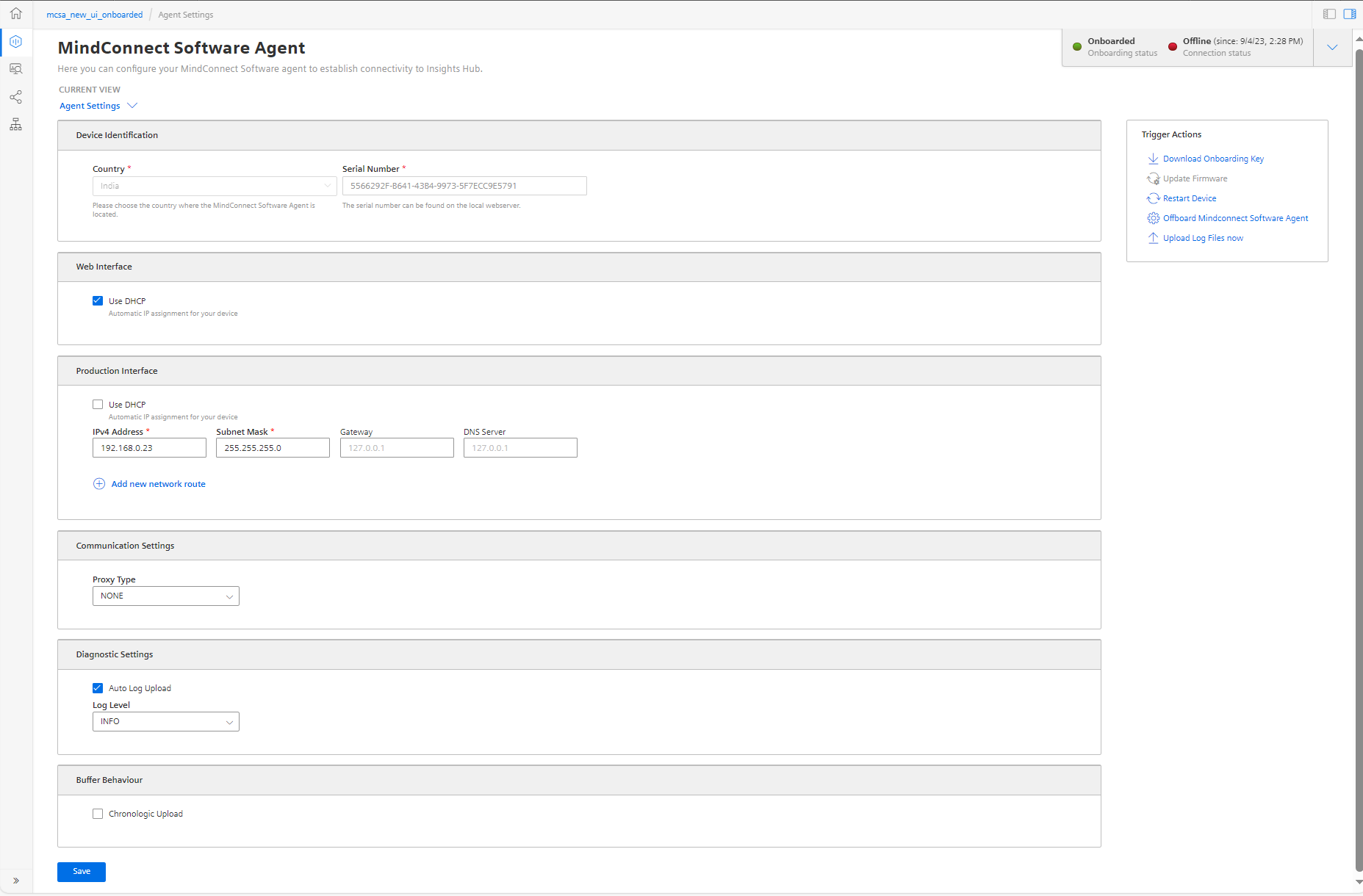
-
Enable "DHCP" if the DHCP server is available in a company network or enter the address information for static IP address.
The following graphic shows the IP address input fields: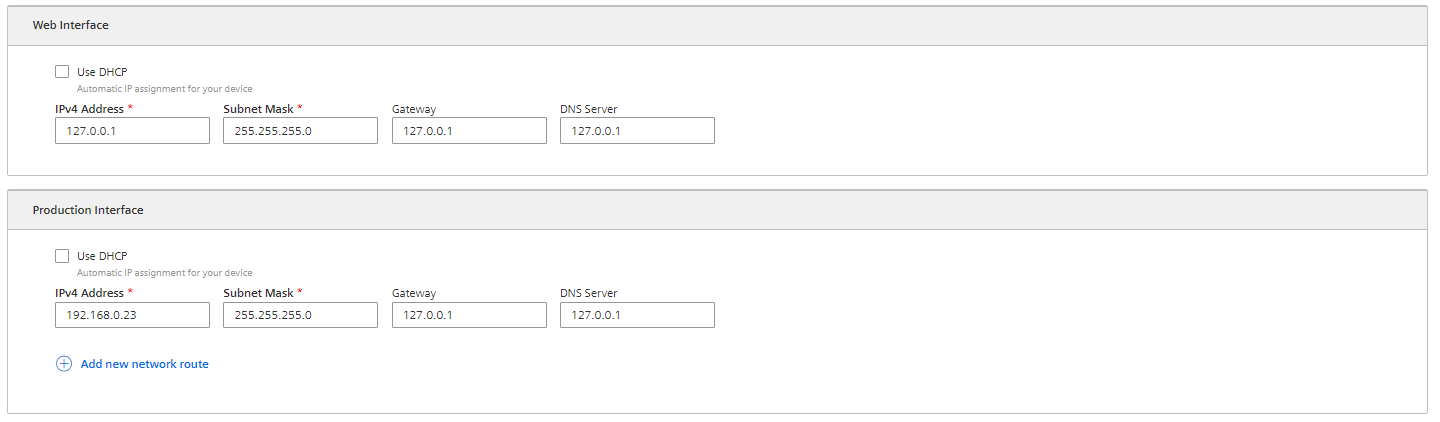
Note
- It is recommended to add network routes instead of using Gateway field. It is applicable for "Production Interface" only.
5.Enter the proxy data area "Communication Settings" if necessary and click "Save".
- In this case, contact your network administrator to get the proxy data. For Proxy IP address input field, it is also possible to define the port number, for example: 127.0.0.1:8080.
- For proxy authentication type NTLM: The domain and the username have to be provided as "username@domain" or as "domain/username".
Note
If nothing else is configured manually, MindConnect Software Agent will try to obtain IP addresses for both adapters via DHCP.
6.Enter the available router gateways used in your company network.
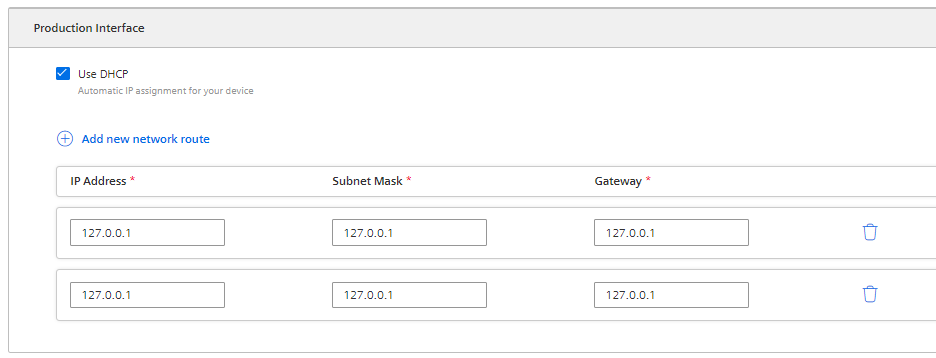
7.Click "Save" to complete the configuration.