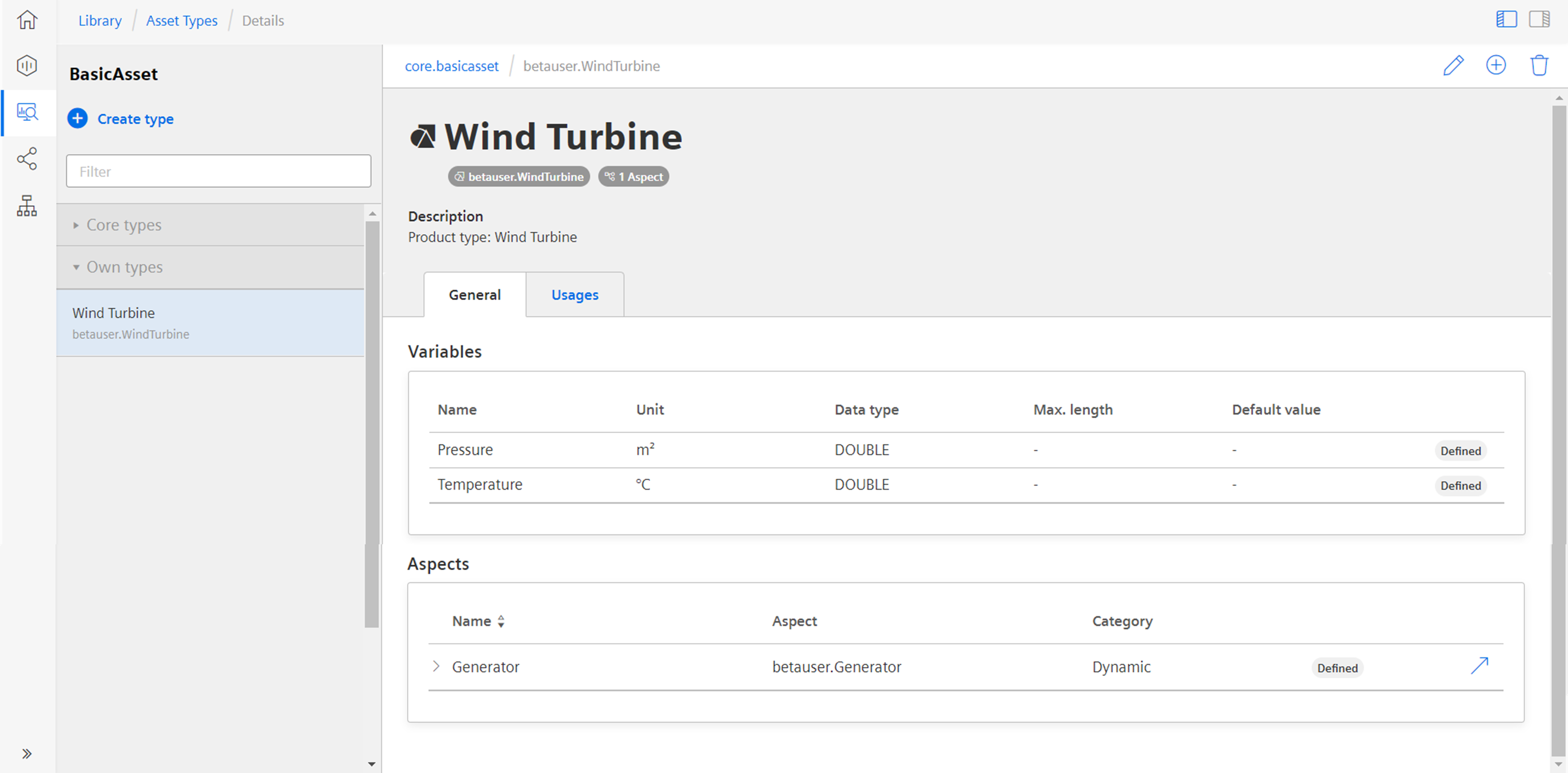Creating a type in Asset Manager for MindConnect Nano¶
To enable data mapping, you first have to create an asset type. An asset type is a pre-configured template for an asset. The asset type predefines which aspects are integrated into the template. You have to link aspects to an asset type to enable the connection to a data point.
For information on creating an asset, refer "Creating an aspect and variables for MindConnect Nano".
Requirements¶
- You have created an aspect.
Procedure¶
To create an asset type proceed as follows:
- Click on the "Types" tab in Asset Manager.
- Click on "BasicDevice".
- To create a new asset type click
 .
. - Enter ID and name for asset type, e. g. "Wind turbine".
Note
The ID must be named as "TenantID.xxx".
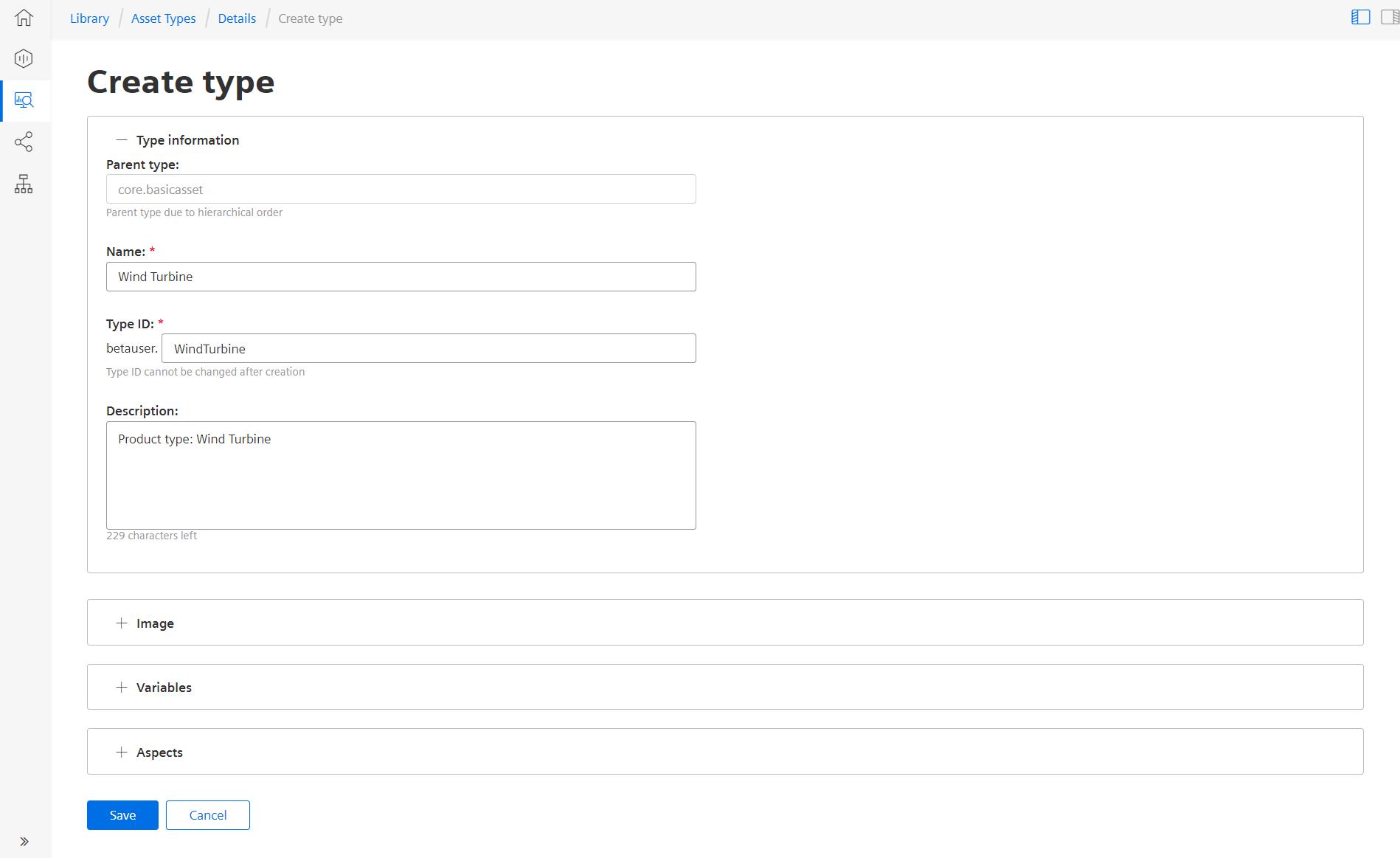
5.Click "Image" to add an image to the aspect type.(optional)
6.Click "Variables" to add variable(s) to the aspect type.(optional)
7.Click "Aspects" and click "Browse aspects" to select an aspect from the dropdown menu and then click "Add". For more information on adding aspect type. see "Creating an aspect and variables for MindConnect Nano".
8.Click "Save" to save the asset type .
Result¶
The new asset type is successfully created. The new asset type is now available in the presets. The following graphic shows the new available asset type "Wind turbine" in assets.