Onboarding Process¶
1. Login¶
Access the Insights Hub Launchpad by clicking on the link provided via E-Mail by Insights Hub.
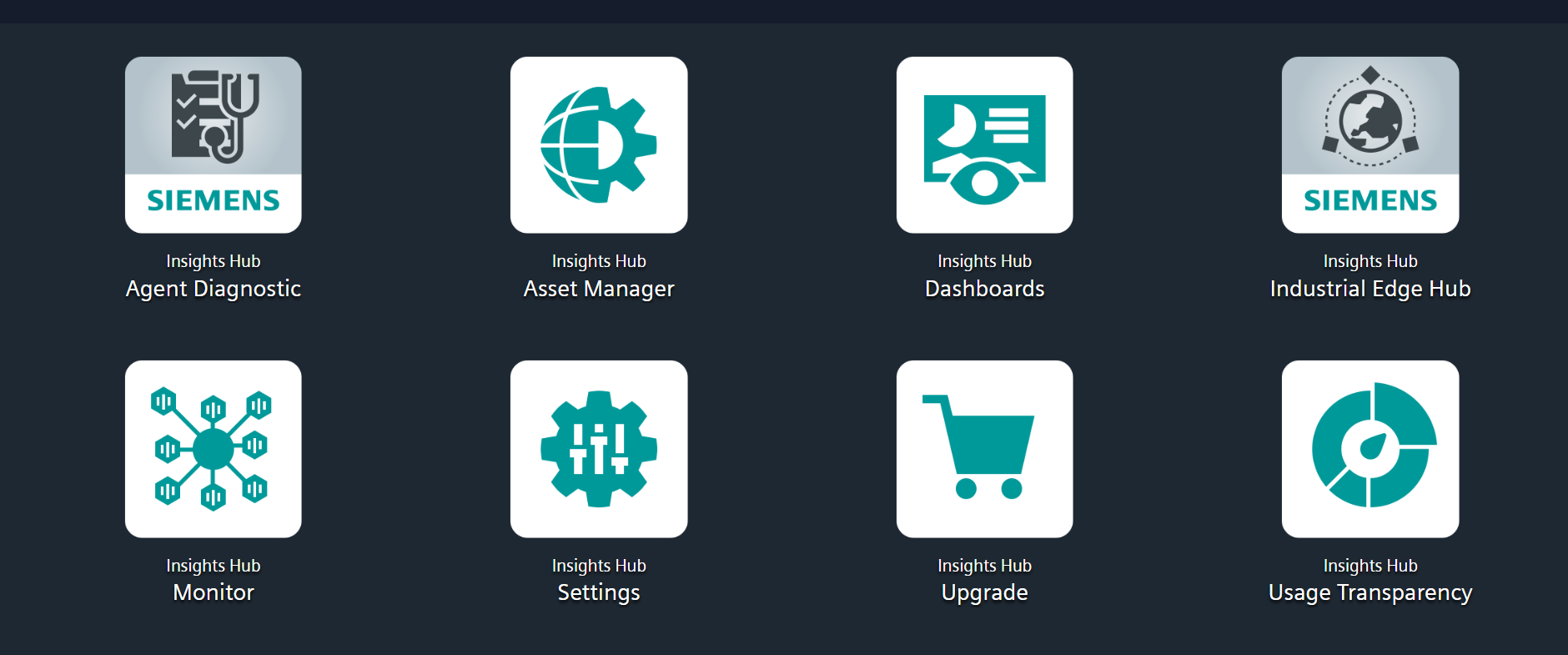
2. Asset Manager¶
Open the Asset Manager and create a new asset from type MindConnectNano, see MindConnect Hardware General Description.
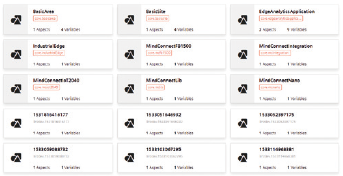
3. Enable Connection to MindConnect Element¶
Enter the MindConnect Nano InfoID. The rating plate is located on the back panel of the device.
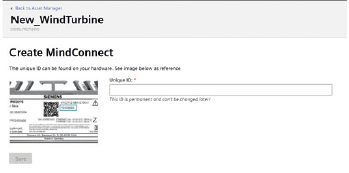
4. Configuring network settings¶
- Select the asset in the "Asset" tab.
- Click on the asset icon e.g. MindConnect Nano.
- Click on
 next to "Status“.
next to "Status“. - Activate DHCP if a DHCP server is available in your company network or enter the respective information for static IP address.
- Enter the proxy data area "Communication Settings“ if necessary and click "Save“.
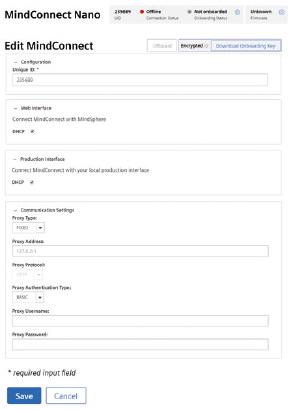
Last update: January 22, 2024