Transferring onboarding configuration to MindConnect IoT2050¶
Requirements¶
- A standard USB device with a single partition in FAT or FAT32 is formatted.
- You have enabled the connection to the MindConnect IoT2050.
- You have configured the network settings.
Procedure¶
USB stick information
The configuration created in this step includes security relevant information. Take care of the USB stick and the information flow from Industrial IoT to USB stick and from USB stick to the MindConnect IoT2050. Delete the USB stick after use.
To export the configuration, follow these steps:
-
In the Agent setting view, click on "Download Onboarding Key". The following graphic shows the "Agent setting" view:
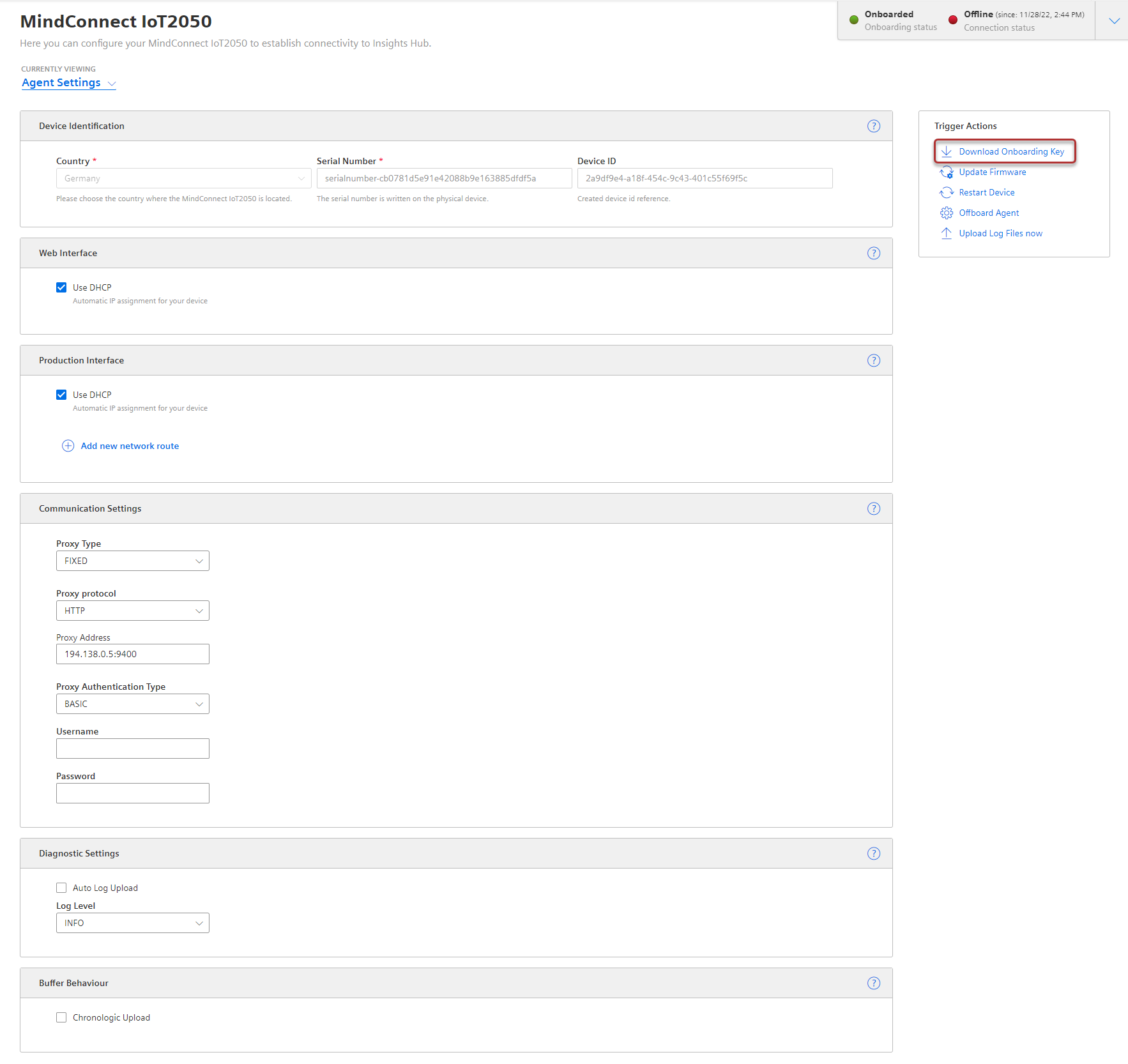
-
Save the downloaded file to the root directory of your USB stick.
- Insert the USB stick into the USB port of the MindConnect IoT2050, like "MindConnect IoT2050".
Note
During the import of the configuration, the following LED-states are to be expected:
1. MAINT LED flashes orange
2. RUN LED blinks green
3. On-boarding result
- RUN LED green: MindConnect onboarded successfully
- MAINT LED orange: onboarding failed
The process can take up to 30 minutes. Please do not remove the USB stick during this time.
5.After successfully importing the configuration, remove the USB stick from the MindConnect IoT2050. 6.Check the status of the MindConnect IoT2050 at the Overview.
Result¶
The connection status in Asset Manager at the overview has changed to "Onboarded". The configuration of the asset has been transferred to the MindConnect IoT2050. The connection between the MindConnect IoT2050 and Industrial IoT is established.
Once MindConnect IoT2050 is onboarded, the connection to your asset is permanent and your asset for data collection can be configured. This requires configuration of machine data to be monitored. Any additional configuration (except network configuration) of the connected asset will automatically be synchronized with your onboarded MindConnect IoT2050.
The connection to the asset is permanent and can only be cancelled by offboarding. For this purpose, refer to the Asset Manager documentation.
Transferring configuration to Mindconnect IoT2050 via local Webserver UI¶
To access the web server URL and configure the device, follow these steps:
- In browser, open new tab and enter web server URL.
- In MindConnect IoT2050 overview page, copy the "Serial Number (UID)".
- In MindConnect IoT2050 plugin page, paste the "Serial Number" and click "Save" and then click
 to initiate the onboarding process.
to initiate the onboarding process. - In the Agent setting view, click on "Download Onboarding Key" to download the onboarding key.
- In MindConnect Software Agent's overview page, click "Onboard your device".
-
In MindConnect Software Agent onboarding page, follow the either step:
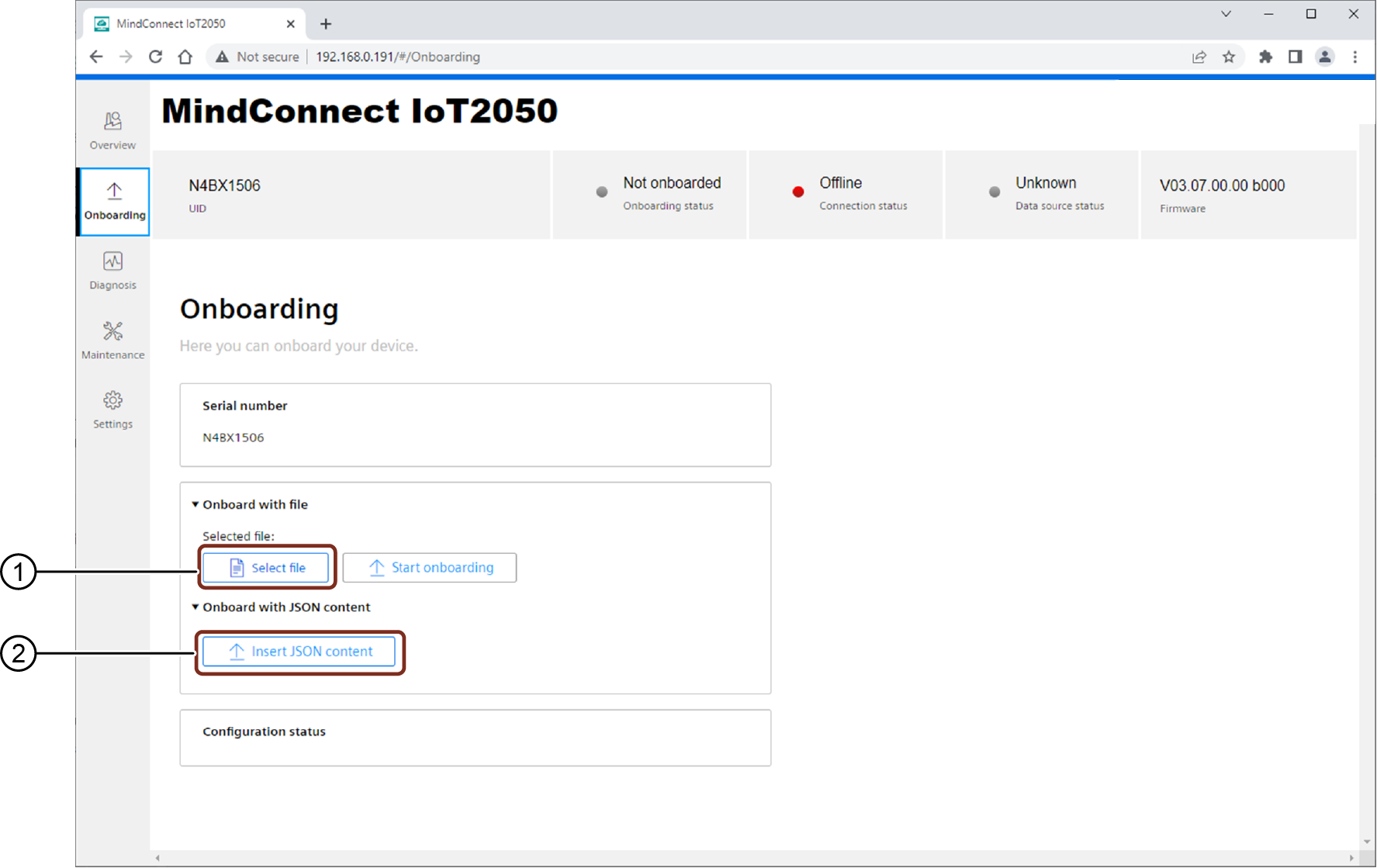
① Uploads the downloaded onboarding key file
② Inserts the JSON content from the onboarding key file
- Click "Select file" to upload the downloaded onboarding key file with the filename constructed form of serial number.
or
- Copy the text from the onboarding key file and click "Insert JSON content" to paste.
Serial number¶
The serial number section provides the serial number to copy and paste it to the serial number field during the asset configuration in asset manager.
Onboard with file¶
In “Onboarding” page, the exported configuration file from asset manager can be selected and click "Start onboarding" button to start onboarding.
Onboard with JSON content¶
It is also possible provide the configuration data directly as JSON input by clicking "Insert JSON input" and paste the JSON configuration data into the opened dialog. Thereafter, start the onboarding by clicking the "Start onboarding" button.
Configuration status¶
The status of the onboarding/configuration process will be shown in the "Configuration status" section.
Note
- If the network settings are changed by the new configuration data like a new IP address is updated, then the MindConnect IoT2050's web UI web browser must be opened again by using the new IP address of the system.
- Configuring the new device configuration will take some time, if the network configuration is changed.
Result¶
The connection status in Asset Manager at the overview has changed to "Onboarded". The configuration of the asset has been transferred to the MindConnect IoT2050. The connection between the MindConnect IoT2050 and Industrial IoT is established.
Once MindConnect IoT2050 is onboarded, the connection to your asset is permanent and your asset for data collection can be configured. This requires configuration of machine data to be monitored. Any additional configuration (except network configuration) of the connected asset will automatically be synchronized with your onboarded MindConnect IoT2050.
The connection to the asset is permanent and can only be cancelled by offboarding. For this purpose, refer to the Asset Manager documentation.