Settings in MindConnect IoT2050¶
You can change the log file upload settings and system time using “Settings” area in MindConnect IoT2050.
Settings area¶
In the navigation menu, click "Settings" tab to open the "Settings" area. It provides following features:
- Diagnosis
- System
Diagnosis settings¶
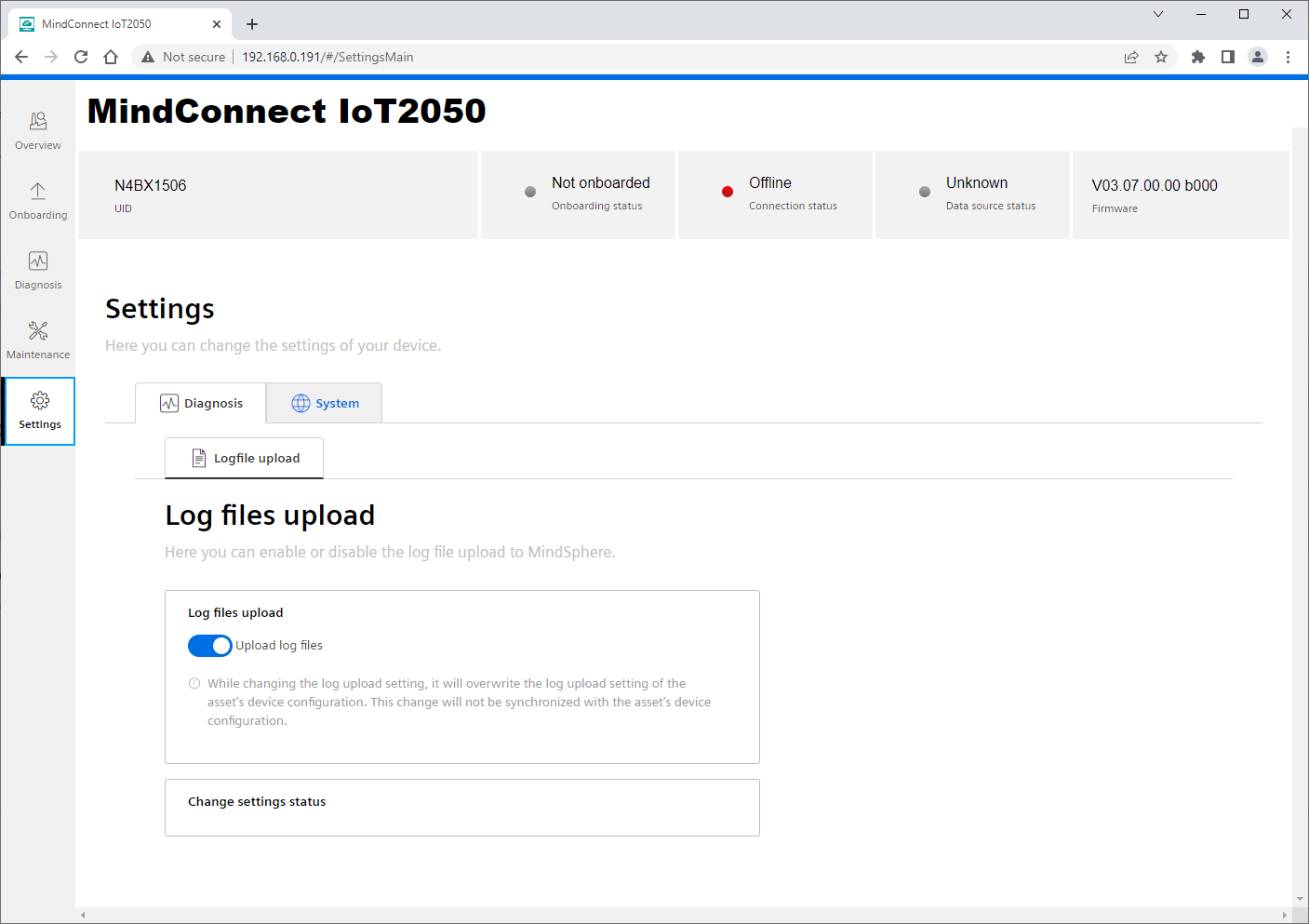
Log files upload¶
The log files upload section displays the current status log file upload setting. To enable or disable the log file upload functionality, click the "Upload log files" toggle button.
Change settings status¶
The status of changing the log files upload settings process is displayed in the "Change settings status" section.
System settings - Change system time¶
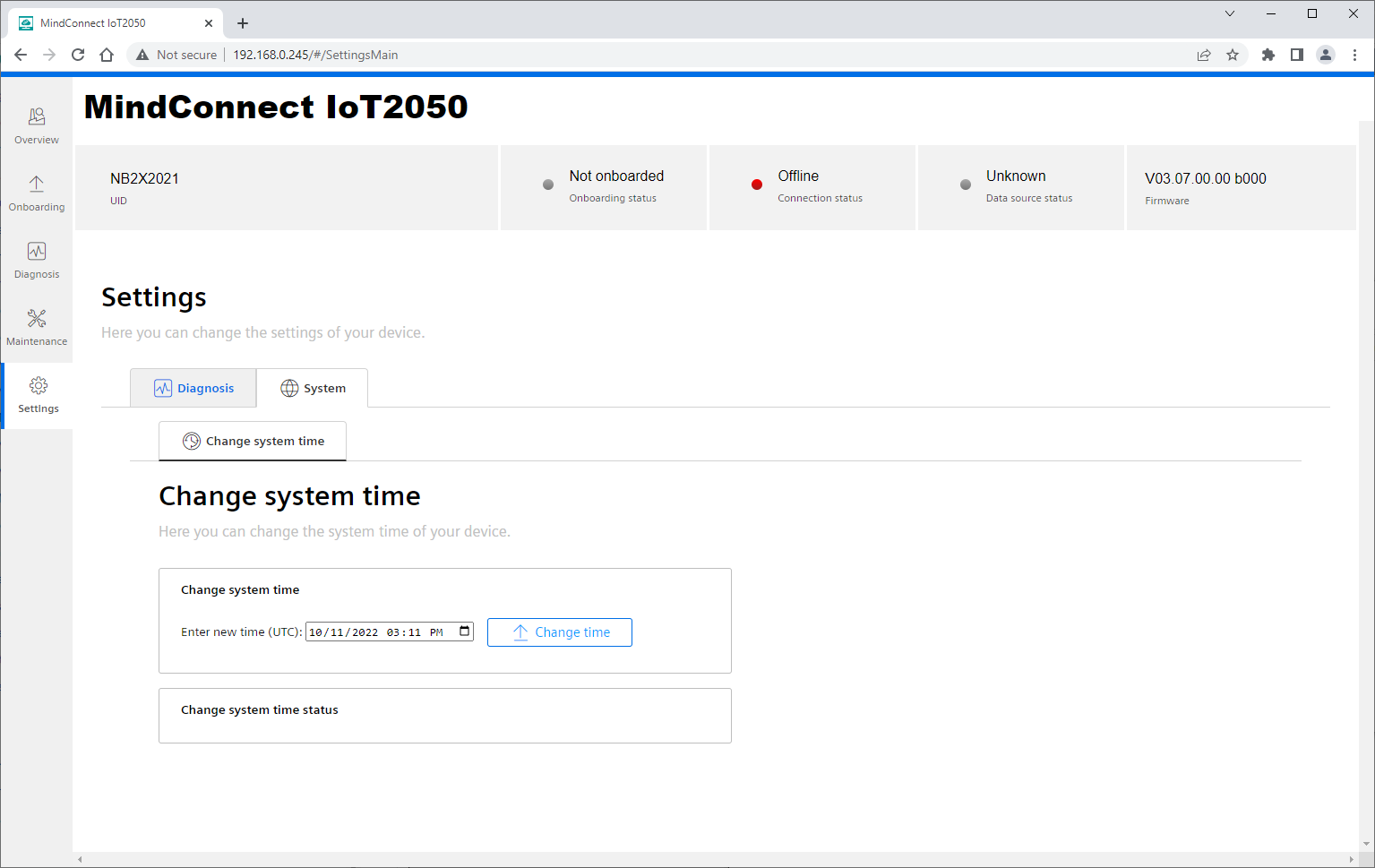
Change system time¶
In “Change system time” section, the current Windows host system time will be displayed in UTC format. A new system time can be updated using the time edit field.
To start the change system time process, click "Change time" button.
Note
It is recommended to use Google Chrome for changing the system time, so that the new time can be updated by using date and time picker which is not supported by all browsers (e.g. Firefox).
Change system time status¶
The status of changing the system time process is displayed in the "Change system time status" section.