Automatic firmware update of MindConnect IoT2050¶
In Asset Manager, the firmware of your MindConnect IoT2050 is updated by both manually and automatically. If the auto firmware update option is enabled, MindConnect IoT2050 is automatically updated with the new version when it is released.
Note
- If the system is already updated with a new version available for the device and the auto firmware update option is enabled later, MindConnect IoT2050 will be not triggered to update the previous released version. Auto firmware update will work only for further releases.
- If the auto firmware update is enabled, manual firmware update operation is not allowed.
- If the firmware update job is in progress triggered by the auto firmware update, then "Cancel" button will be activated. By clicking "Cancel" button, the ongoing operation will be interrupted and cancelled. If an auto firmware update trigger is cancelled, it will not be triggered again for the same firmware release.
To perform auto firmware update, follow these steps:
- Select the asset in the "Asset" tab.
- Open the MindConnect plugin.
-
In the firmware update view, enable "Automatic Firmware Installation".
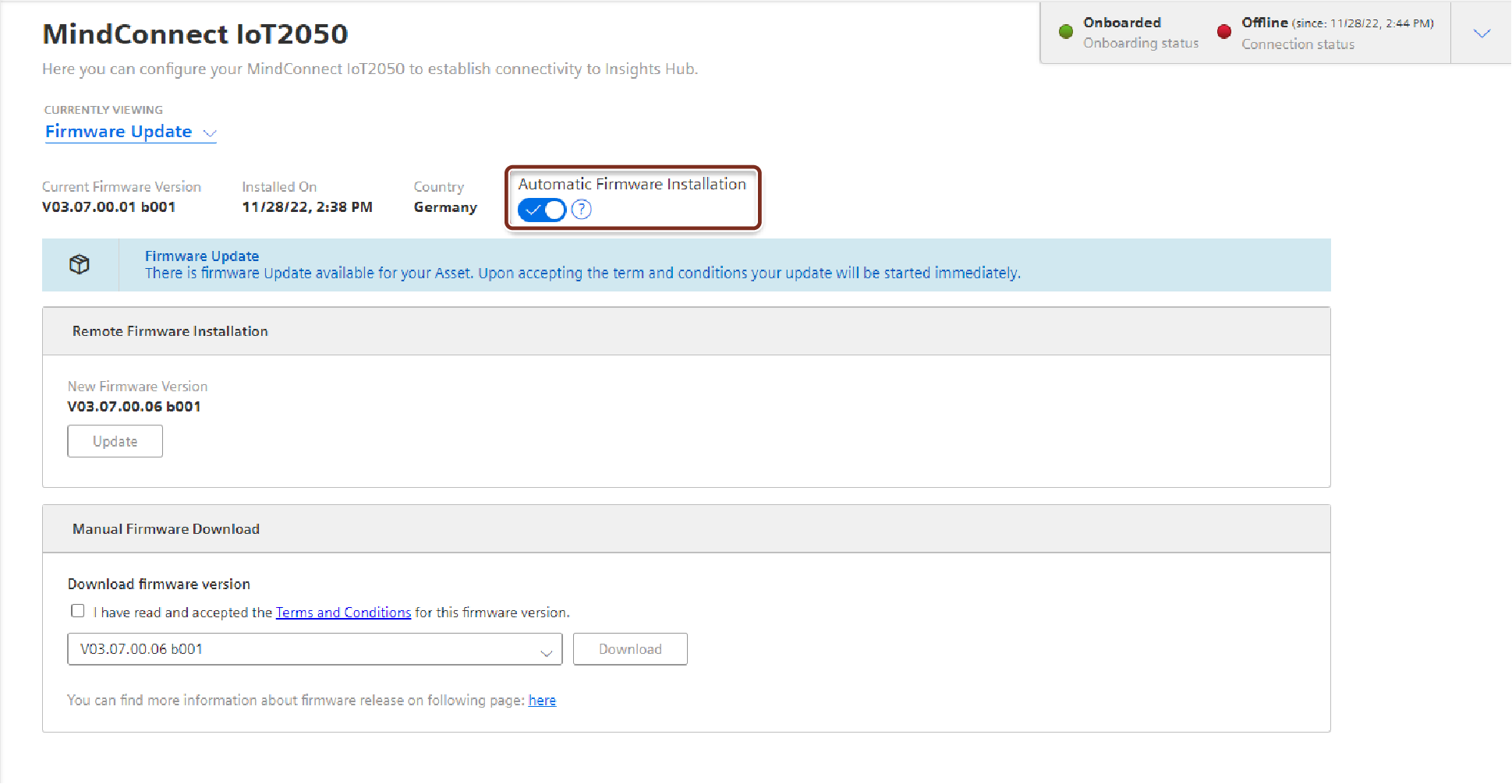 4. Accept the terms and conditions for all releases. 5. Click "Update" to update the firmware.
4. Accept the terms and conditions for all releases. 5. Click "Update" to update the firmware.
Once the firmware update is completed, wait until the MindConnect IoT2050 restarts automatically and starts the boot procedure. Once LED USER1 stops blinking orange, wait for one more minute so that the system gets stable.
Last update: February 16, 2024