Adding a datasource for MindConnect IoT2050¶
To receive the data of your MindConnect IoT2050 you need to add a datasource. The datasource specifies the protocol and reading cycle that is used to transfer the data from your asset to the MindConnect IoT2050. Within the datasource, you enter the IP address of the asset inside of your network.
Requirement¶
- You have created an asset and an aspect.
- You have enabled the connection to the MindConnect IoT2050.
- You have the IP address of the asset inside of your network.
Procedure¶
To add a datasource to an asset of type MindConnect, follow these steps:
- Select the Asset in the "Assets" tab.
- Click the asset icon, for example: "MindConnect IoT2050".
-
In the Data Configuration view, click "Add New Datasource" and select the datasource to add a new datasource.
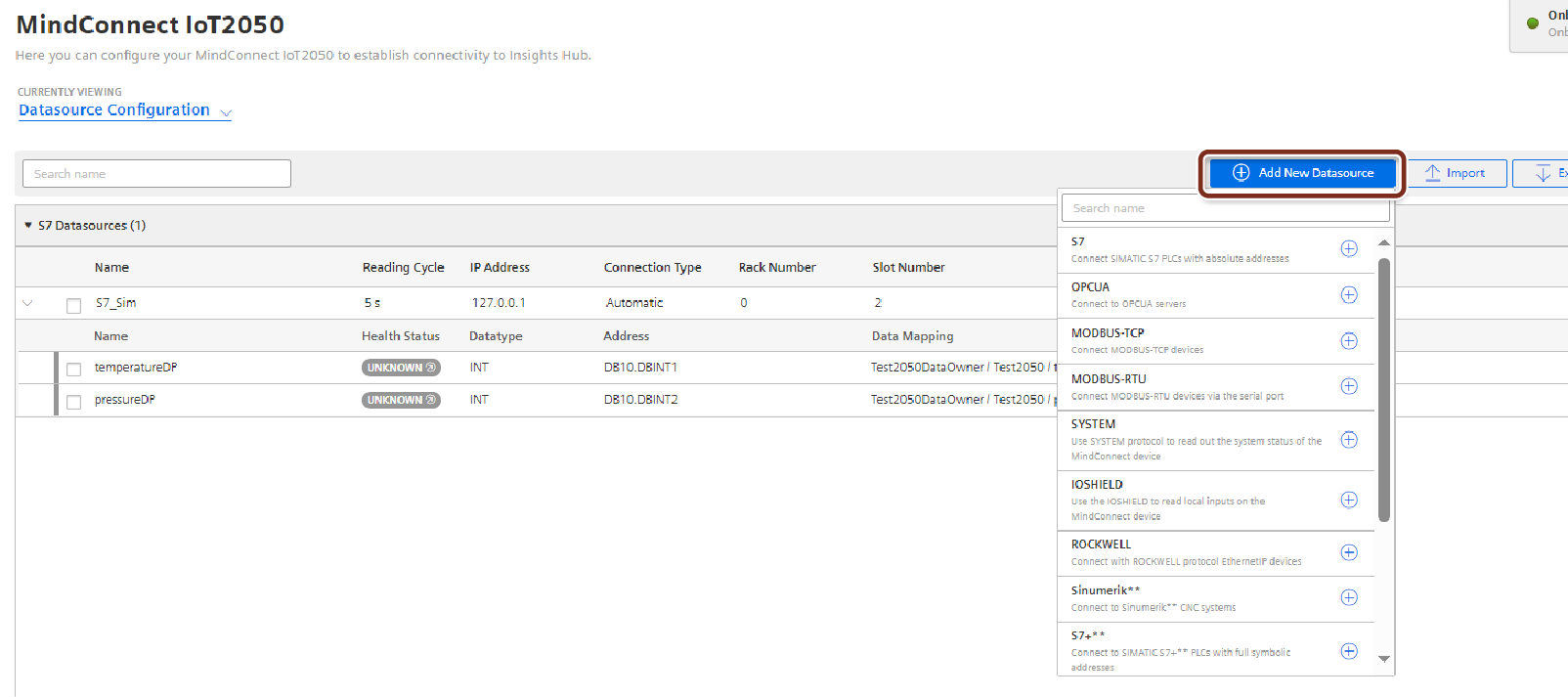
Note
- The default reading cycle is 86400 seconds, which is one day.
- You can find the additional information on supported protocols in the chapter Configuring protocols.
4.Enter the datasource parameters.
5.Click "Save".
Result¶
You have now created a new datasource. The new datasource is available at the asset details of your MindConnect IoT2050.
The following graphic shows the datasource added:

Cloning of Datasource¶
Clone of datasource creates a copy of datasource (including copy of datapoints). User needs to provide new name for datasource.