Configuring data in Asset Manager for MindConnect IoT2040¶
After onboarding a MindConnect IoT2040, you need to configure the data in Asset Manager. You have to set up a data connection to receive data from your MindConnect IoT2040.
In order to use the data from your MindConnect IoT2040 in Insights Hub you need to map the received data to the Asset Manager data model:
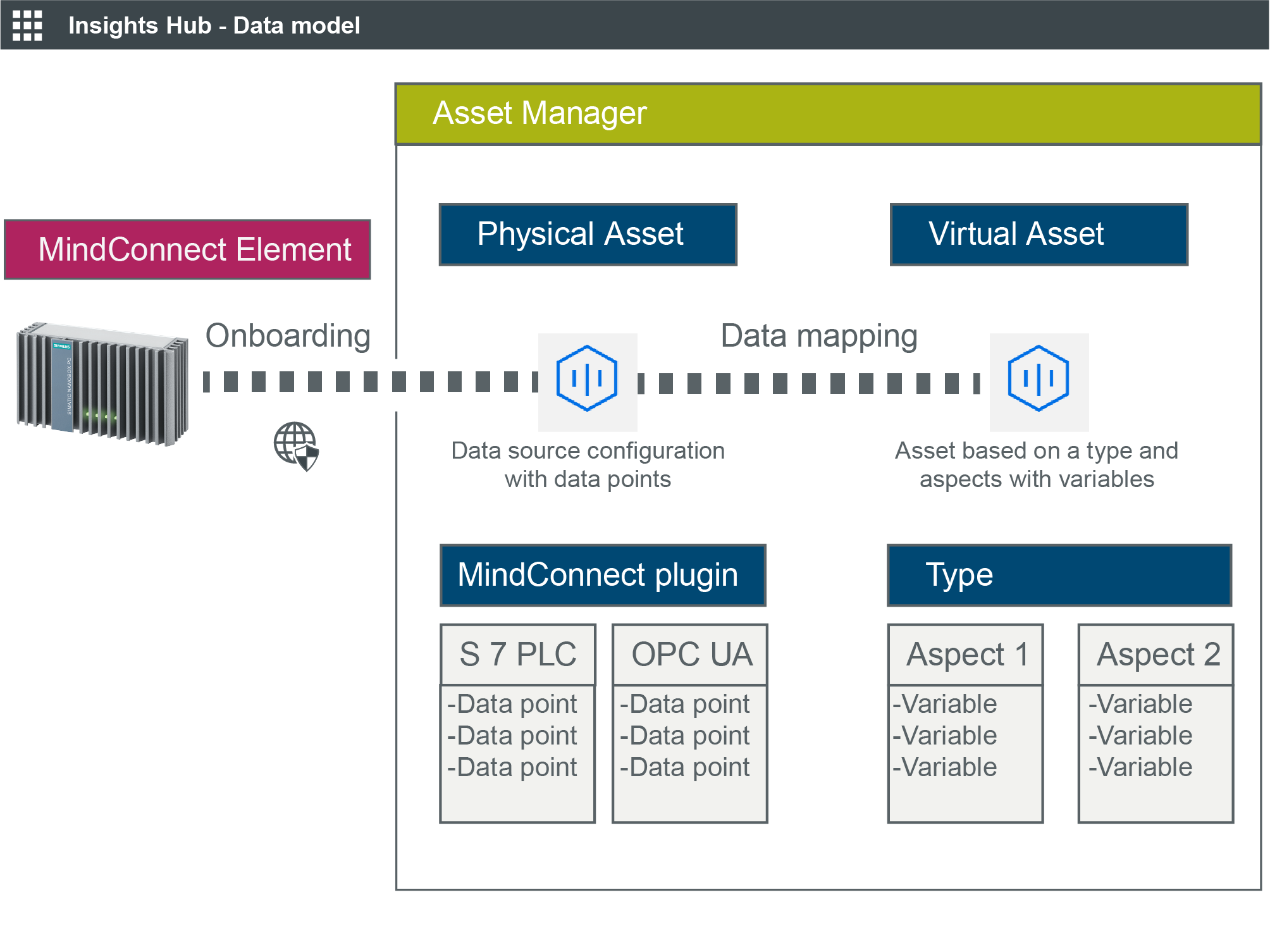
Asset Manager uses the following areas:
- Assets
- Types
- Aspects
In order to configure data in Asset Manager you need to fulfill the following steps:
-
Creating an aspect and variables for MindConnect IoT2040
In this step you create aspects and variables you want to use. -
Creating a type in Asset Manager for MindConnect IoT2040
In this step you create an asset type to enable data mapping. -
Adding a data source for MindConnect IoT2040
The data source defines the reading of the data from the MindConnect IoT2040. -
Mapping an aspect to a data source for MindConnect IoT2040
In this final step you map the data of the MindConnect IoT2040 to the aspects and variables in Insights Hub. -
Adding a data source for MindConnect IoT2040
The data source defines the reading of the data from the MindConnect IoT2040.
-
Mapping an aspect to a data source for MindConnect IoT2040
In this final step you map the data of the MindConnect IoT2040 to the aspects and variables.
Note
In case of role changes or reassignment of roles, it might take up to 15 minutes for current configuration to be effective.