Adding datapoints for MindConnect IoT2040¶
A datapoint is a measurable value of an asset that can be represented numerically and graphically. Examples of a datapoint are temperature or pressure. You can add datapoints to a datasource to collect the data for example from a control unit. In the next step you have to link the datapoints of a datasource with the respective variables of an aspect.
You can find more information about how to send data in chapter Send commands for IoT2040.
Limitations
A single datapoint cannot be mapped to two variables in the same aspect.
Health status
- The health status shows the quality of the connection of the datapoint. You can click on the status to get further information. For more information about quality code, see Quality code settings.
- The datapoints health status are shown as "Unknown", if the device status is "Offline".
Requirement¶
- You have created a datasource.
Procedure¶
To add a datapoint to a datasource, for example: "Pressure", follow these steps:
- Select the asset in the "Assets" tab, for example: "Wind turbine".
- Click the asset icon, for example: "MindConnect IoT2040".
-
Click "Add Datapoint" correspoding to the selected datasource.
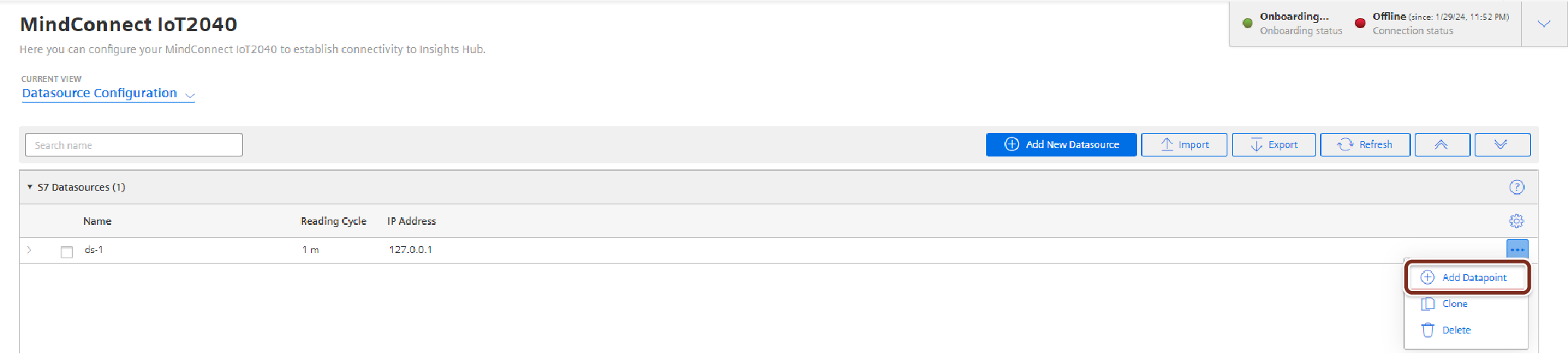
-
Enter the datapoint parameters.
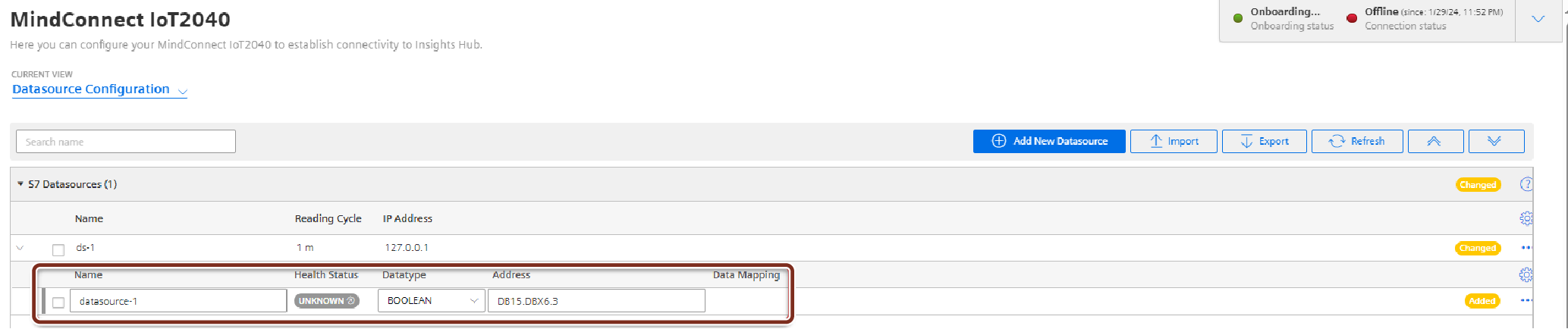
-
Click "Save".
Note
- The Data types specified needs to match exactly with the aspects and variables. If they are different, the aspect cannot be connected to the datapoint.
- The protocol datatypes specify the Datapoint Address. You can find additional information on protocol datatypes in the chapter Configuring protocols.
- “Data Acquisition Mode” defines the access type of datapoint. There are three acquisition types; “READ”, “WRITE” and “READ&WRITE”. To write data to a datapoint, “WRITE” or “READ&WRITE” type needs to be selected. Default value is “READ”.
- It is possible to use hysteresis value in this field. This reduces the number of read events. The hysteresis filters signals and reduces the response to short-term signal fluctuations. The maximum value for hysteresis can be 99999 to minimum as 0.001.
Result¶
The new datapoint is available at the datasource.
In order to send the changes to the device, you have to click "Save" in the MindConnect plugin.
The following graphic shows the health status of the new datapoint:
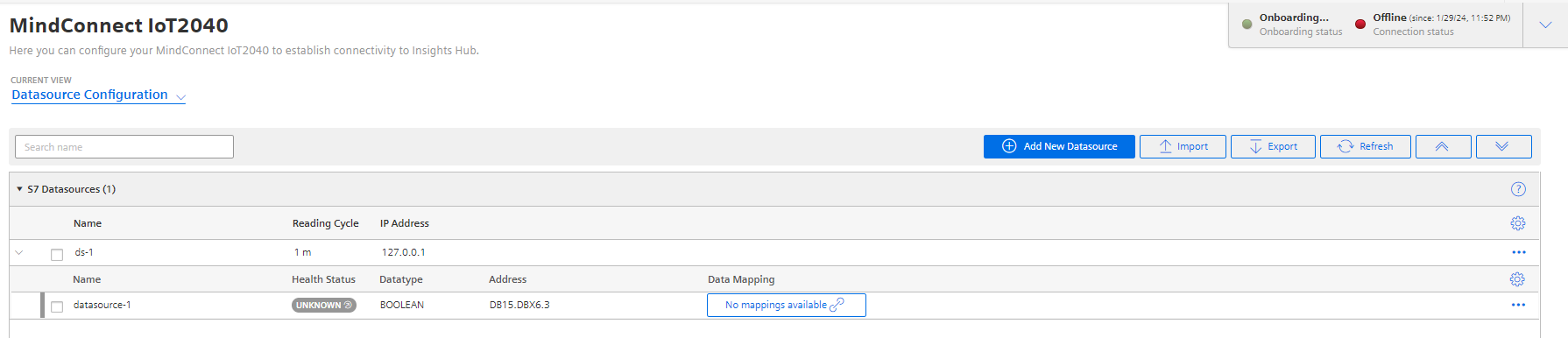
Cloning of Datapoints¶
Cloning of datapoint creates a copy of datapoint. The datapoint is cloned without a name(user needs to enter the name manually) and data mappings(in case there are any existing data mappings for the datapoints).