User interface¶
Integrated Data Lake application can be accessed from the Insights Hub Launchpad by clicking the following icon:
![]()
Home screen¶
Integrated Data Lake displays the "Data Explorer" navigation tab. The following screenshot shows the different elements of the Integrated Data Lake user interface:

① Navigation tabs
② Work area
Navigation tabs¶
You can access the navigation tabs which are available in the left side of the work area.

① Data Explorer
② Archival and Retrieval
③ Data Catalog
④ Time Series Import
⑤ Event Subscription is to get notifications
⑥ Cross Account is applicable only for Europe 1
Service Principal is applicable for Virtual Private Cloud
⑦ Metadata Management is applicable only for Virtual Private Cloud
Data Explorer¶
The Data Explorer navigation tab is located on the left side of Integrated Data Lake UI.
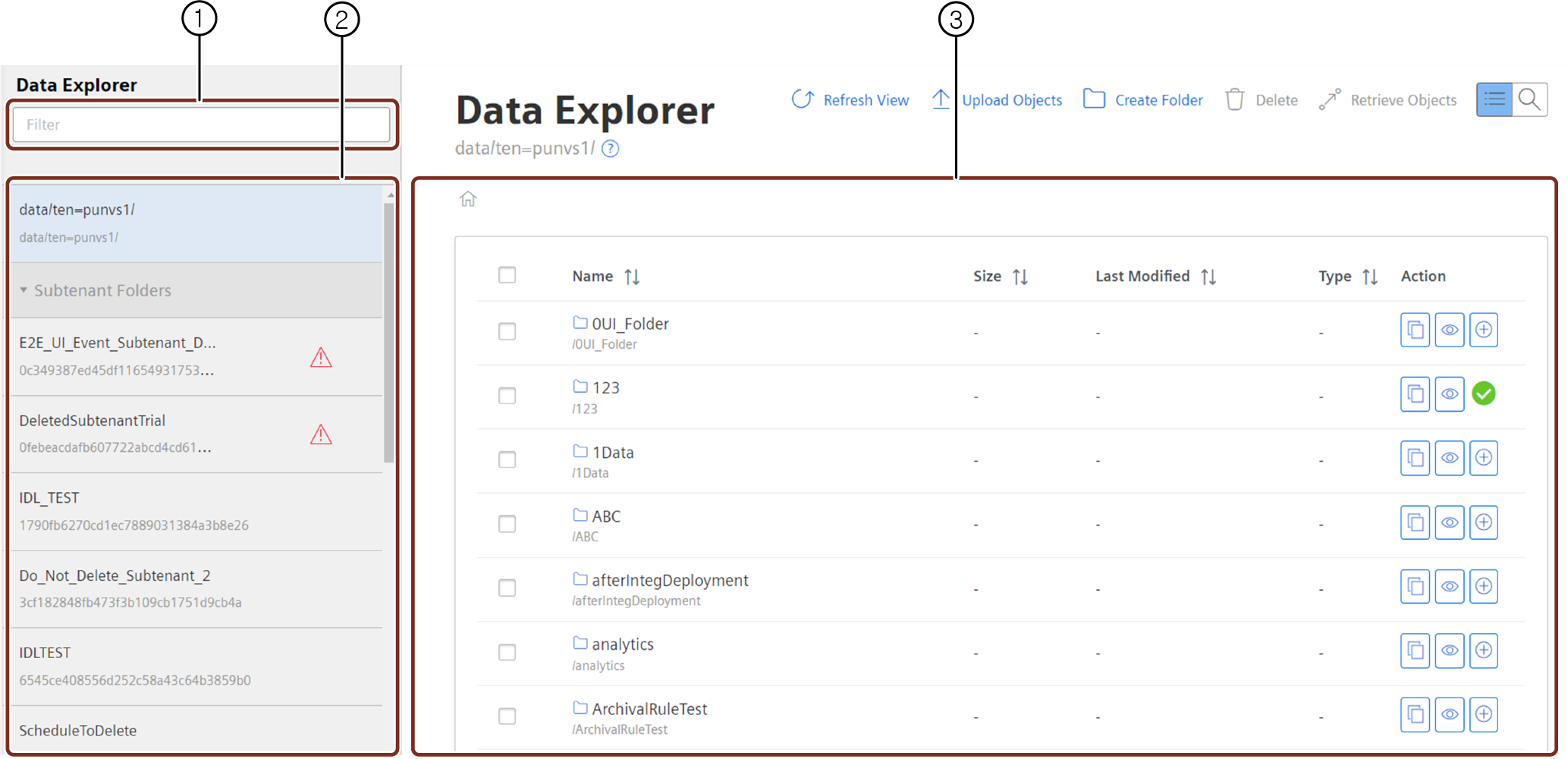
① Filter or search the folders
② List of the folders
③ Work area
Time Series Import¶
The Time Series Import navigation tab is located on the left side of Integrated Data Lake UI.
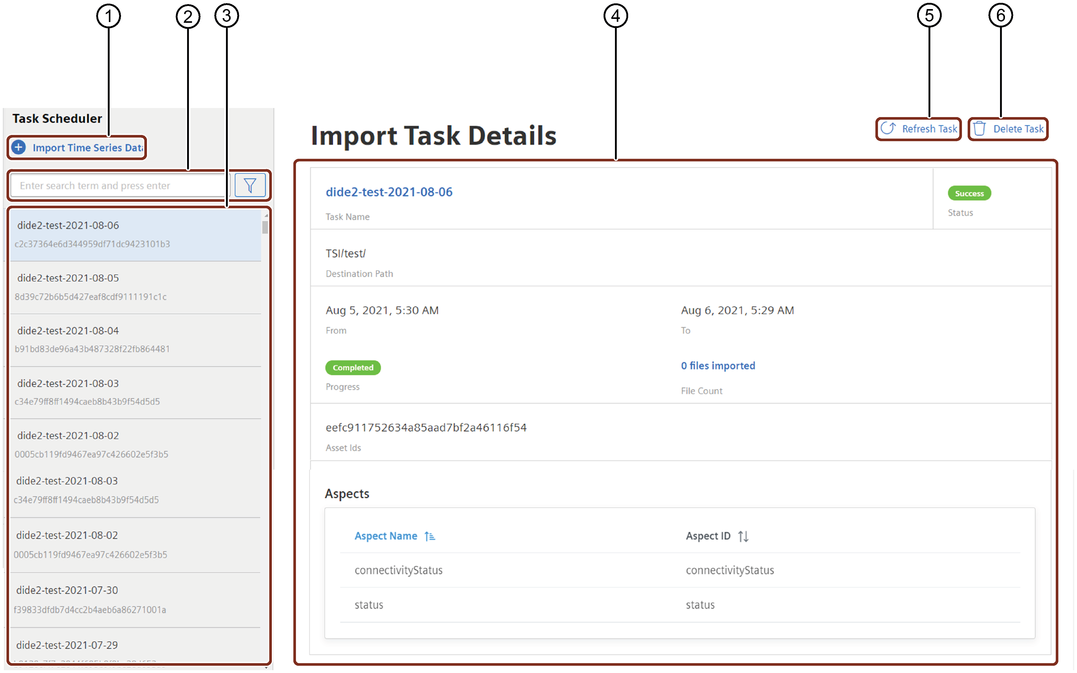
① The Time Series Import creates a job to import time series data to Integrated Data Lake
② Filter or search of the task created for import data
③ Task which are created for imported data
④ Details of the selected task
⑤ Updates the task detail
⑥ Deletes the selected task
Event Subscription¶
The Event Subscription navigation tab is located on the left side of Integrated Data Lake UI.
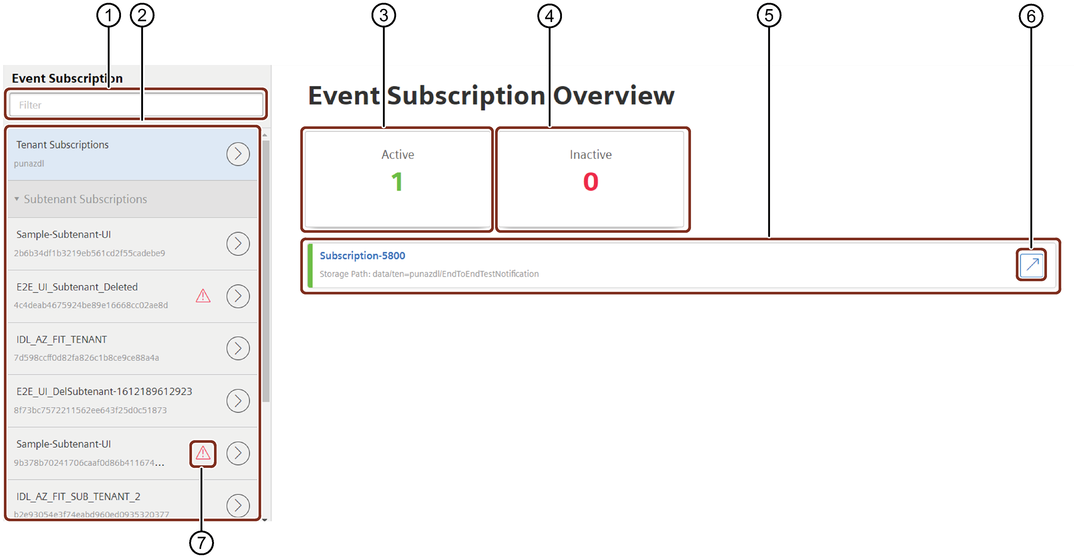
① Filter or search the event subscriptions
② Creates new Event Subscription
③ Active Event Subscription list
④ Inactive Event Subscription list
⑤ List of event subscriptions
⑥ Redirects to Data Explorer storage path
⑦ Deleted Subtenant
Cross Account¶
The Cross Account navigation tab is located on the left side of Integrated Data Lake UI. You can enable the Cross Account access only for the subscribers of Europe 1.
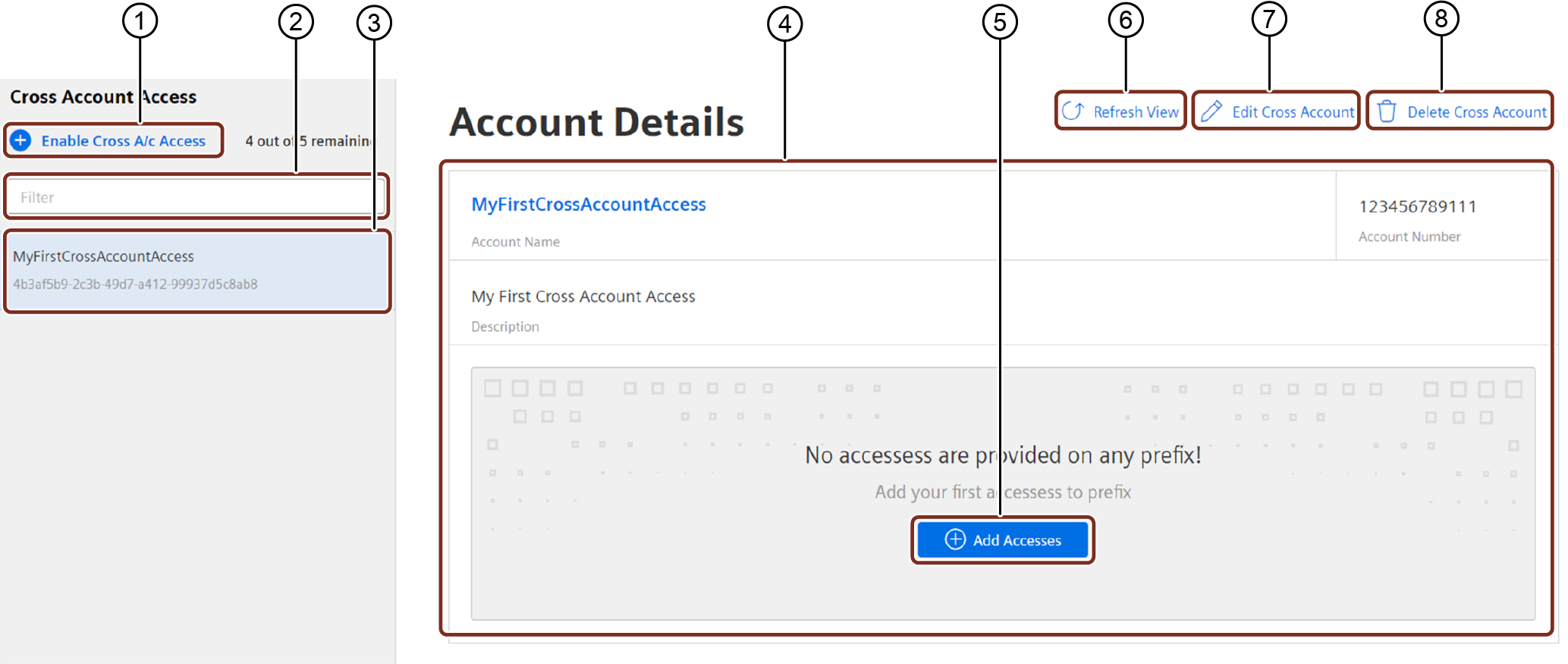
① Enable cross account access
② Filter or search the created cross account
③ Cross account drop-down list
④ Cross account details
⑤ Add Accesses
⑥ Updates the latest changes
⑦ Edit cross account
⑧ Delete cross account
Service Principal¶
The Service Principal navigation tab is located on the left side of Integrated Data Lake UI. You can enable the Service Principal only for the subscribers of Virtual Private Cloud.
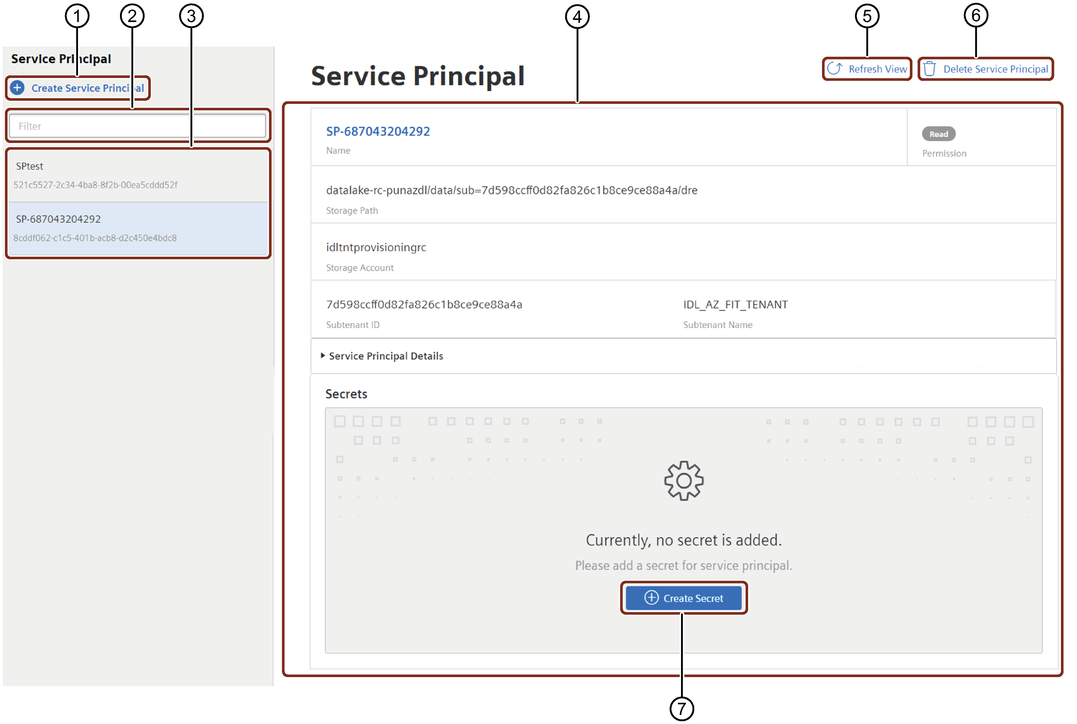
① Creates new Service Principal
② Filter or search the service principal
③ Service Principal drop-down list
④ Service Principal details
⑤ Updates service principal
⑥ Deletes service principal
⑦ Creates the secret for the service principal
oData Contract¶
The oData Contract navigation tab is located on the left side of Integrated Data Lake UI.

① Filter or search the required oData contract
② Displays the list of added oData Contracts
③ Creates oData Contract
④ Displays the overview of selected oData Contract information
Region deviation
Feature "oData Contract" is supported only for Region Europe 1.
Metadata Management¶
The Metadata Management navigation tab is located on the left side of Integrated Data Lake UI.
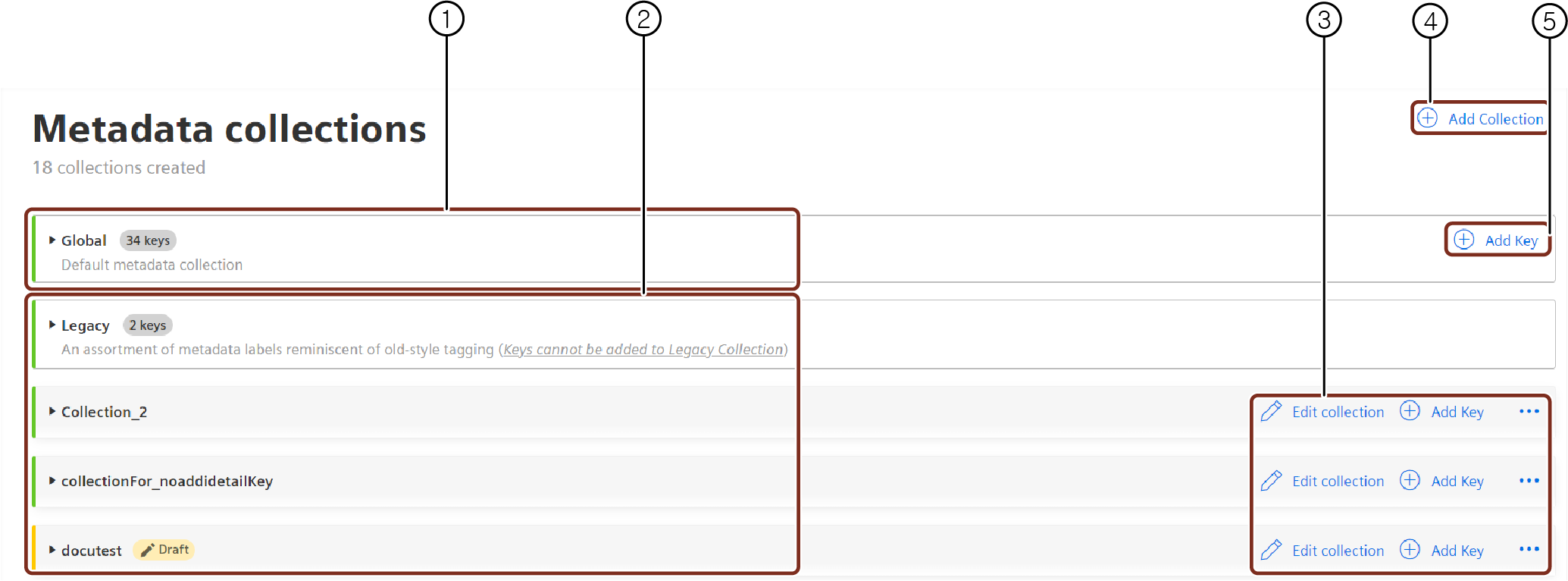
① Global metadata collection.
② Custom metadata collections.
③ Actions to operate on custom metadata collection ie., edit collection, add key, delete collection.
④ Add a new custom metadata collection.
⑤ Add a new key in global collection.