Integrating Integrated Data Lake with Monitor¶
You can add Integrated Data Lake plugin to Monitor and tag the asset related files or objects using Data Explorer. The assetID of an asset in Monitor is used for tagging the files or objects from Integrated Data Lake.
After tagging, these files or objects of an asset can be viewed in Monitor using Integrated Data Lake plugin extension.
Procedure¶
To tag the files or objects from Integrated Data Lake to an asset in Monitor, follow these steps:
- Open the Monitor from Insights Hub Launchpad.
- Select an asset.
-
Click "Info" extension.
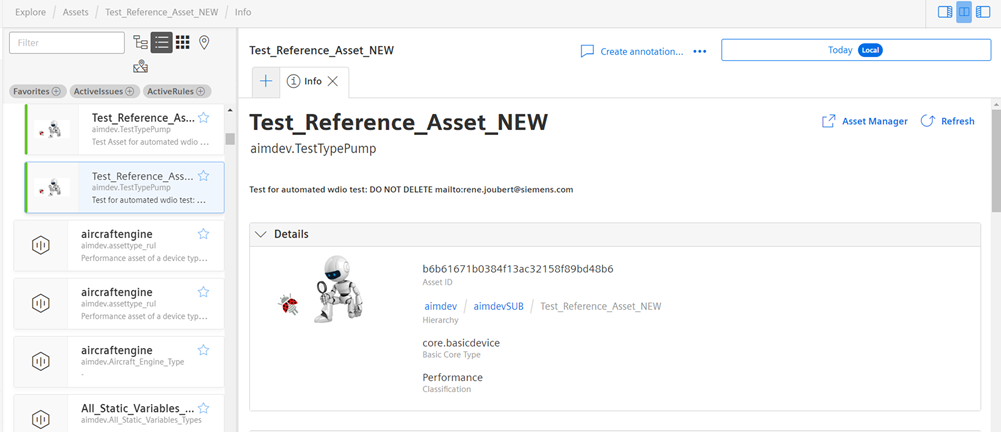
-
Copy Asset ID.
-
In Integrated Data Lake, open Data Explorer.
-
Click
 of the file or object and click "Metadata Tags" tab.
of the file or object and click "Metadata Tags" tab. -
Click "Add Tag", paste the Asset ID.
-
Click "Save".
For more information about how to add a plugin to Insights Hub Monitor, refer to Add plugins to Insights Hub Monitor.
Last update: April 15, 2024