Integrating AWS Athena tool with Integrated Data Lake¶
To integrate AWS Athena tool with Integrated Data Lake after enabling cross account access, follow these steps:
- Open AWS Athena tool.
-
Create the table in Athena
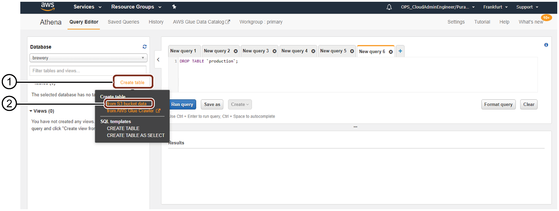
① Click to create table
② Choose the option "from S3 bucket data"
-
Add the details related to database, table and input data.
- Database: Select the existing database or create a new by selecting "Create a new database".
- Table Name: Enter the table name.
- Location of Input Data Set: Path provided to access while configuring the cross account accesses.
Note
Location of input data set would look like "s3://+<<storage account>> + <<storage path>> and path should end with '/'.
For example: - Storage Account = datalake-prod-a-starter-576071197214 - Storage Path = data/ten=starter/Brewery/Lobrau/Europe/Netherlands/Amsterdam - Location of Input Data Set = s3://datalake-prod-a-starter-576071197214/data/ten=starter/Brewery/Lobrau/Europe/Netherlands/Amsterdam/
4.Click "Next".
5.Select "Data Format".
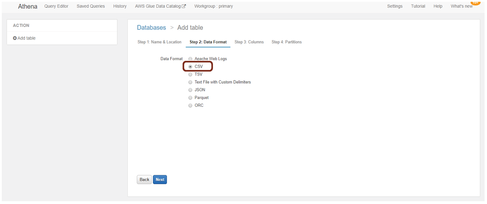
Note
File uploaded in the Data Explorer should be .csv file.
6.Add column name and column type corresponding to the data in the .csv file.
7.Click "Next".
8.Click "Create Table".
Result¶
The table is created successfully and now you can query the data in AWS Athena.