Adding a key¶
The user can add keys in global and custom collections. To add a new key, follow these steps:
- In the left navigation, click "Metadata Management". The Metadata collection overview page is displayed.
- In the Metadata collection overview page, choose the collection of your choice, click "Add Key".
-
In the "General" section,
- Enter the "Label" and "Description".
- By default, "Key" field is automatically filled with the same name as "Label". Label name should be unique, the same label name cannot be re-used.
- Enable "Mandatory" toggle button to define a key as "Required Field" in metadata input.
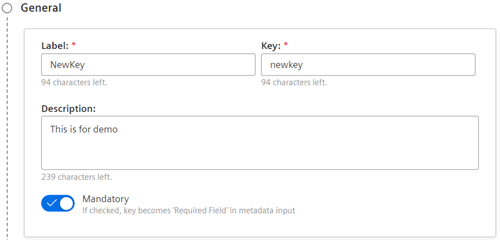
- Enter the "Label" and "Description".
-
In the "Data type for value" section, select the "Data type" and enter the values. For more information on data types, refer to Data type values.
For example, to select "Enum values", follow these steps:- Select "Enum values" from the "Data type" dropdown.
- Click "Add values".
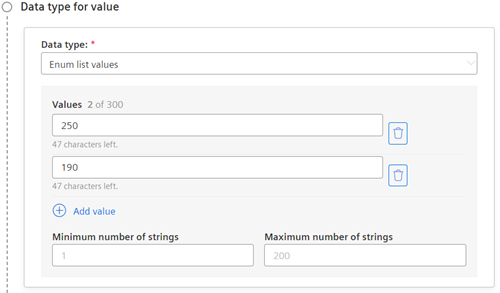
-
In the Additional details,
- Enable "Rules" toggle button to include this key and its values in the "Rules" section while creating a custom collection.
Note
This toggle button is available only while creating a key for global collection, and can be enabled only for Enum values data type.
- Enable "Searchable" toggle button to perform search with authorized set of keys.
- Select "Objects", "Folders" or "Folders and Objects" radio button to apply on defined keys.
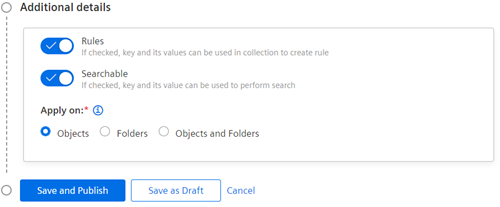
Note
- Objects: Metadata is applied on objects.
- Folders: Metadata is applied on folders.
- Folders and Objects: Metadata is applied on both folders and objects. This radio button is available for only global collection.
-
Click "Save and Publish" to publish the key or click "Save as Draft" to save the key as draft.
Note
- When a key is in draft status, the defined "Data type" cannot be modified.
- When a key is in published status, the defined "Data type" and their "Values" cannot be modified.
Last update: March 21, 2024