Onboarding a Smartphone¶
To connect your mobile phone, first you need to download and install the Insights Hub Mobile Connect app in your mobile phone. Insights Hub Mobile Connect is a mobile application that helps to onboard a mobile device. The purpose of the Insights Hub Mobile Connect is to simply onboard your device (phone, tablet) into Insights Hub and with the shaking action, you can generate time series data. The time series data that you have created will then be used to view, analyze, process and perform basic analytic functions.
For Android devices, please visit: Google Play store. For iOS devices, please visit: iOS App store.
Procedure¶
To onboard a mobile device, follow these steps:
- Login to "Insights Hub Start for Free" application, and click Asset Manager.
- A predefined digital representation of your device has already been created in Asset Manager for you. Insights Hub will automatically create an asset for your device.
- Click “View your assets” and select the “MobilePhone” asset.
- In "Connectivity" section, click "MindConnect Lib" plugin.
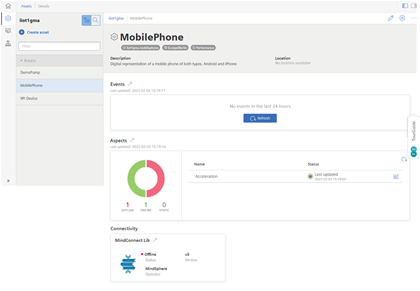
- Select "Security profile", select "SHARED_SECRET" and click "Save".
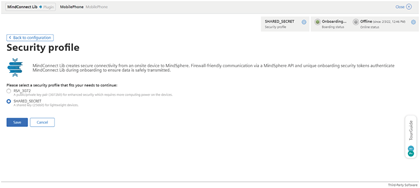
Note
This page is displayed only once to select the security profile.
5.Click ![]() to configure the device and click “Generate onboarding key”.
to configure the device and click “Generate onboarding key”.
- It will display a QR code and a text file.
6.Open Insights Hub Mobile Connect app on your mobile device. Scan the QR code or use the text file to onboard your mobile device.
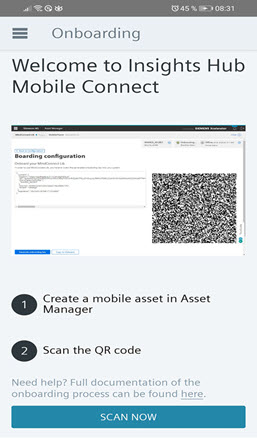
- After scanning the QR code, you will receive a pop-up message of successful onboarding.
7.Click "Start reading data" and shake the mobile device to generate the data.
Note
The time series data that you create with your mobile device will be deleted every 30 days. If your data is not longer available, you can follow the above steps to recreate data in your mobile device.
Result¶
You have successfully onboarded a mobile device to Insights Hub.
Note
You will receive a pop-up message every time you stop sharing the data on your mobile device. The message includes the number of successfully transferred files to Insights Hub. You can view the details in Insights Hub Monitor.