Introduction to Configuration¶
To open the configuration of Insights Hub OEE, click the gear icon  in the navigation tab. It opens the main configuration screen as shown below:
in the navigation tab. It opens the main configuration screen as shown below:
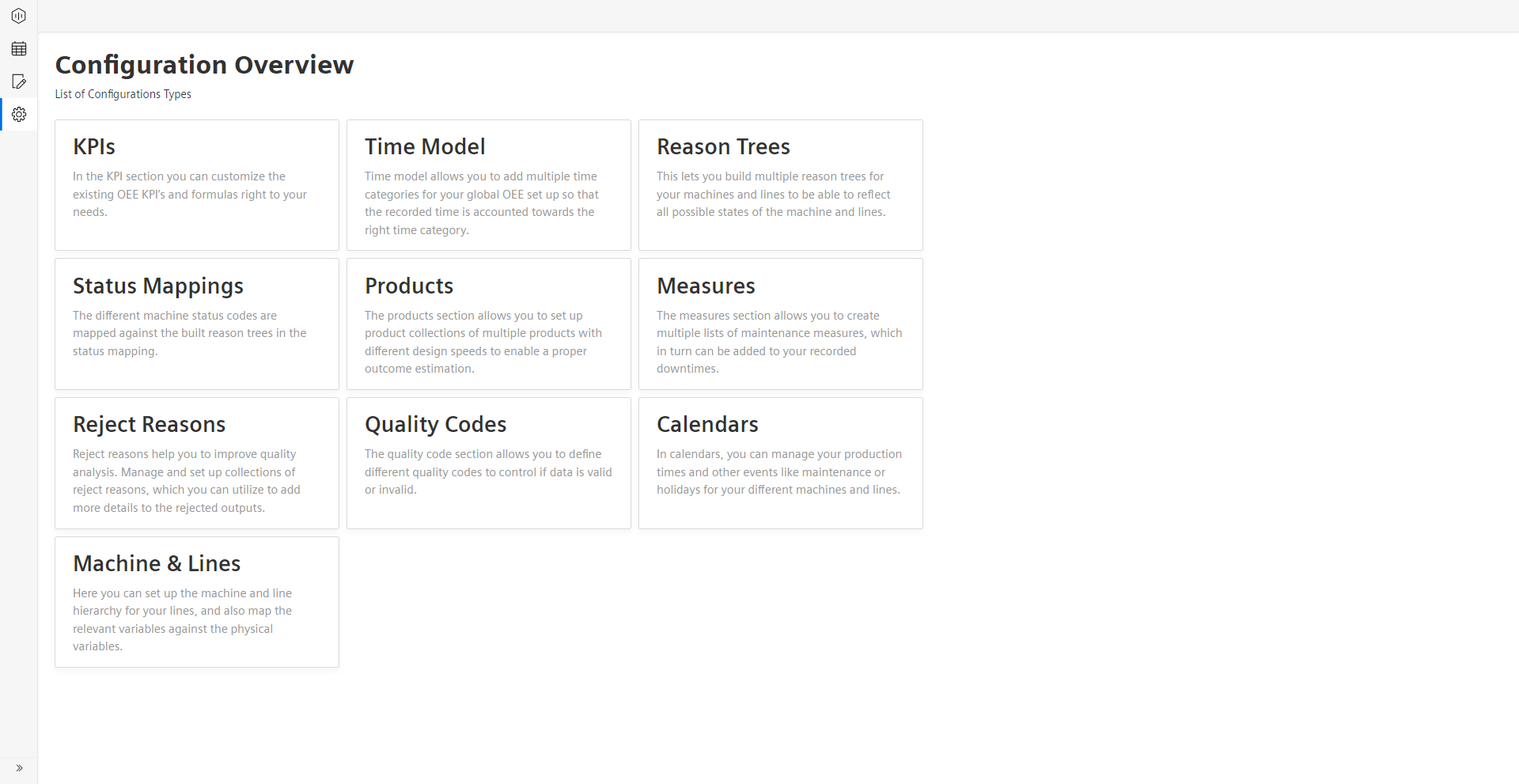
The main configuration screen has eight panes, which allows you to configure the displayed items:
- KPIs
- Time Model
- Reason Trees
- Status Mappings
- Products
- Measures
- Reject Reasons
- Quality Codes
- Calendars
- Machines & Lines
To assist the user with the configuration, a navigation bar is provided at the bottom, which guides the user from one step to another in the configuration. The navigation bar always shows the previous step, the current step, and the potential next step.
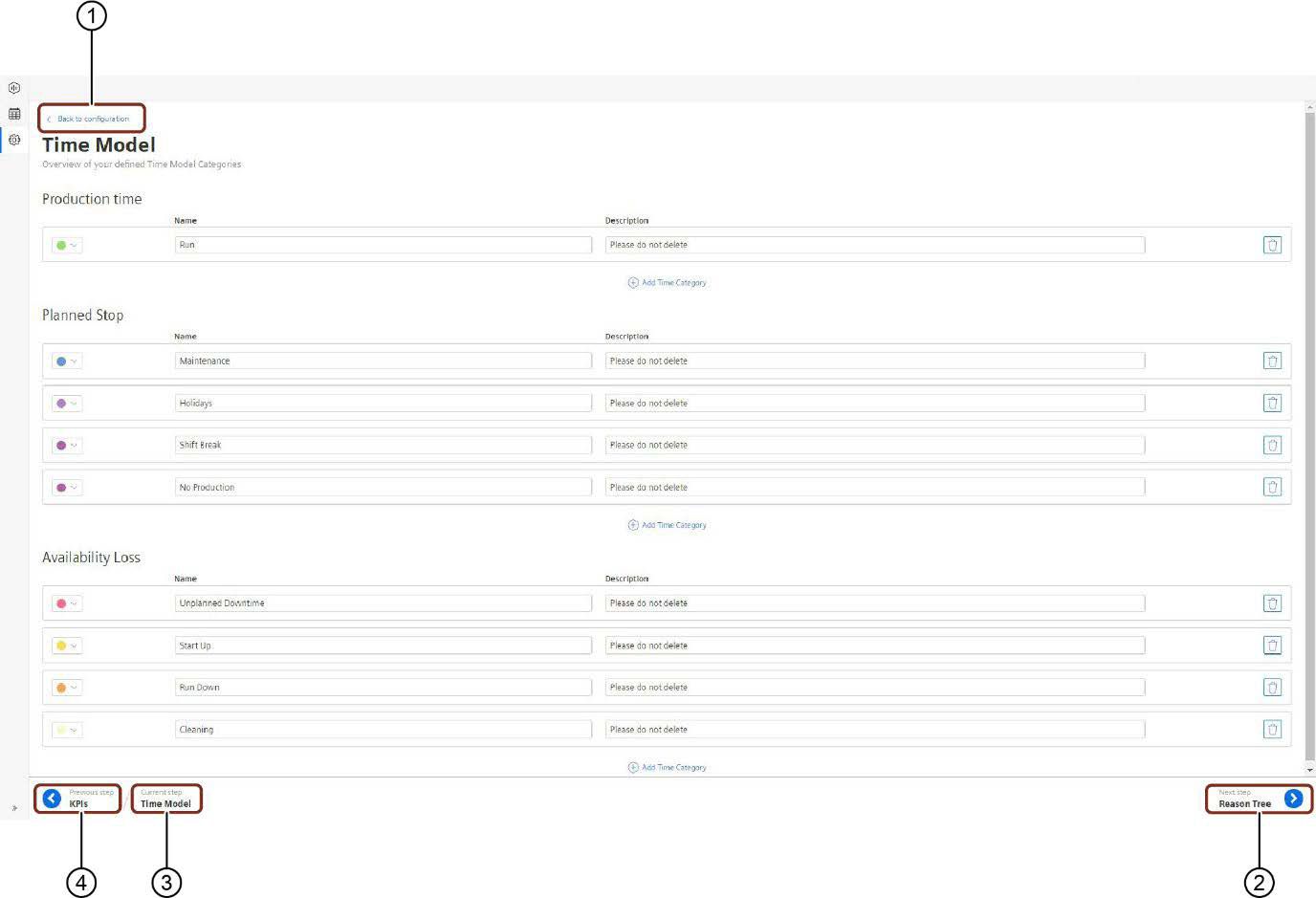
① Navigates to the “Configuration” tab
② Navigates to the next potential step
③ Displays the current step
④ Navigates to the previous step
Last update: February 22, 2024