Downtime reasons¶
The downtime reasons page helps to further analyze the availability losses and change the downtime reasons of the machine.
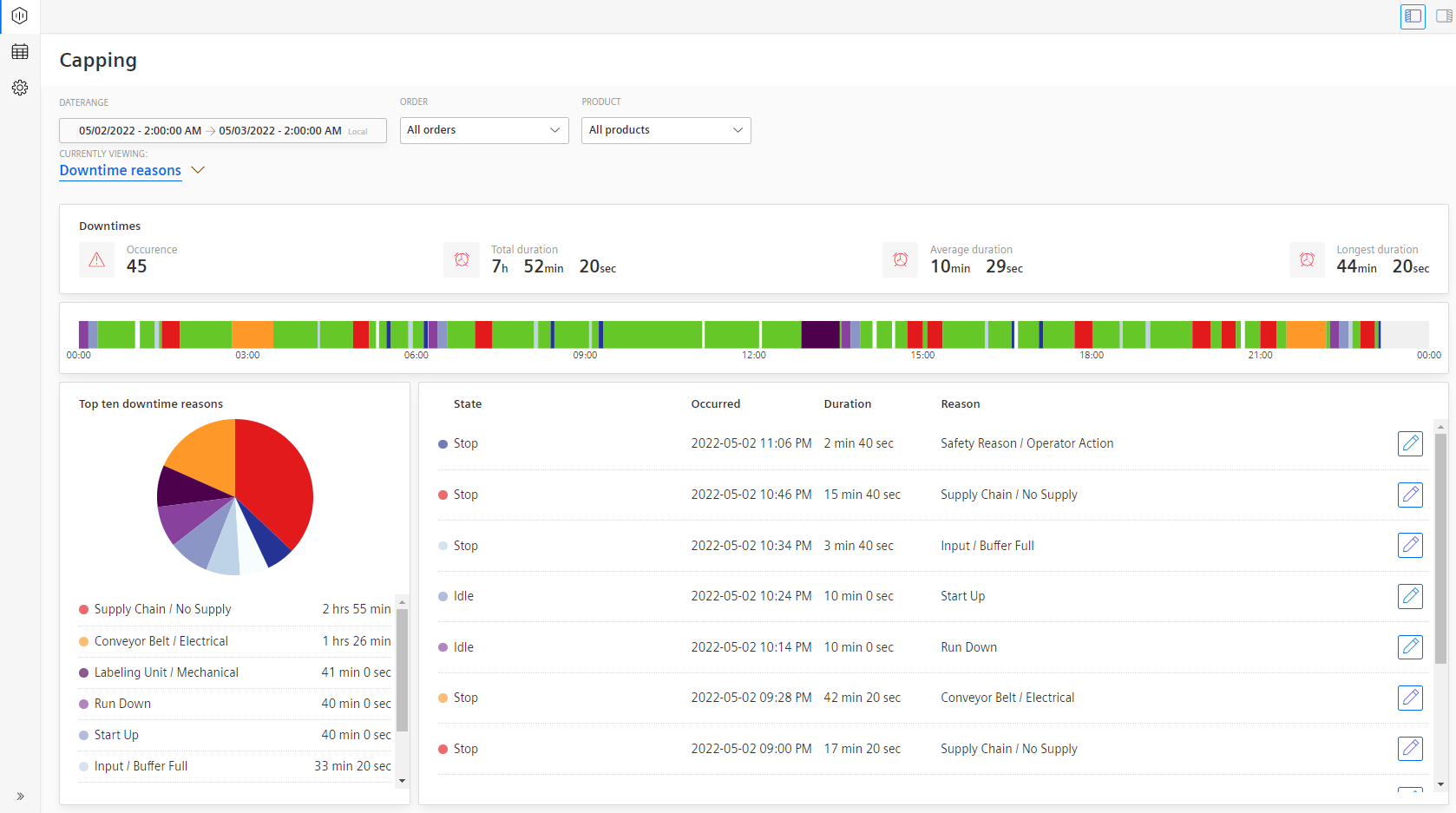
In this section, the following parameters are displayed:
-
The Downtimes table shows the number of occurrences, Total downtime duration, Average downtime duration, and the duration of the longest downtime.

-
A timeline chart shows the chronological order of the series of events that occurred on a time scale. In this case, it is a re-colored status chart.

-
A pie chart that shows the top ten downtime reasons calculated based on their duration. The color-coding of the different issues cannot be changed by the user and will automatically be assigned by the application.
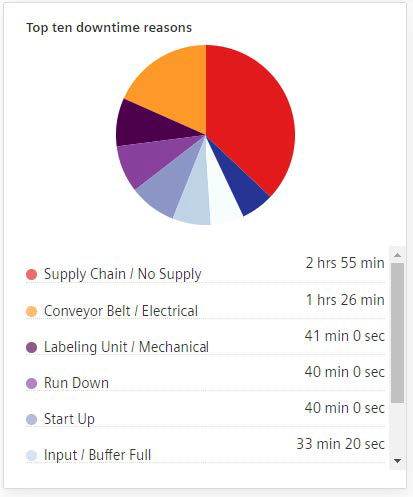
-
A table shows the parameters such as the State, occurred timestamp, Duration of the downtime, and the reason for downtime.
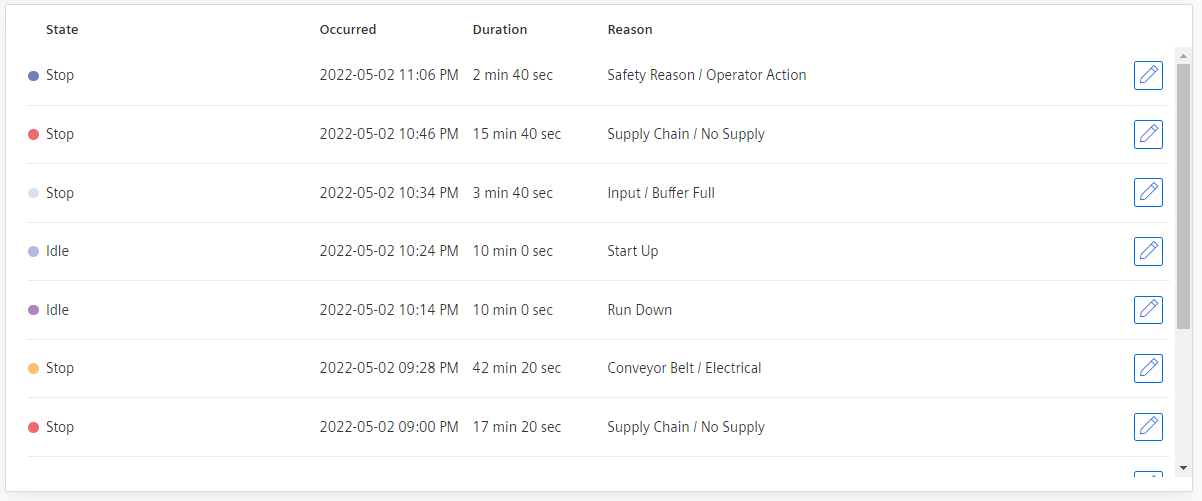
Overwriting Downtime Reasons¶
Insights Hub OEE users with the role “oeehub.operator” can overwrite existing Downtime Reasons. The objective of a reason tree is not only to represent the statuses a machine can provide via machine codes but also the ones that could be assigned later. It allows a better analysis if the statuses provided by the machine is insufficient.
To overwrite downtime reasons, proceed as follows:
- Navigate to the visualization area (OEE Assets) by clicking the hexagon icon
 available in the Navigation tab.
available in the Navigation tab. - Select the navigation item “Downtime reasons” from the dropdown available in the visualization pane.
-
Click the pen icon
 next to the Downtime reason to edit (overwrite). The following pop-up window appears which shows the Detected Time range and reason:
next to the Downtime reason to edit (overwrite). The following pop-up window appears which shows the Detected Time range and reason: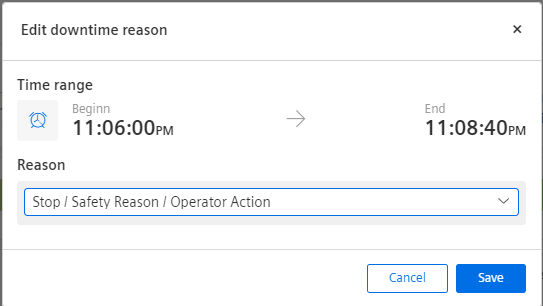
-
By clicking the dropdown menu, populate all available Reasons. Then choose the desired Reason to replace the existing Reason.
- Once the new reason is selected, click the “Save” button. To cancel the change, click the “Cancel” button.