Configuring Time Model¶
One of the fundamental concepts of Overall Equipment Effectiveness (OEE) is the “Time Model”. “Time Model” is a representation of the production time and different downtimes of a plant.
Prerequisite
To configure the time model, it is important to understand the basic concepts from Section Time Model.
User interface
In “Insights Hub OEE” application, following are the three main time categories:
- Production Time
- Availability Loss
- Planned Stop
It is possible to create time categories to split the time of a machine or line into the right categories under each of these main categories.
In the Insights Hub OEE application, it is only possible to create a one-time model. Otherwise, the data cannot be compared between different lines and machines if they are built upon different time models.
It is best to carefully consider which time categories should be included in the time model. Once they are created and reason trees or status mappings are built on the underlying time model, the user should avoid removing time categories. Otherwise, this would lead to data inconsistencies afterward.
While creating the time categories, consider the major time category to which they should belong.
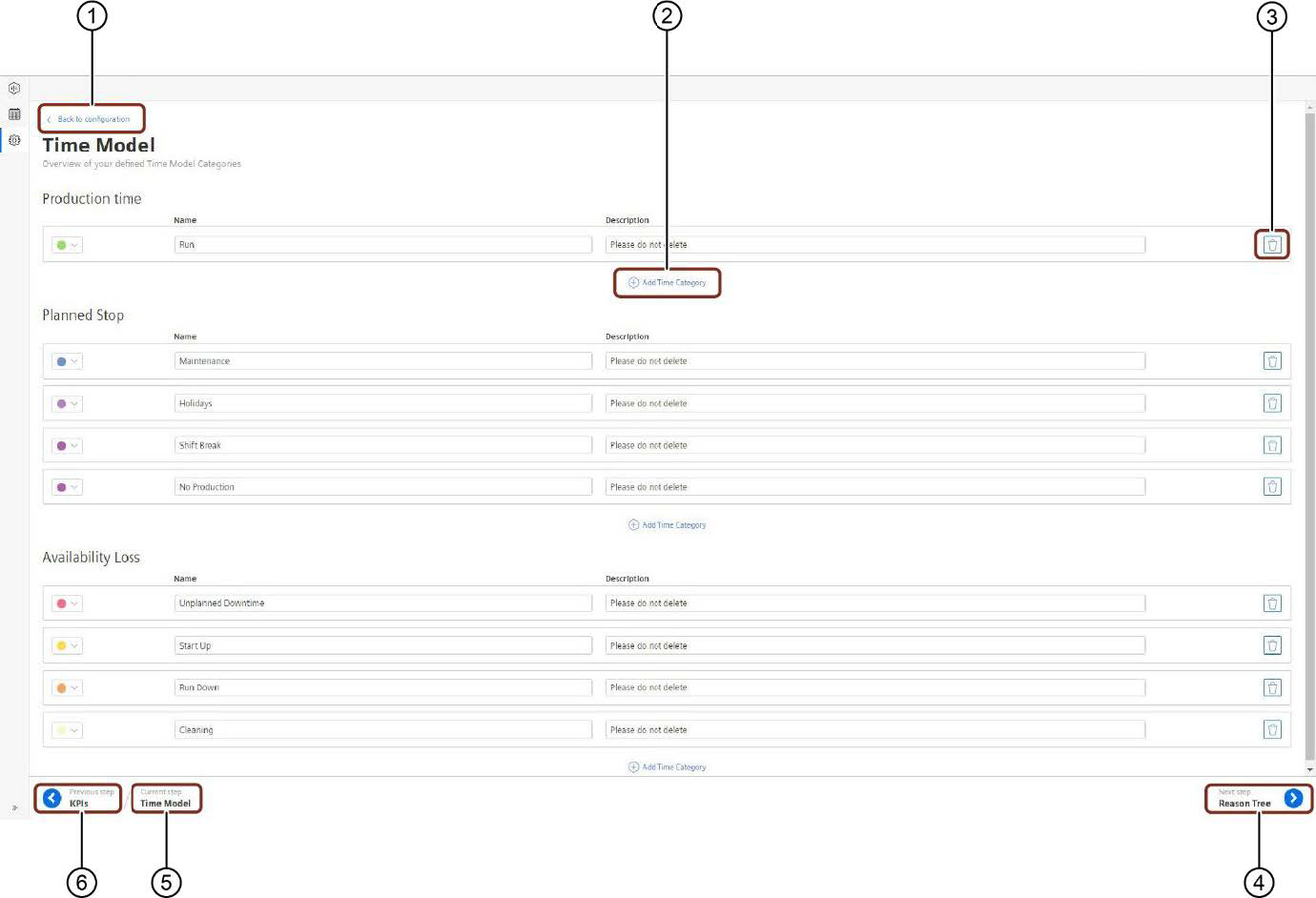
① Navigates to the “Configuration” tab
② Adds the new “Time Category”
③ Deletes the existing “Time Category”
④ Navigates to the next step
⑤ Displays the current step
⑥ Navigates to the previous step
Procedure¶
To create a new time category in each major time category, proceed as follows:
- From the navigation tab, click “Configuration” and select “Time Model”.
- In “Time Model”, click “Add Time Category”.
- In each major time category, select a representing color for each time category.
Note
This color will be reflected in the machine status bar.
4.Enter “Name” and “Description” for the time category.
Note
- The changes are auto-saved and will directly appear in the application.
- For more information on how the underlying time model is being utilized to build custom reason trees, see Section Configuring Reason Tree.