Configuring Quality Codes¶
Industrial communication protocols like OPC UA, S7, or Modbus transfer quality codes with the transmitted value. The purpose of the quality codes is to represent the validity of the send tag or variable. Usually, the quality codes are divided into three different categories – good, bad or uncertain. In Insights Hub OEE, only the defined quality codes will be evaluated. To avoid issues in the OEE calculation with invalid data, Insights Hub OEE also has the capability to introduce custom quality codes next to a couple of standard quality codes which are already defined in the application as default. In general, if datapoints are being transmitted without a quality code, they will all be considered as valid by the Insights Hub OEE.
In the "Quality Codes" overview, you can perform the following actions:
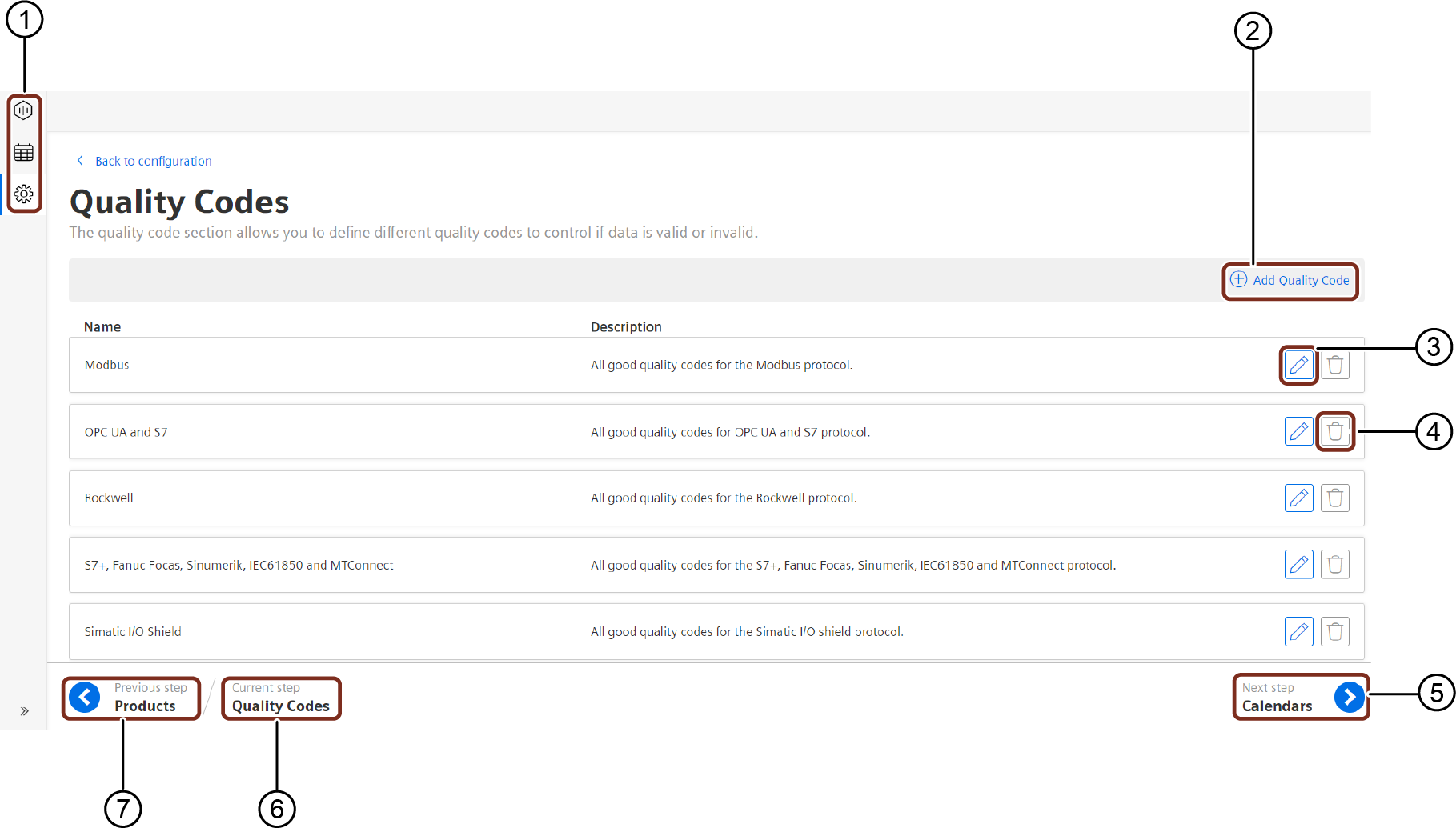
① Navigate to the "Configuration" tab
② Adds a new "Quality Code"
③ Edits the "Quality Code"
④ Deletes the existing "Quality Code"
⑤ Navigates to the next step
⑥ Displays the current step
⑦ Navigates to the previous step
Default Quality Codes¶
As described before, Insights Hub OEE comes with few out-of-the-box pre-defined quality codes. The below mentioned six protocols are available in Insights Hub OEE:
- Modbus
- OPC UA and S7
- Rockwell
- S7+, Fanuc Focas, Sinumerik, IEC61850 and MTConnect
- Simatic I/O Shield
- System
These defined quality codes already contain the quality codes of the "good" category of the protocol definition. They cannot be deleted from Insights Hub OEE, but in case if any specific quality codes, which are required for you is missing in the definitions, there is a possibility to extend the existing quality code definitions in the application. To learn more about how to configure quality codes, please refer to the procedure.
Procedure¶
To create a new quality code definition, proceed as follows:
- From the navigation tab, click "Configuration" and select "Quality Codes".
-
In the "Quality Codes" page, click "Add Quality Code" in the upper right corner. This will load a new screen.
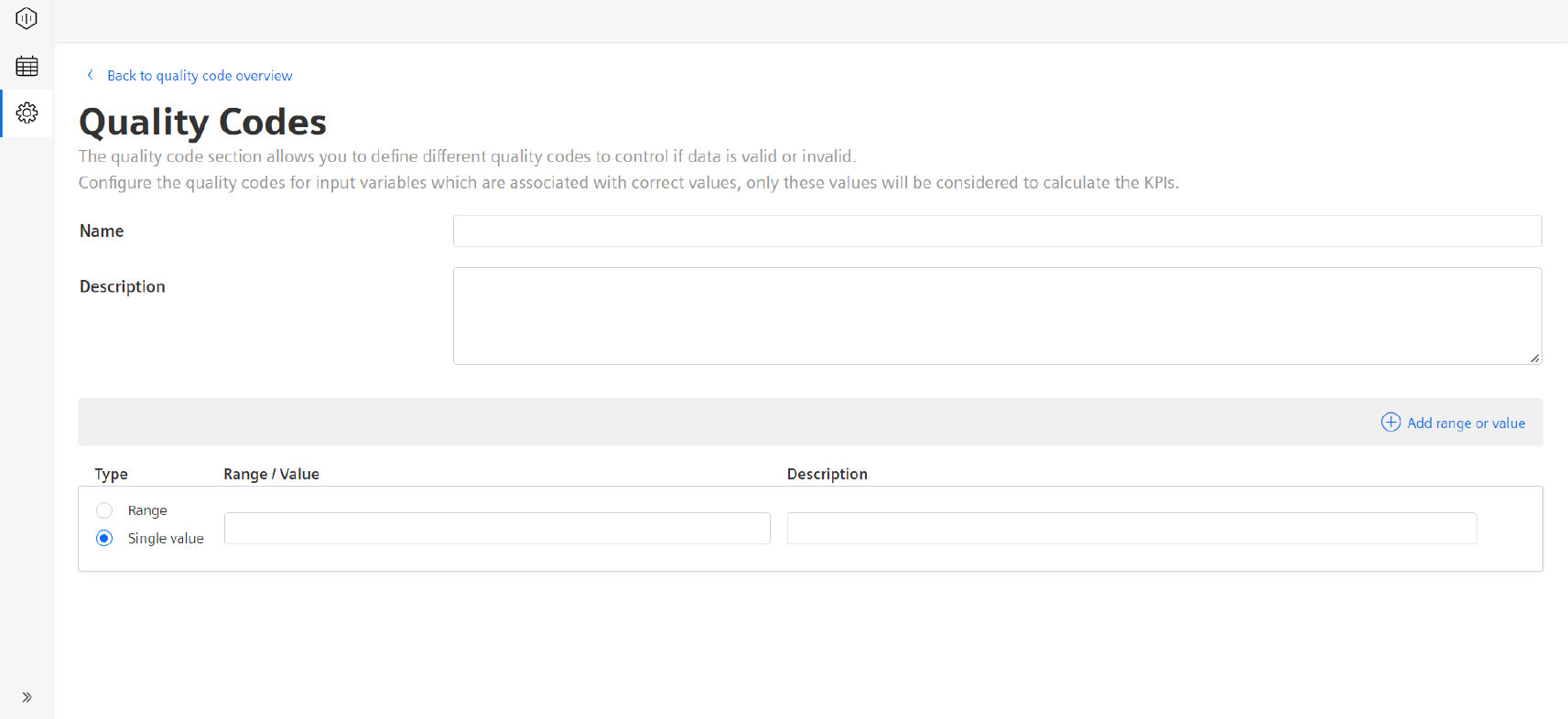
-
Enter the "Name" for the quality code and an optional "Description".
- Start entering the quality codes, which Insights Hub OEE should evaluate as "good" values. All other data associated with other quality codes will be ignored from Insights Hub OEE.
- Select your preferred "Single value" or "Range" radio button.
- If you have selected the "Single Value", enter a value in the value field and an optional description.
In the picture below the value "1" is consired as proper value.

- If you have selected the "Range", enter a range in both fields and an optional description.
In the picture below, the range of values from "5" to "9" is considered as a proper range.

In the above examples, the only datapoints with either the quality code of value "1" or of the range "5" to "9", will be considered by the Insights Hub OEE application when selected in the datapoint configuration at a later stage.
To add more values or ranges to the custom quality code definition, click "Add range or value".
In the Line and Machine configuration, when the data mapping is done select the appropriate quality code definition for the specific datapoint.