User Interface of Rules¶
You manage the rules using the main navigation of the "Rules" extension.
To view the summary of all the rules created on this tenant, click "Rules" in "Configure" tab.
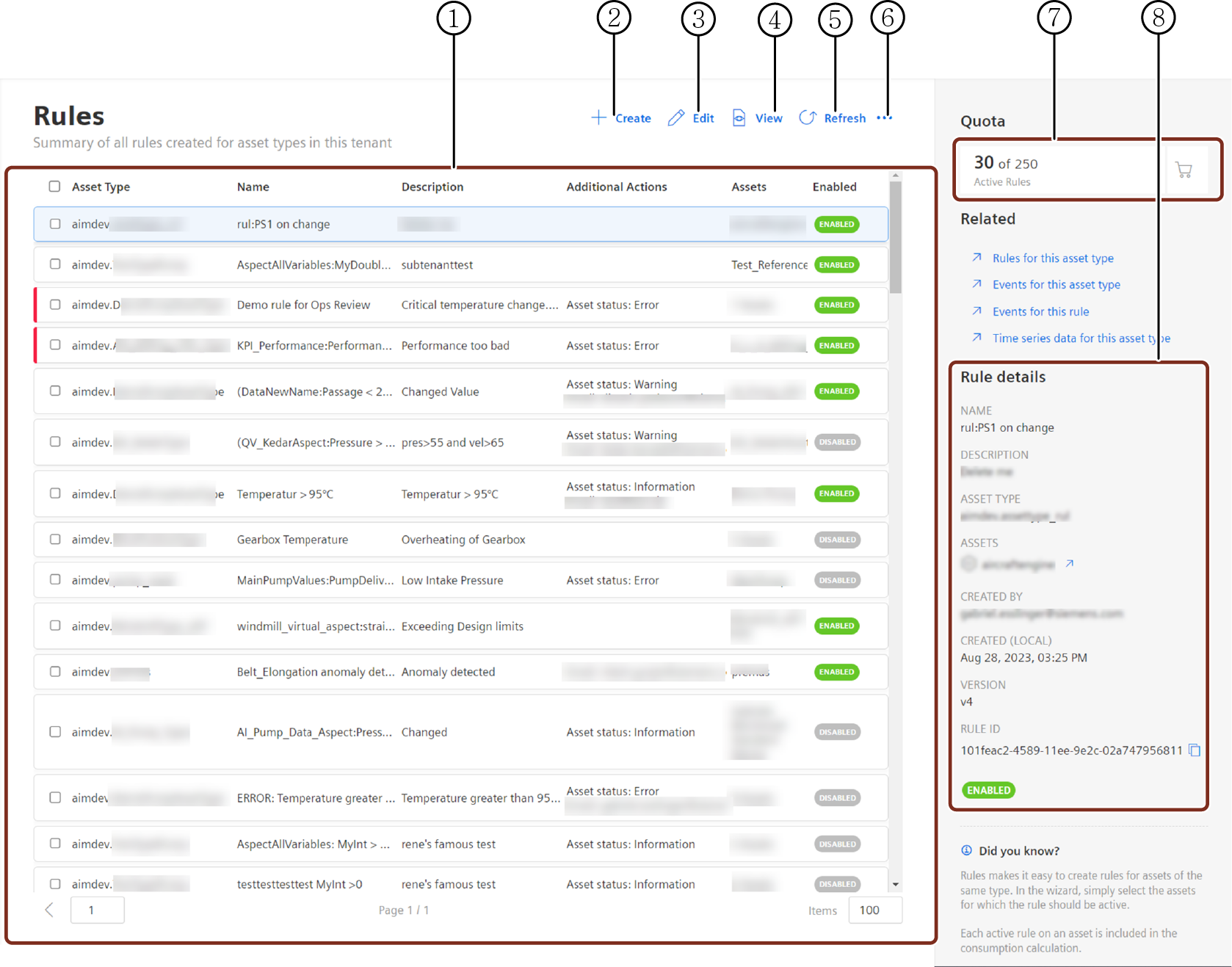
① Lists all the rules in the environment
② Creates a new rule
③ Allows you to edit the selected rules
④ Allows you to view the configuration of the selected rule
⑤ Refreshes the current rules list
⑥ Copies, Activates, Deactivates or Deletes the selected rules
⑦ Consumption data of the Rules
⑧ Preview of the rule
In the "Rules" overview you can see that the Rule indicated in blue has been triggered at least once.
By selecting the rule, you can find more details of the rule and also can find, which asset has been triggered. Using the quick links you directly jump to the asset to analyze further.
Parameters of the "Rules" extension¶
The "Rules" user interface contains the following parameters:
| Parameter | Description |
|---|---|
| Asset Name | Name of the asset. |
| Name | Name of the rule. |
| Description | Shows the description of the rule. |
| Additional actions | Shows the actions that are to follow the violation of the rule. |
| Assets | Name and number of the assets associated with the rule for the asset type. |
| Status | - Enabled refers to an active rule - Disabled refers to a deactivated rule |