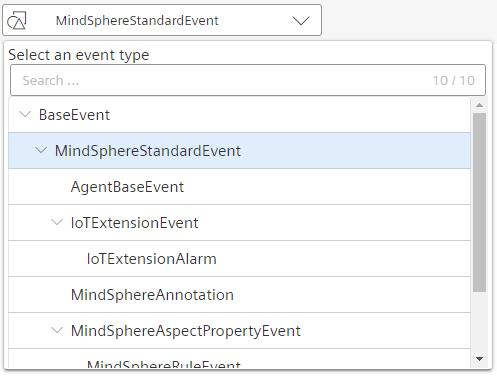User Interface of Events¶
To view the summary of all the events created on this tenant, click "Events" in the "Explore" Tab.
The "Events" overview provides the following user interface:
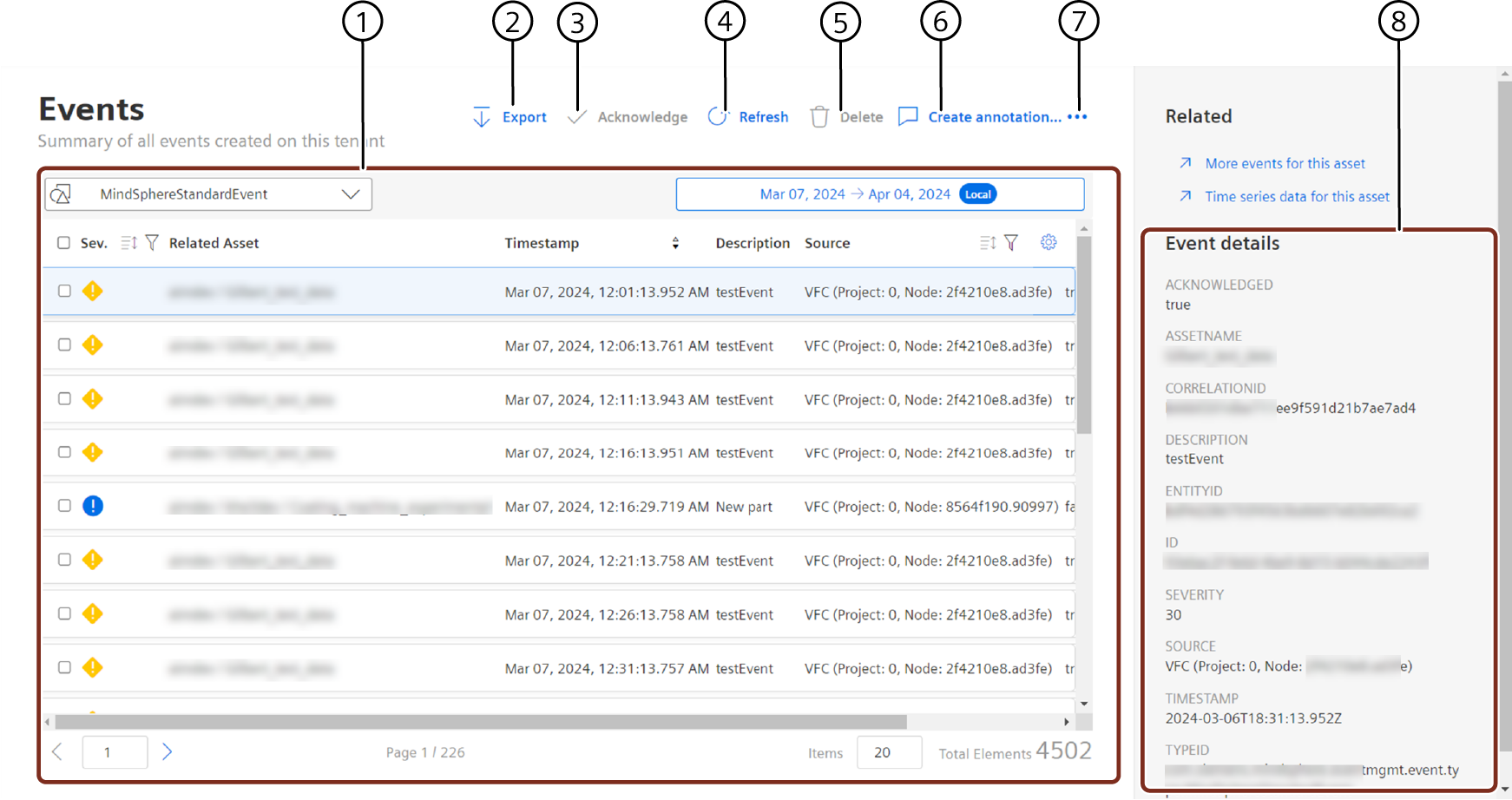
① Lists all the events in the environment
② Exports all the events to your local system
③ Acknowledges the event
④ Refreshes the event list
⑤ Deletes the event
⑥ Allows you to add a comment or note
⑦ Creates a case for the event
⑧ Detailed information for the selected event
Filtering and Sorting Events¶
Within the table header, supported properties can be filtered or sorted.
The filter is generic based on the datatype of the property. See the following examples:
Severity: can be filtered by severity value or custom. If custom is selected, severity can be filtered by entering the number of the severity (see table above)
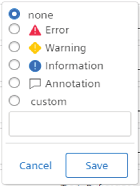
Source: can be filtered for strings. The filter checks if the value contains this property.
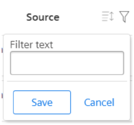
Acknowledged: can be filtered for Boolean (true/false) of even if the value is not set (none).
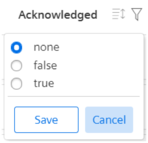
Settings: Select the event properties to be displayed as columns. The configured settings will be saved in the local storage of the browser per selected event type.
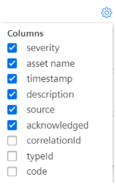
Details of an Event¶
An event can provide additional properties. These details will be displayed if an event is selected by a click in the table row.
The properties of this event are shown. The properties are sorted alphabetically.
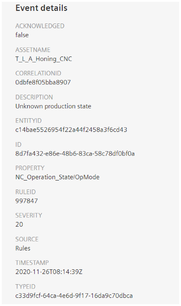
The event details can also be viewed from the "Events" plugin in the "Assets" tab.
Developers can edit or copy values of interest by using the edit or copy button next to a property value from the "Events" plugin in the "Assets" tab. These action buttons are displayed by hovering the mouse over the event details row.
Example:
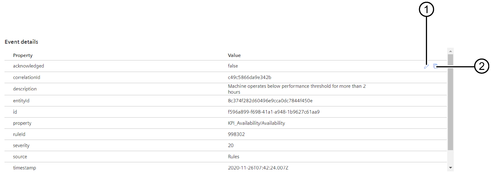
① Edits the Event details
② Copies the Event details
Other Event Types¶
Depending on the use case, you might be interested in events of special types since they provide more information or specific properties.
Resetting a selected event type will reset the default MindSphereStandardEvent.