Introduction¶
The "Data" feature enables you to explore data objects available within the "Insights Hub Monitor" application, which are shared from "Integrated Data Lake". You can view the data in the folders and objects shared from "Integrated Data Lake", which are then used for further analysis.
The following screen shows the "Data" user interface:
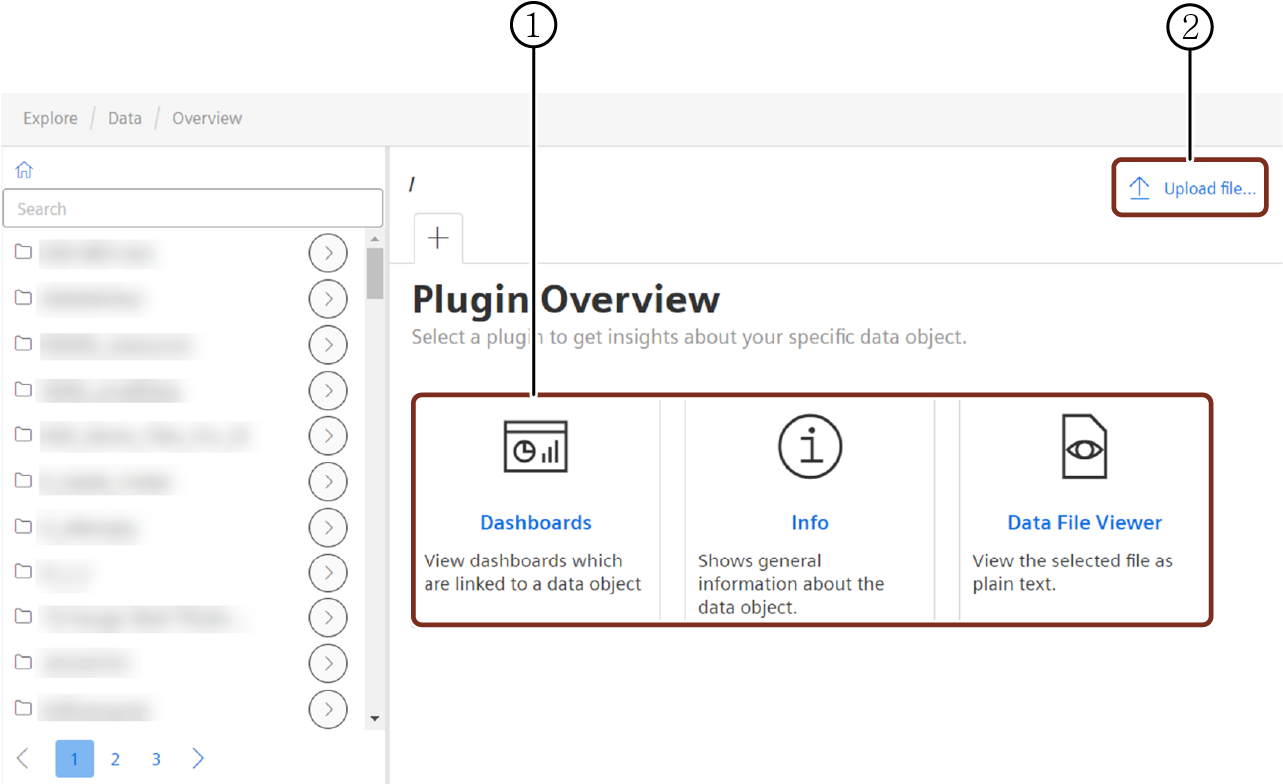
① Shows all the available extensions of the Data feature
② Uploads object files
Prerequisites¶
The Insights Hub Monitor users should have following the roles to access the "Data" tab:
- mdsp:core:idlmanager.admin
- mdsp:core:idlmanager.user
Upload Files¶
You can upload the data object files to the folders. These data object files can be used for further analysis. To upload the files, proceed with the following steps:
- Click "Upload file" in the "Data" overview page.
- Click the edit button and enter the path of the folder and subfolder.
- Click Add files and choose the file or object.
- Click Upload.
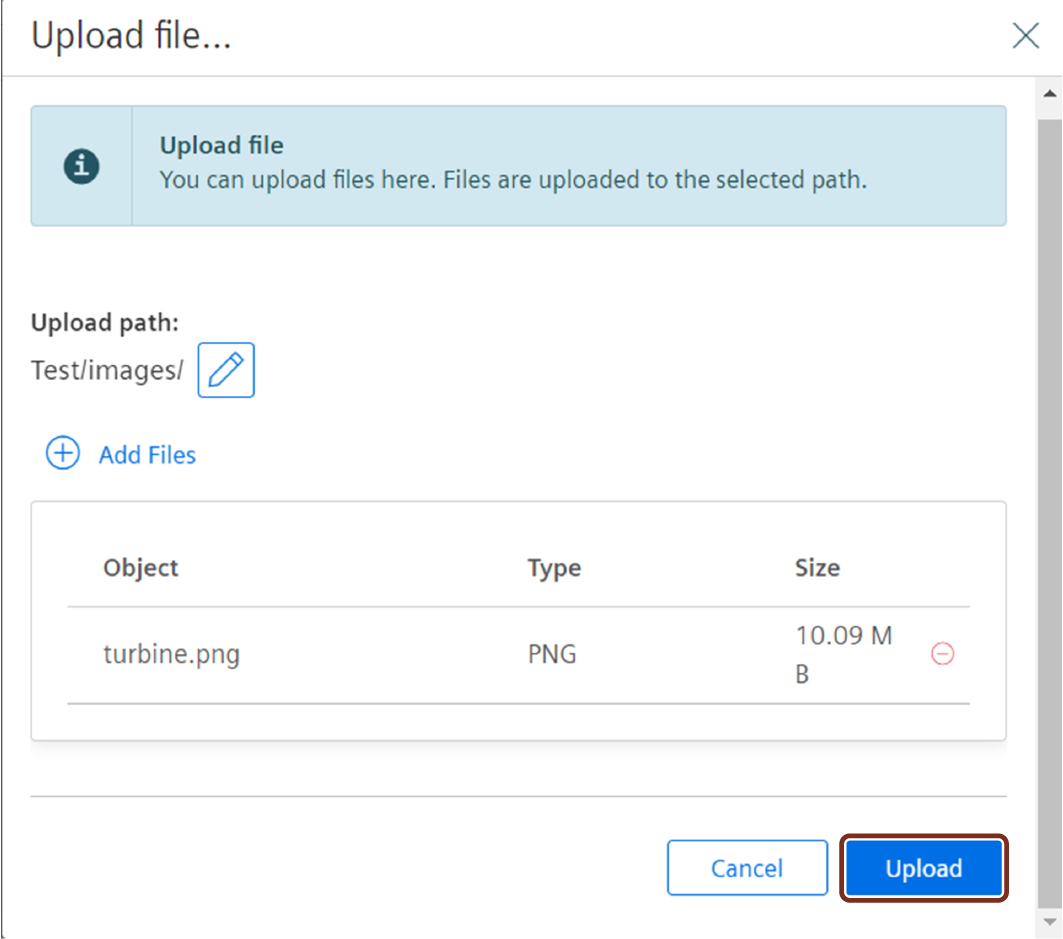
Dashboards¶
Dashboards plugin within in the Data feature creates a dashboard linked to the data objects for the folders upon which the data from Integrated Data Lake can be visualized.
To visualize the dashboards, click the "Dashboards" plugin in the "Data" overview page and select the folder from which you want to visualize the data.
Info¶
Info plugin within the Data feature provides the overall information about a file in the folder.
To view the the detailed information about the data object, select the file and open Info plugin.
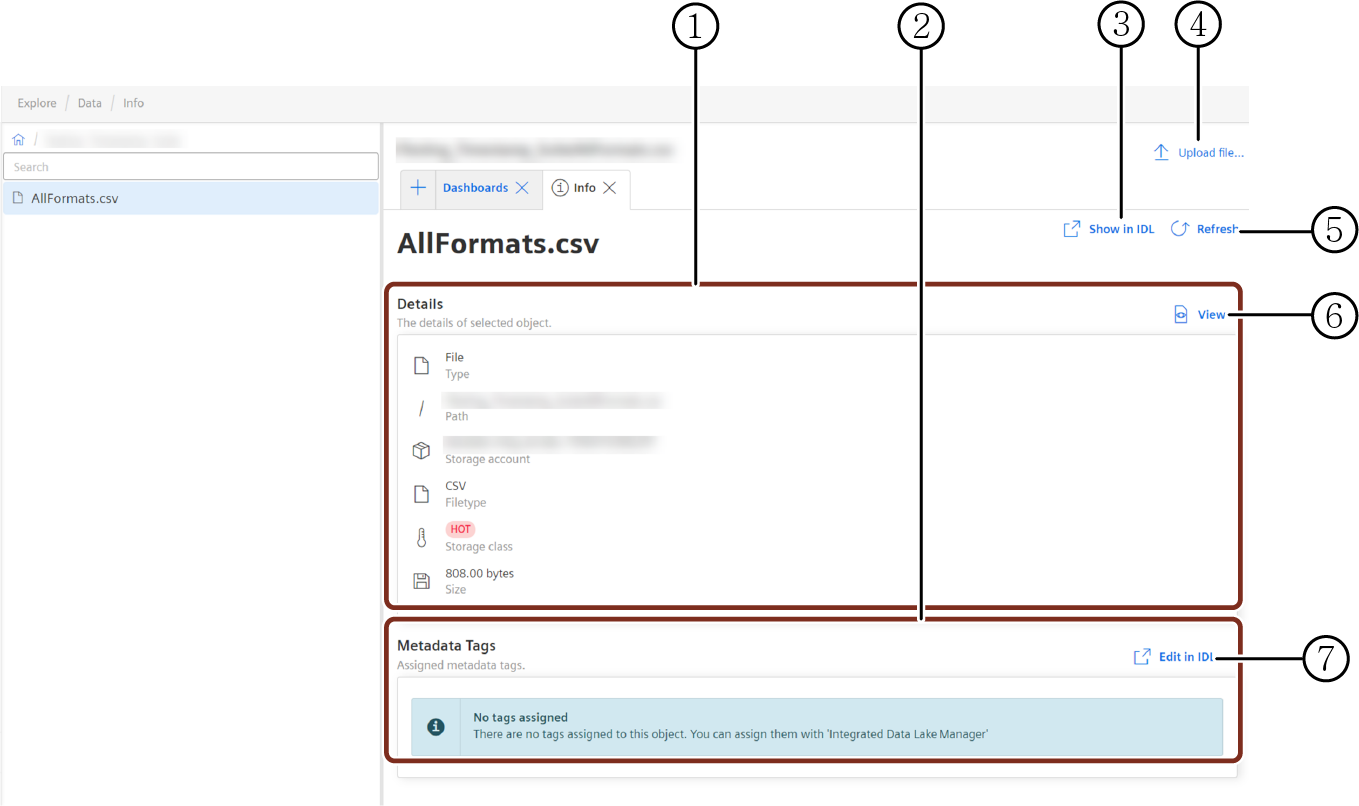
① Displays all the details of the selected object file
② Displays Metadata tag details of the selected object file
③ Opens the selected object file in Integrated Data Lake application
④ Uploads object files
⑤ Refreshes the object file details
⑥ Provides a preview of the selected object file
⑦ Allows you to edit the metadata tags in Integrated Data Lake application
Data File Viewer¶
Data Viewer plugin within the Data feature allows you to preview or download the file in the folder.
To preview or download the object file, select the file and open the Data File Viewer plugin.