Creating a new Case¶
Note
Cases are referred as work orders for Private Cloud subscribers.
The Insights Hub Monitor application enables you to create a new case from the following screens:
- From the "Cases" tab
- From "Assets" tab
- From the "Events" tab
To create a new case from "Cases" tab, proceed as follows:
- From the left navigation, select "Explore" and click "Cases".
- Click “Add Case”.
- Enter the required details and click “Save”.
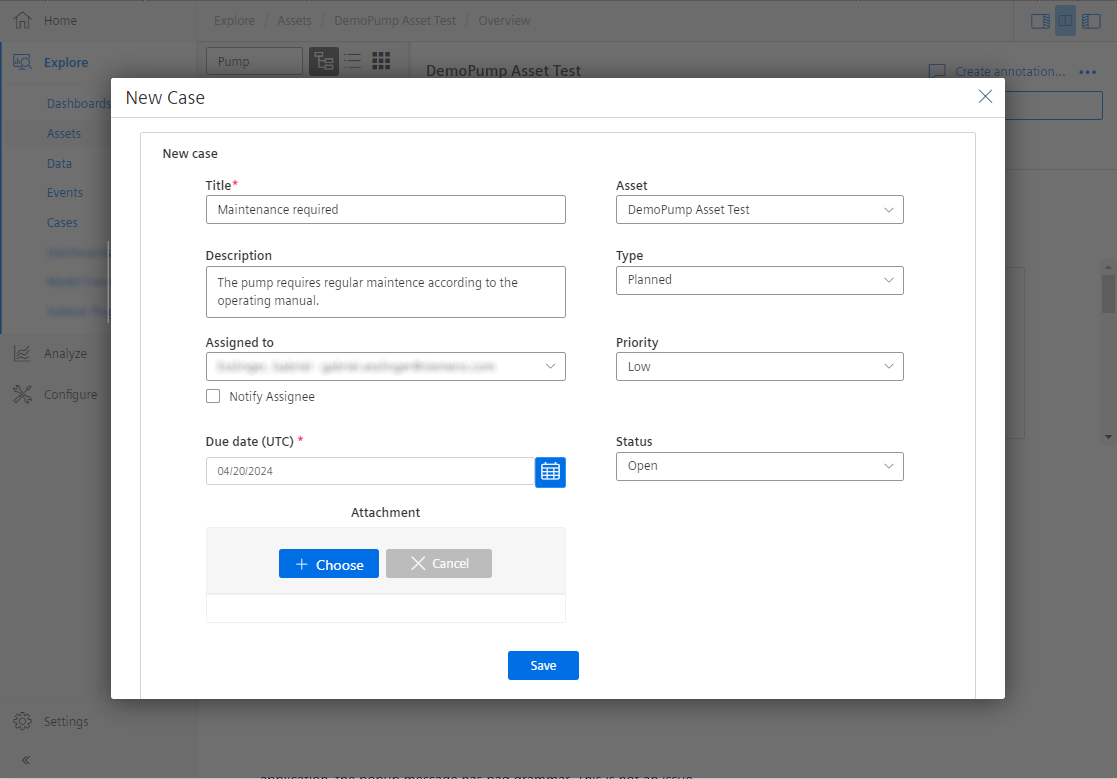
The newly created case is displayed in "Cases" page.
Creating a case for assets¶
To create a new case for assets from the "Assets" tab, proceed as follows:
- From the left navigation, select "Explore" and click "Assets".
- Select an asset.
- Click “Add Case”.
- Enter the required details and click “Save”.
A new case for the asset is created.
Note
Currently, the display and configuration of time and date in Cases is in UTC.
Creating a case for events¶
To create a new case for events from the "Events" tab, proceed as follows:
- From the left navigation, select "Explore" and click "Events".
- Select an Event.
- Click “Add Case".
- Enter the required details and click “Save”.
A new case for the event is created.
Last update: April 18, 2024