Analyze asset data¶
Adding variables to chart¶
When an asset is selected, all its variable will be listed in the variable selection panel. You can select one or multiple variables of an asset that will be added to the variable action panel. Variables can be placed in one or different groups by using drag and drop. For every group different color can be selected, it will ease the data representation in the chart. The asset group needs to be activated in the variable action panel.
Set time offset¶
Set time offset¶
The time offset feature allows to compare multiple asset variables. You can analyze the assets performance in the data visualization area. By creating a time offset, you will be able to compare the performance of an asset. These variables can be added to the variable action panel by the variable selection panel. It can also be done by duplicating the variable from the variable action panel.
Example scenario¶
A production manager is analyzing data and detects some unexpected issues or behavior. To document the results of investigation or the need for further maintenance tasks, a variable time offset can be created. It allows to compare the data with a past period, click  icon to create a "Time offset" function, in which you can visualize the variable with a time delay.
icon to create a "Time offset" function, in which you can visualize the variable with a time delay.
Customize view of group variables¶
You can configure group variables visualization from variable action panel. According to the set customization, group variables are displayed in the time series chart. You can set distinguish color, mark, and tick to view variable in the chart. It will help in identifying the group variables separately in data visualization area.
Procedure¶
To customize group variable separate view, follow the steps:
- Click a group variable, and then click the colored dot next to every variable.
- Customize the color, mark, and tick for a variable from the pop up screen.
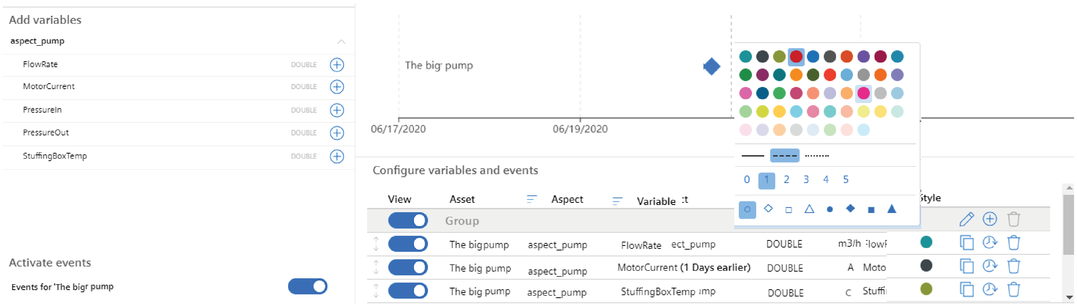
Result¶
You have successfully set the new customization of a group variable.