Use Case¶
Predict allows you to create use cases, which are used to track and manage both Forecast and Anomaly detection jobs and link the dataset.
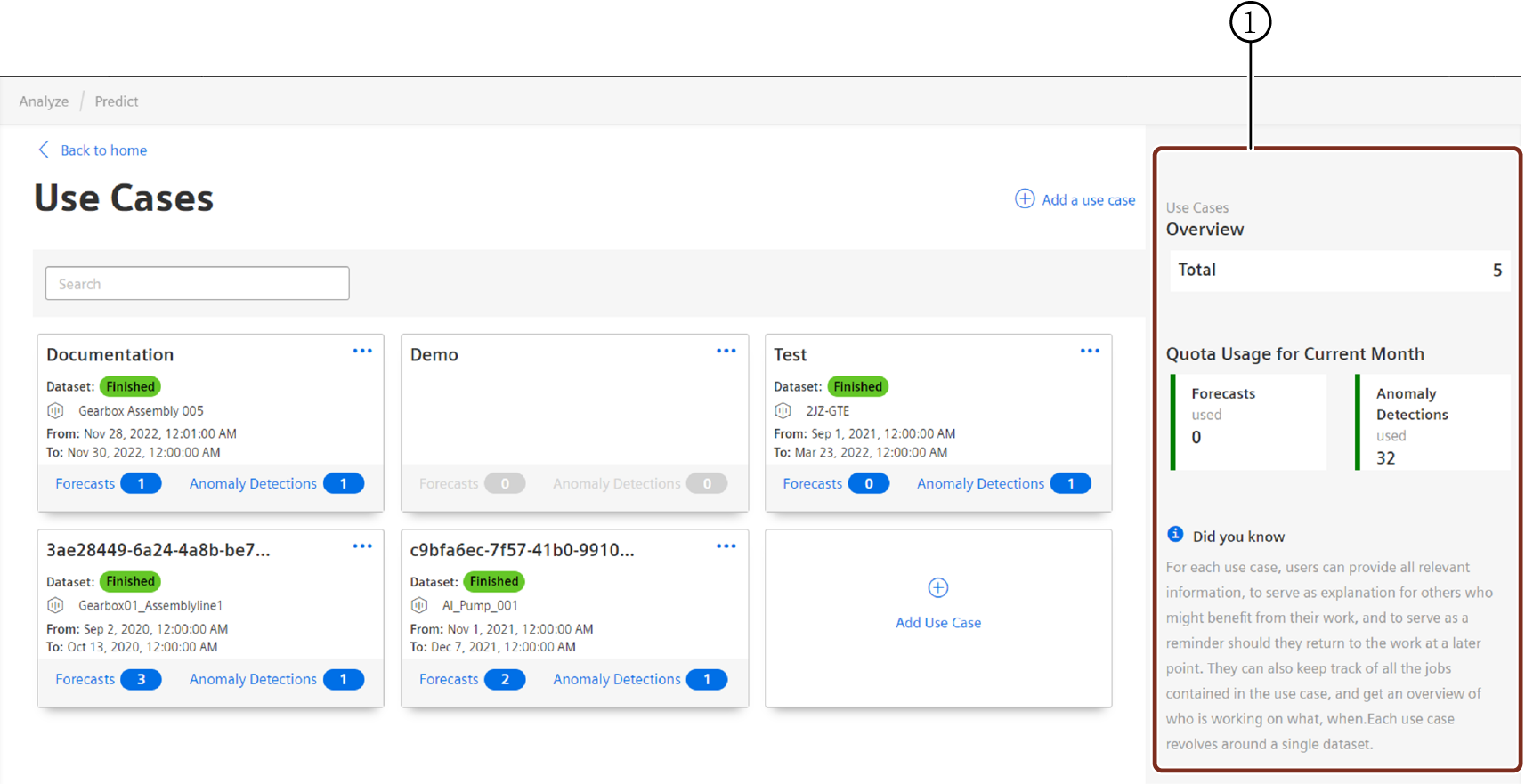
① Overview of the use cases in the tenant
Create a Use Case¶
To create a use case, proceed with the following steps:
- Open "Predict" in the "Analyze" tab.
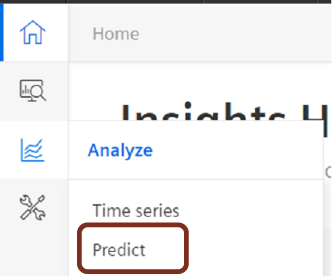
- Click "See details" in the Use cases section.
- Click "Add a use case".
- Enter the name and description of your choice.
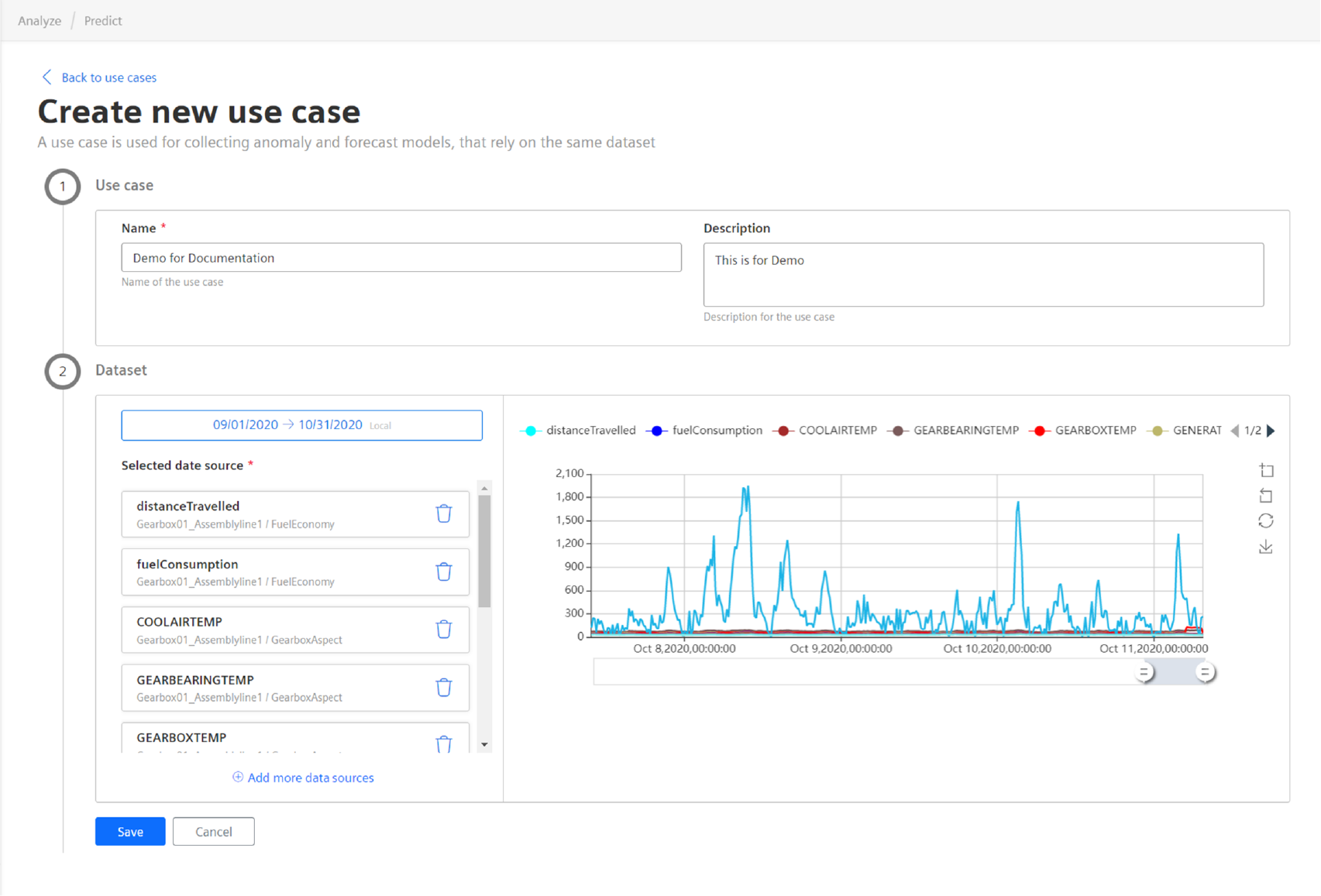
- Select the preferred date range.
- Click "Add more data sources".
"Add data source" page is displayed, in this page: - Select the Asset, Variables for the preferred dataset.
- Click Add data source.
- Click "Save".
A use case to manage both forecast and anomaly jobs is created.
Edit or Delete a Use Case¶
To edit an existing use case, proceed as follows:
- In the "Use Cases" screen, select the existing use case.
- Click
 and click Edit.
and click Edit. - In the Edit Use Case screen, update the required fields.
- Click "Save".
To delete an existing Use Case, select the use case, click ![]() and click "Delete". In the confirmation Dialog, click "Delete".
and click "Delete". In the confirmation Dialog, click "Delete".
Last update: January 22, 2024