KPI List Page¶
About the KPI List Page and KPI Details¶
The KPIs page displays basic information about KPIs you have access to.
Double clicking a KPI row opens the Edit KPI page where you can make changes and save the KPI.
Here are some important points to be aware of when using the KPIs page:
- The Filter field at the top of the page can help narrow the number of KPIs that appear in the list.
- View statistics about your KPIs in the Overview section on the right.
- You can jump to creating a KPI via the Create KPI link at the top of the page.
Illustration of the KPIs Page¶
This is an example of the KPIs page:
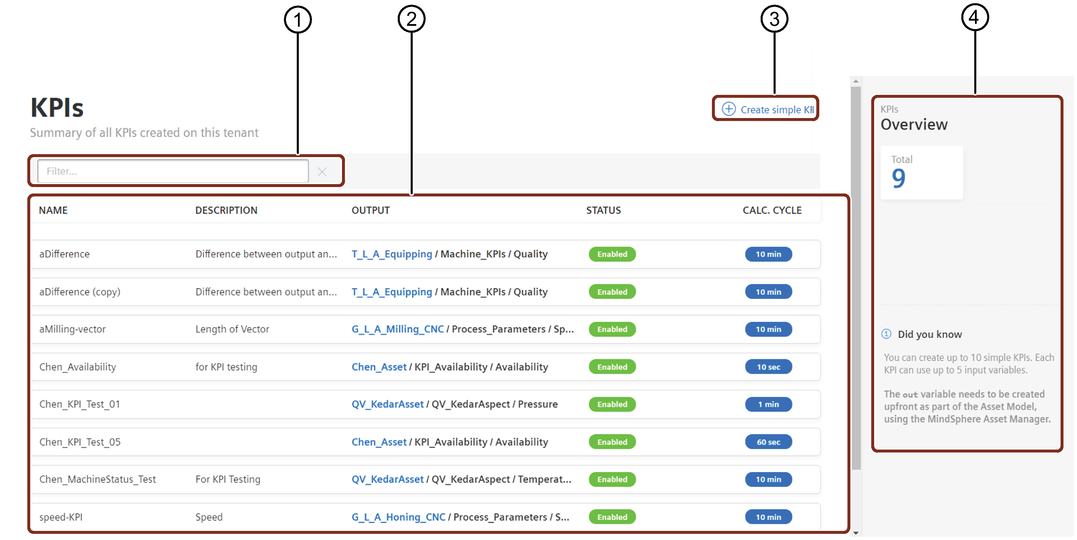
① Filters the KPI list
② List of KPIs
③ Opens the create a simple KPI page
④ Displays a summary of the KPIs you have access to in the list
KPI Details¶
Click a row in the KPI list to view KPI details to the right of the list. In addition to displaying information about the KPI, such as the calculation cycle, formula and the inputs and outputs. The icons (outlined in the image below serve as shortcuts to KPI functionality):
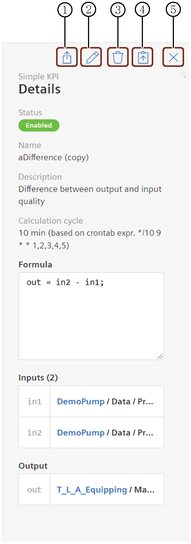
① Lets you export the KPI to Visual Flow Creator
② Opens a window for editing the KPI configuration
③ Deletes the KPI
④ Copies the KPI
⑤ Closes the KPI Details view