Using Custom Analysis Packages¶
Once the Custom Analysis definition is completed, Analysis package instances can be created within the Resources/Project Section for a selected Edge Device.
-
Navigate to the “Resources” tab from the main selection.
-
Select the “Analysis Packages” folder and create a new package using the “Analysis Package” option available under the “Add Resource Items” section.
The available Custom Analysis Packages will appear below the default Analysis Packages.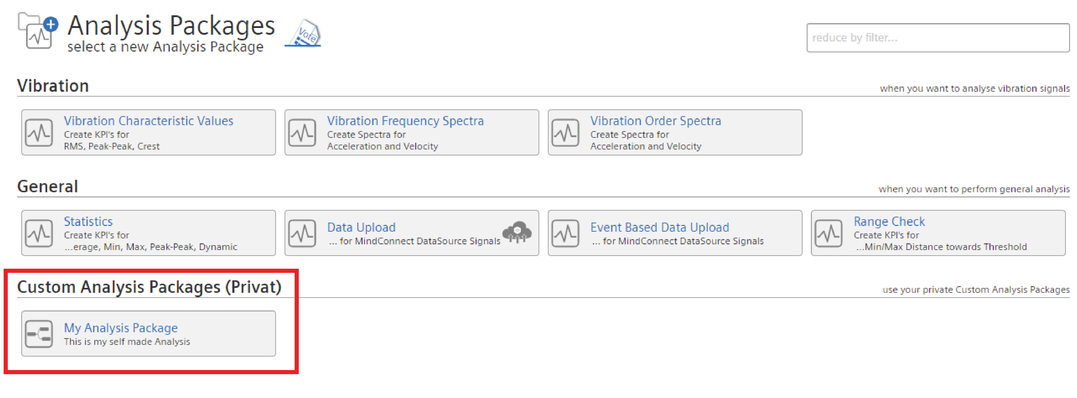
-
Select the appropriate Custom Analysis Package.
The UI appears as designed in the Customer Analysis Content Editor.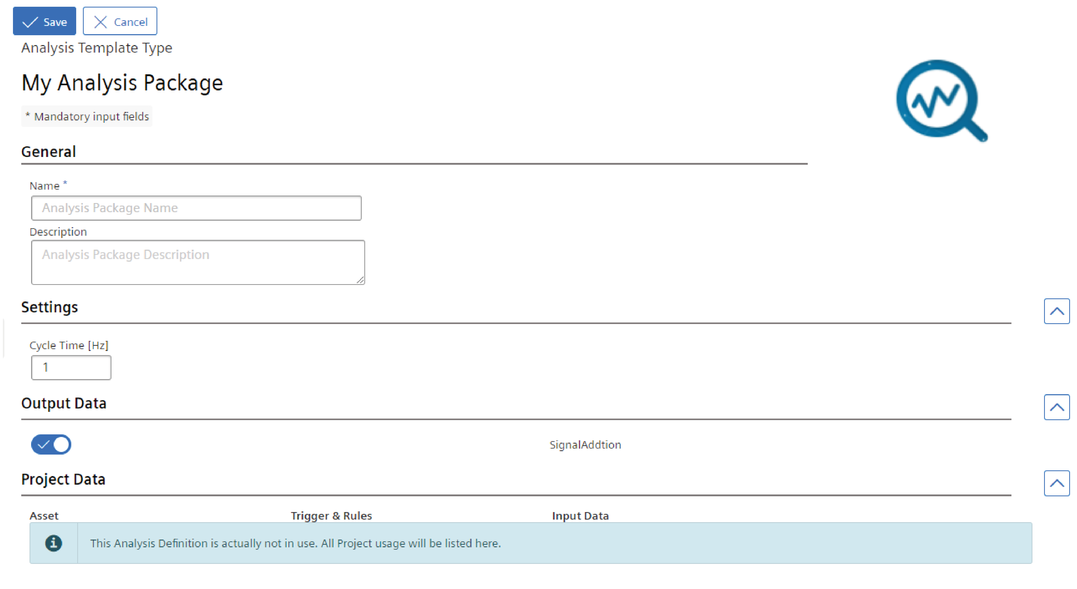
-
Enter the Name, Description (optional), and click “Save”.
This Custom Analysis Package is now available in the “Project” section, where the data assignment is done. -
Navigate to the “Project” tab from the main selection.
-
Select the appropriate Operation type and click on the “Analysis” option available under the “Add Project Items” section.
-
Select the desired Custom analysis definition and click “Edit”.
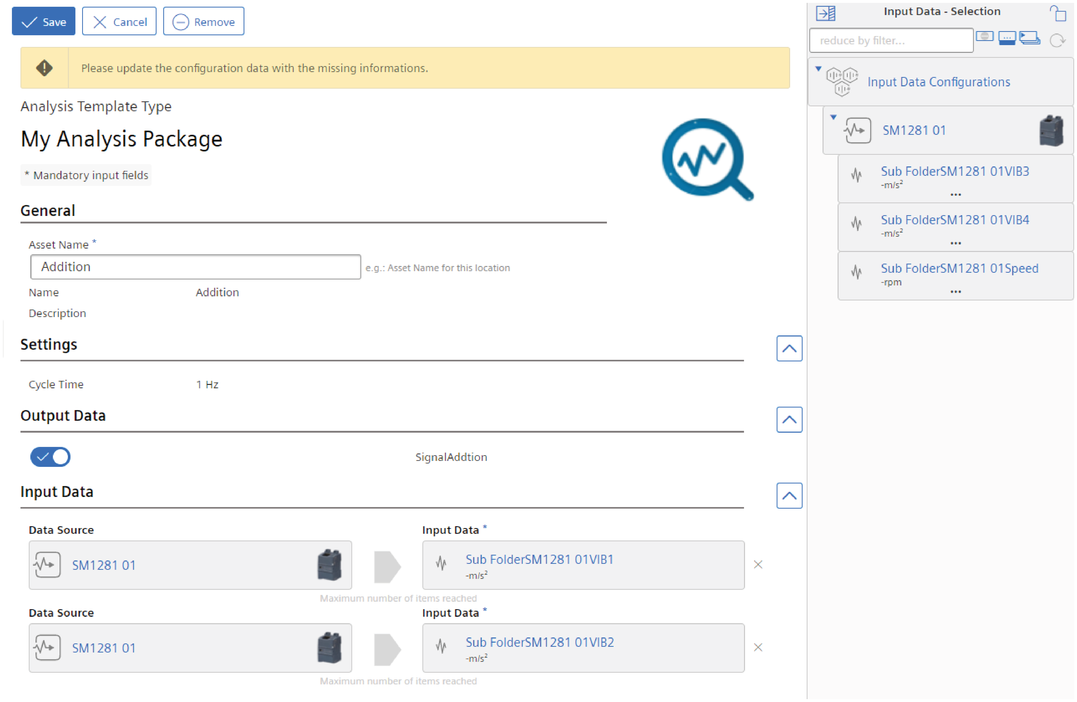
-
Assign "Input Data" by dragging and dropping from the context bar and click “save”.
-
Download the project to the Edge Device to generate the defined calculation results.