Update¶
On the "Update" tab, the analysis and data source configuration can be updated to the Edge Device. "Update" also provides information about the active configuration of the Edge Device. After the upgrade, your device starts to execute the configuration.
The configuration can only be updated to the Edge Device if the "Data Point" Quota is not exceeded. Each read data from a Data Source configuration consumes one Data Point of the Quota. The Quota can be filled up with additional Data Points for the whole tenant.
The following graphic shows the "Update" user interface:
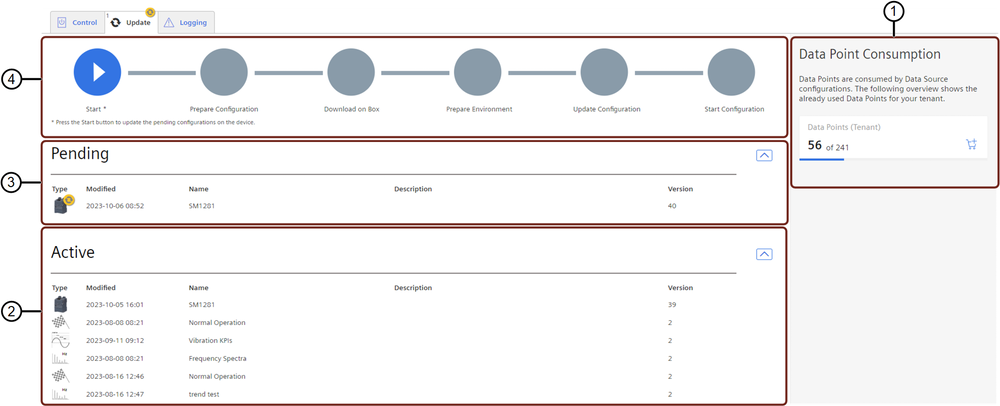
① Overview about Data Point Quota
② "Active" list provides information about all configurations that have already been deployed.
③ "Pending" list provides information about available configurations.
④ Update button:
- Start the update.
- Individual steps executed during the update.
Parameter of "Pending" area¶
The following table shows the different parameters of the "Pending" area:
| Parameter | Description |
|---|---|
| Type | Shows the type of the configuration: - Analysis configuration - Device configuration |
| Modified | Shows date and time when the configuration was last edited. After editing a configuration, the update icon appears in the selection list related to the corresponding configuration. |
| Name | Shows the individual given name for the configuration. |
| Description | Shows the individual description added in the analysis configuration or device configuration. |
| Version | Shows the number of changes to the configuration. |
Parameter of "Active" area¶
The following table shows the different parameters of the "Active" area:
| Parameter | Description |
|---|---|
| Type | Shows the type of the configuration: - Analysis configuration - Device configuration |
| Modified | Shows date and time when the configuration was last edited. |
| Name | Shows the individual given name for the configuration. |
| Description | Shows the individual description added in the analysis configuration or device configuration. |
| Version | Shows the number of changes to the configuration. |
Configuration Update steps¶
The following table shows the individual steps during the update:
| Individual Update Steps | Description |
|---|---|
| Start/Retry | Start the upload. |
| Prepare Configuration | All individually designed configurations are prepared for the upload to MindConnect Nano. |
| Download to Box | Individually designed configuration is downloaded to edge device with Edge Analytics Engine. |
| Prepare Environment | Edge Analytics Engine is stopped. |
| Update Configuration | Transmitting the configuration files to edge device. Edge Analytics Engine receives the configuration files. |
| Start Configuration | The configuration files have successfully been transmitted and Edge Analytics Engine is started again after finishing the update. |