Configure a new MindConnect Data Source¶
To be able to use Edge Analytics, it is necessary to configure the data source and add key parameters. The following steps will lead you through the process of configuring the data source in Edge Analytics and exemplarily use a MindConnect Nano.
Requirements¶
- The MindConnect Nano device is configured in Asset Manager as an asset with data points.
- Prepared edge device within Edge Analytics:
- Individual structure has been created within the "Resource" section.
- Activated edge device.
Changes in Asset Manager configuration
If you change the adapter configuration in the MindConnect Nano asset, you have to adjust the data source configuration in Edge Analytics manually.
Procedure¶
To configure the data source, proceed as follows:
- Open the "Edge Device" section and select the edge device.
- Select "Configuration" in the main selection.
- The individual created structure within the navigation appears.
- The individual created structure within the navigation appears.
- Select a folder within the navigation.
- Click on the button to create a new data source.
- In the configuration area the available analytics data sources appear.
- In the configuration area the available analytics data sources appear.
- Select the data source, for example "MindConnect Data Source".
- In the configuration area the new edit window appears.
- In the configuration area the new edit window appears.
- Enter a name and description in the "General" area.
- Select a data point from the context bar and add it to the data table via drag-and-drop.
- In the "Data" area you can activate or deactivate the data points to be monitored.
- In order to save the configuration, click "Save".
Result¶
You have created a new configuration for a data source.
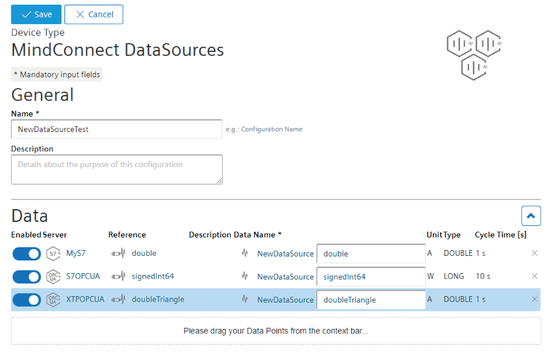
If you want to edit the configuration again, select the newly created entry in the selection list and click ![]() in the configuration area.
in the configuration area.
Last update: January 22, 2024