User Interface of "Data Sources"¶
The page lists all the data sources of which you have the access according to the permission configuration in Insights Hub Business Intelligence. You can use the pagination to scroll through the list or filter by entering a search term in the search field. The term will be searched in the data source by “name” and “tags”.
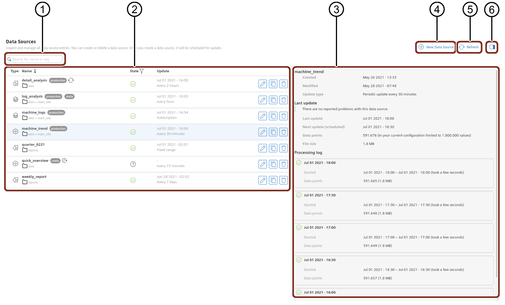
① Search field
② Data sources list
③ Selected data source additional details pane
④ Create new data source
⑤ Updates the latest changes
⑥ Toggle to hide or display data source additional details pane
Symbols¶
On the left side of each data source, an icon is displayed that indicates the type of the data source. The table below describes the types of data source:
| Icon | Data Source Type |
|---|---|
| Assets | |
 | Asset Types |
| Integrated Data Lake | |
 | Events |
| DC |
In the “Name” column, you can also see the tags and the name of the project. The icon next to the data source name reflects its current processing state.
| Icon | Processing State | Description |
|---|---|---|
| Pending | The data source is waiting for the first synchronization since the last configuration change. | |
| Active | The data source is currently synchronizing. | |
| Suspended | The synchronization has been suspended due to a configuration error. Review the configuration of the data source. Save the configuration again to resume synchronization. | |
| In deletion | The data source is being deleted. | |
| (no icon) | Idle | The data source is waiting for the next synchronization. |
The state icon shows the result of the latest synchronization.
| Icon | Result State | Description |
|---|---|---|
| None | The data source is not yet processed. | |
| OK | The data source is fully synchronized. | |
| Warning | The data source is running and the issues are detected like data missing, then these issues are reported on the data source overview page. If the issues are not resolved, contact support team. | |
| Error | The data source is not updated, an outdated version of the data source may still be available in Insights Hub Business Intelligence. The issues are reported on the data source overview page. If the issue is not resolved, contact support team. |
The “Update” column shows the date of the latest synchronization and the configured synchronization interval. You can edit, copy and delete the data sources with the right-side column buttons.
| Button | Action | Description |
|---|---|---|
| Edit | Change or update the configuration of the data source. | |
| Copy | Re-use the configuration to create a new data source. | |
| Delete | Permanently delete a data source. |