Select sources¶
In this step, you can select the data for the "data source" mode selected in step 1:
For data source mode "Assets" and "Asset Type"
- To exclude quality codes from the data source, you can deselect the respective checkbox on the right for each aspect.
- By expanding the aspect details, you can also select or deselect individual variables or their quality codes.
Data source mode "Assets"¶
With this data source mode, you can select specific aspects and variables from assets that are connected to Insights Hub.
To select assets and aspects for the data source, click on the respective assets and check the boxes next to the variables in each aspect.
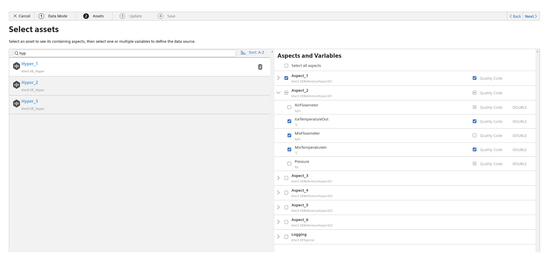
Data source mode "Asset Types"¶
With this data source mode, you can select data from the specific asset types. The created data source will contain data from all assets of the selected asset types that are connected to Insights Hub.
To select asset types and aspects for the data source, click the respective asset types and check the boxes next to the relevant aspect variables.
The number next to an asset type shows the number of asset instances of this asset type.
If you select an asset type and a new asset of that type is subsequently connected, the asset will automatically be inserted into the data source.
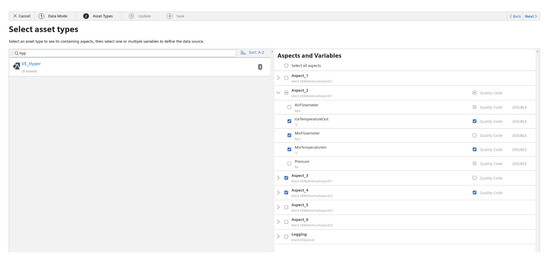
Data fields¶
After selecting the assets and aspects, the respective data will be saved in a data source, which provides the basis for Insights Hub Business Intelligence visualizations. All IoT data sources contain the following fields:
- Time stamp of measurement (_time)
- Asset metadata (assetId, name, description, timezone, location details)
- Static variables
- Static aspects (naming scheme: "
<aspectName>.<variableName>")
The variable fields are named corresponding to the pattern of "<aspectName>_<variableName>". If the naming scheme is ambiguous within a data source, the field names will additionally be prefixed by the asset type name. These data fields will be listed as "Dimension" or "Measure" in Tableau®, depending on their data type.
Example The asset named "machine" with aspect type "airSensor" collects the variables "airTemperature" and "airPressure". In this case, the respective data fields are:
- airSensor_airTemperature
- airSensor_airPressure