Managing Data Contextualization (DC) data sources¶
If the Data Contextualization is provisioned for your tenant, you can leverage the DC Query API to create a data source from query results. For more information on how to create a Data Contextualization query, refer to Creating Query using Data Contextualization.
To provision the DC data source, follow these steps:
- Select the query from the left side to define the data source.
-
Select the query from the list to view the query details on the right side, there are two types of queries:
-
Static: Static queries have a fixed query statement. After selecting the query, you can review the details on the right side and directly proceed to the next step.

-
Dynamic: Dynamic queries contain placeholder parameters. After selecting the query, you can enter values for them on the right side.

-
Note
Some queries cannot be selected because they are not executable. In that case, you can review the DC configuration and fix any issues.
3.Select the data source update.
You can select a one-time data ingest or a periodic update.
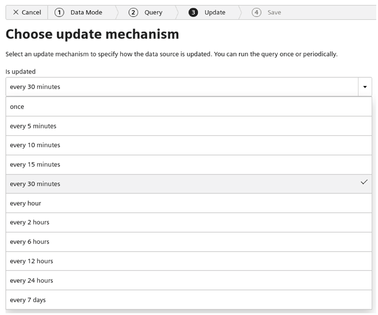
4.Enter a name for your data source, add tags, select a project and click “Save”.