Creating and editing a data source¶
To create a new data source in Insights Hub Business Intelligence Data, click ![]() .
.
Insights Hub Business Intelligence Data leads to the following user interfaces:
- "Select data source mode"
- "Select sources"
- "Select update mechanism"
- "Save data source"
Choose data source mode¶
In this step, you can select between five different data source modes:
| Data source mode | Description |
|---|---|
| "Assets" | This mode allows you to create a data source for specific assets from a list of assets. |
| "Asset Types" | This mode allows you to create a data source for all assets of a certain asset type. This mode ensures that the newly connected assets of the selected asset types are continuously included in the data source and synchronized. |
| "Integrated Data Lake" | This mode allows you to create a data source based on data stored in Integrated Data Lake. |
| "Event" | This mode allows you to create a data source from Insights Hub Events. |
| "Data Contextualization (DC)" | This mode allows you to create a data source from Data Contextualization (DC) query results. |
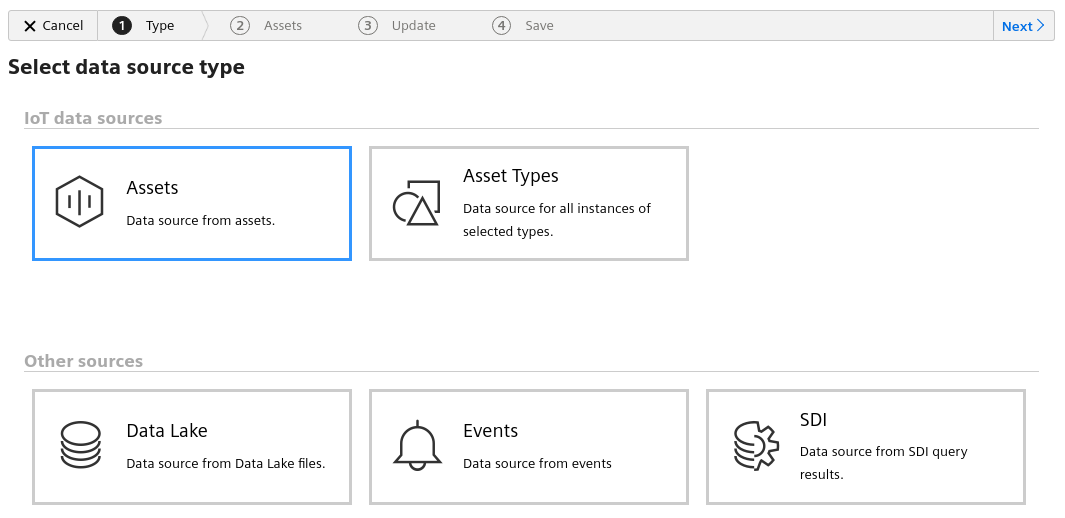
Last update: April 11, 2024