Choose update mechanism¶
In this step, you can select between two different update mechanisms.
| Update mechanism | Description |
|---|---|
| "Fixed Range" | This mechanism ensures one-time data extraction from Insights Hub to Insights Hub Business Intelligence. |
| "Continuous Update" | This mechanism ensures ongoing synchronization between Insights Hub data and the data source. |
Update mechanisms and user permissions
While creating or updating a new data source, a copy of Insights Hub user permissions is also created in the backend. Access rights on assets are checked and transferred to the newly created data source.
- For a data source with the update mechanism "Fixed Range", these access rights will not be updated.
- For a data source with the update mechanism "Continuous Update", these access rights are identified with every data source update.
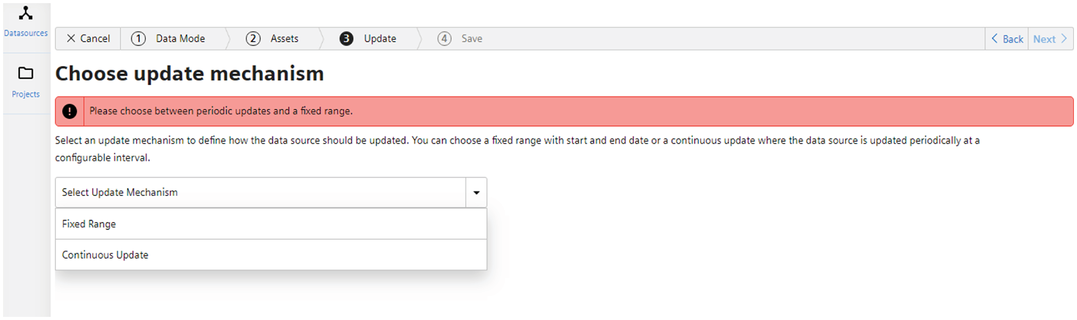
Update mechanism "Fixed Range"¶
In this update mechanism, you can select a fixed start and end date. This should be the time frame for the data in the data source.
The following screenshot displays the configuration for a single update with a fixed start and end date.
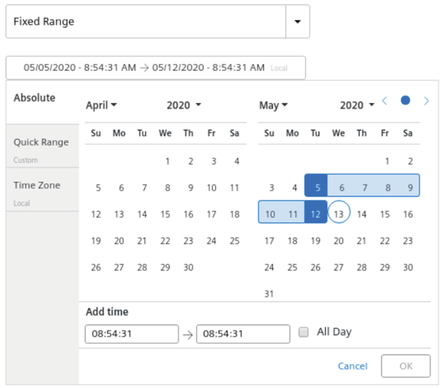
Update mechanism "Continuous Update"¶
This update mechanism ensures a continuous synchronization of Insights Hub data with the data source.
The following screenshot displays a periodic update where the start and end dates are related to the update time.
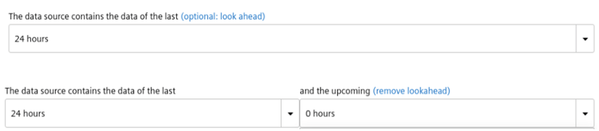
Use cases for periodic updates
- The periodic update allows the user to configure a window around the update time. It is commonly used to create a report of the last 30 days.
- By including future data, the user has the ability to compare the desired values with the actual values.
The continuous update can contain up to 3,000,000 data points. The higher update frequencies (less than 1 hour) have additional restrictions in place that are evaluated during the update process. This limits the amount of data to keep latency low. For a particular use cases, the limitation is too conservative, so the Insights Hub Business Intelligence Data provide the ways to override these values:
- Click "Override limitation".
- Enter the custom limitation (must be a number).
- Proceed with the configuration of the data source.
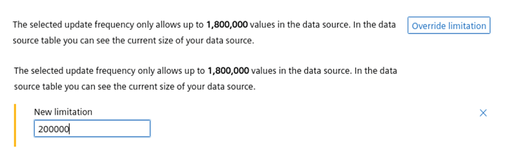
Warning
Tableau® aggregates and processes the data in the background. This may lead to Tableau® Server being unresponsive. Also, for higher update frequencies, a higher limitation may delay the data processing. It will extend the time to finish the data processing.
Use aggregated time series data¶
By activating the corresponding checkbox, you can select to use aggregated time series data instead of raw data.
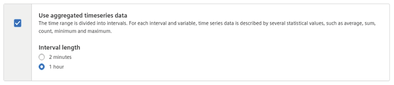
This is useful to reduce the amount of data points for large time ranges or assets with high frequency data. The time range is then divided into intervals.
For each interval and variable, the time series data is described by several statistical values like average, sum, count, minimum and maximum. For more information, refer to IoT Time Series Aggregates Service.
According to the chosen time range, you can select from the different interval lengths.
The following interval lengths are supported:
- 2 minutes
- 1 hour
- 1 day
- 1 week
- 1 month
Note
- The structure of an aggregated time series data source is different from regular IoT data sources. That means, after activating aggregated time series for an existing data source, you need to rebuild workbooks that already use it.
- With the already existing pre-aggregated data in your data sources, be cautious with the use of aggregations on top of that in Insights Hub Business Intelligence workbooks. Some combinations make no sense and some may lead to wrong conclusions. For instance, creating an average of interval averages will not be equal to the overall average if the number of data points varies between intervals.