Managing Customers¶
This section enables the team lead to add, track, and edit the customer details of the organization. Customer details includes basic information of the customer, contact person details and assets listed for the customer.

① Search box
② List of all the customers
③ Adds a customer
Adding a Customer¶
To add a customer, proceed as follows:
- In the "Setup" tab, click "Customers".
- Click "Add Customer".
- Enter the general Information of the customer and click "Next".
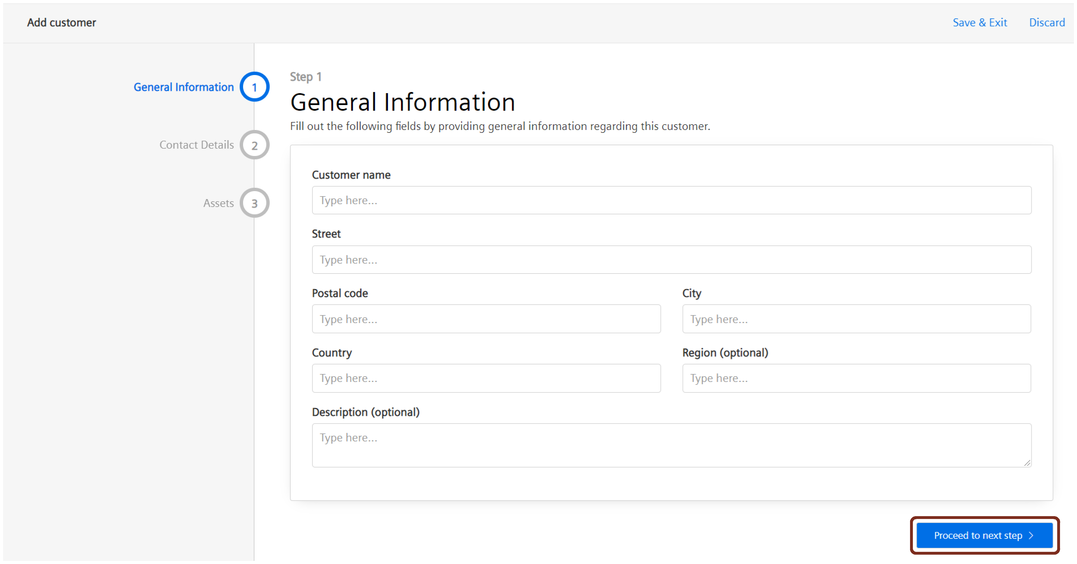
- Enter the contact details of the customer and click "Next". This is not a mandatory step, but the customer contact details is important to establish the remote connection.
- In the assets details, click "Select asset".
Select the asset from the assets configured for this environment.
Click "Add asset", Or If the asset contains child assets, click "Add this and Child assets".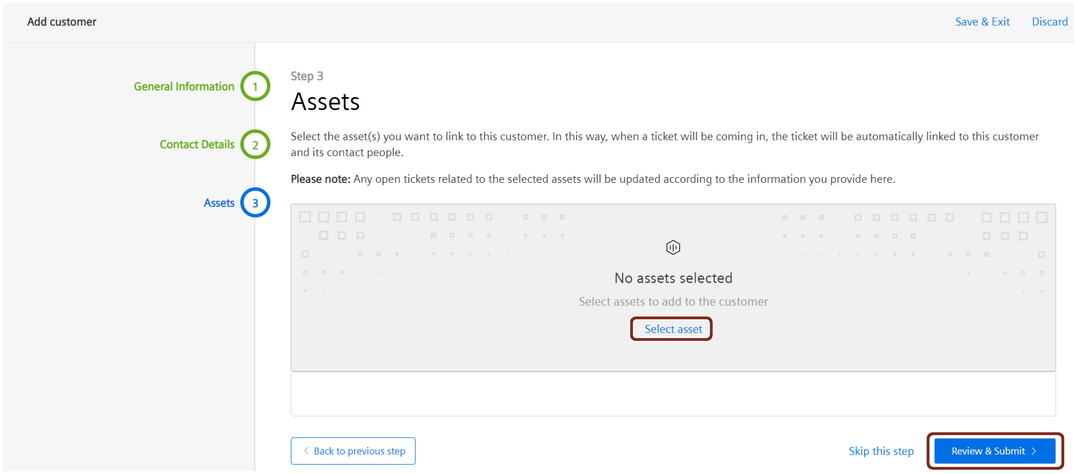
Note
An asset can only be linked to one customer.
6.Click "Review & Submit".
7.Verify the details and click "Submit".
Adding an asset to an existing customer¶
It is also possible to add an asset for an existing customer.
To add an asset for the existing customer, proceed as follows:
- In the "Setup" tab, click "Customers".
- Select the customer and click "View more".
- In the "Assets" tab, click "Add assets".
- Click "Select asset".
- Select the asset from the assets configured for this environment.
- Click "Add asset". Or If the asset contains child assets, click "Add this and Child assets".
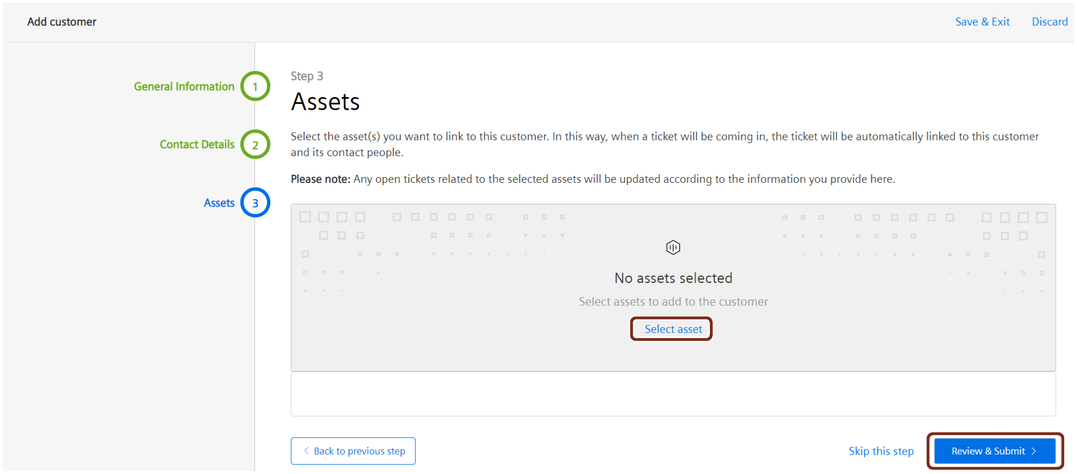
Note
An asset can only be linked to one customer.
7.Click "Save changes".
Last update: January 22, 2024