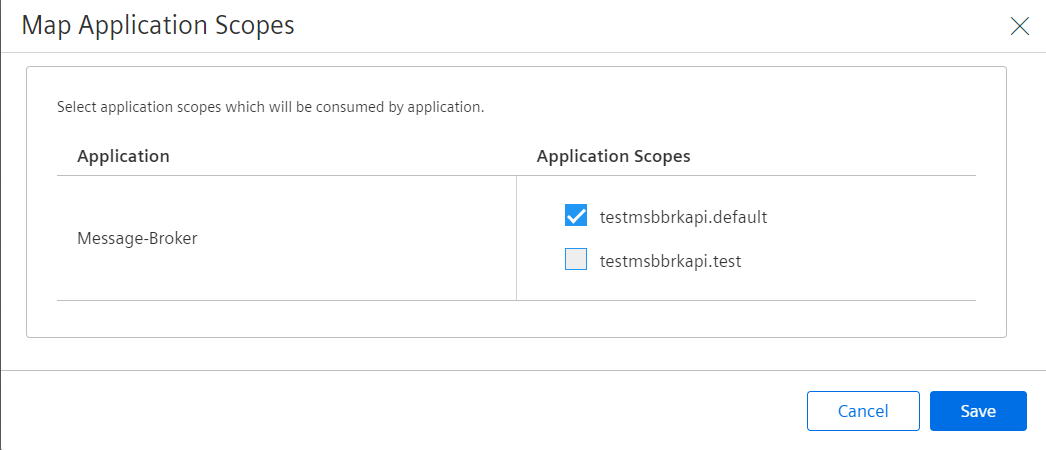Viewing Application Details¶
After the application is created and configured, the "See Details" screen displays all the details of the application.
Pre-requisites¶
The application must already be created.
General Details¶
This screen displays the version information, configuration details and hosting information.
If the application is in the development environment, the screen is as shown below: 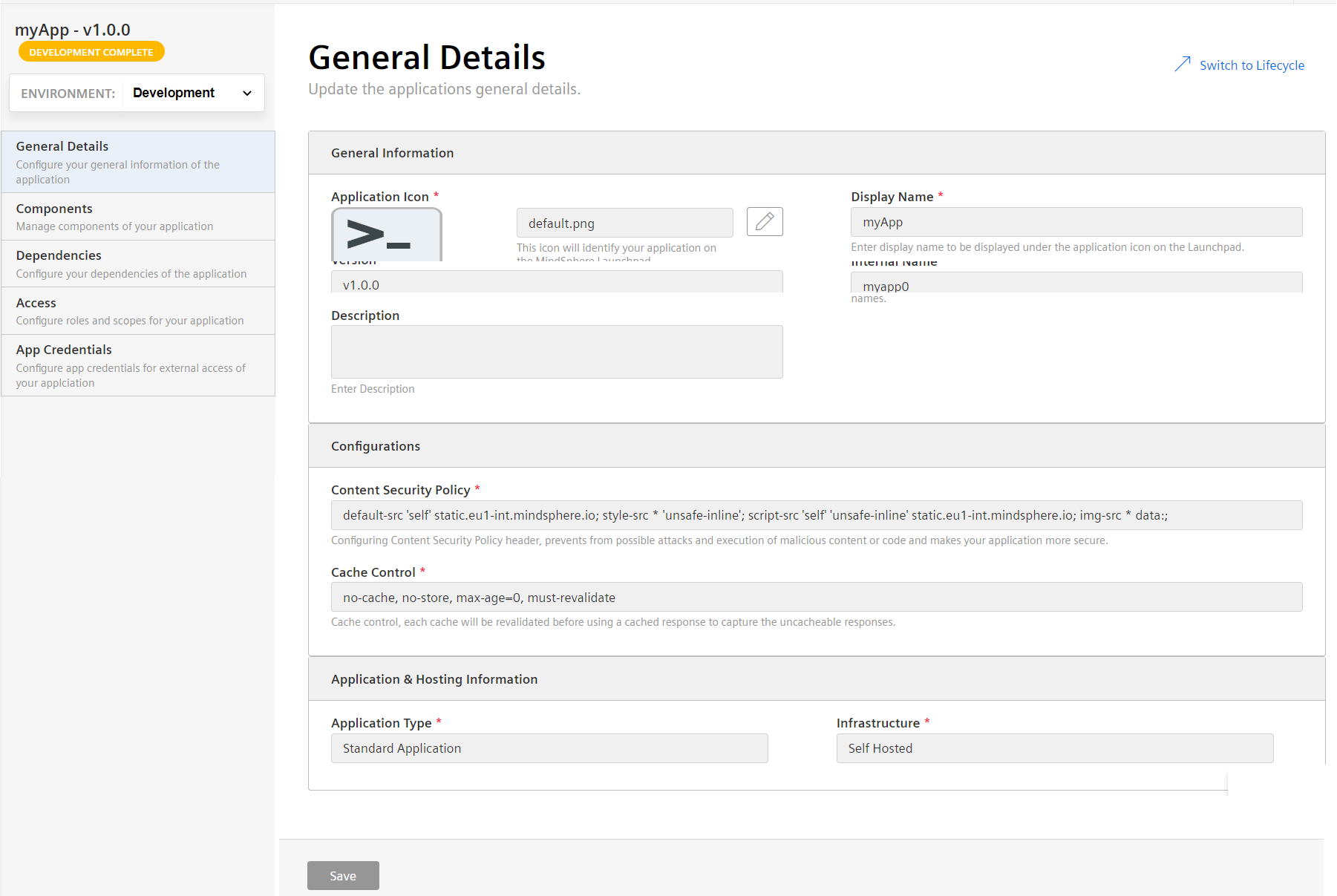
The details in this screen can be edited only if the application is in the "In-development" state and is not registered on the development environment.
If the application is in the production environment, the screen is as shown below: 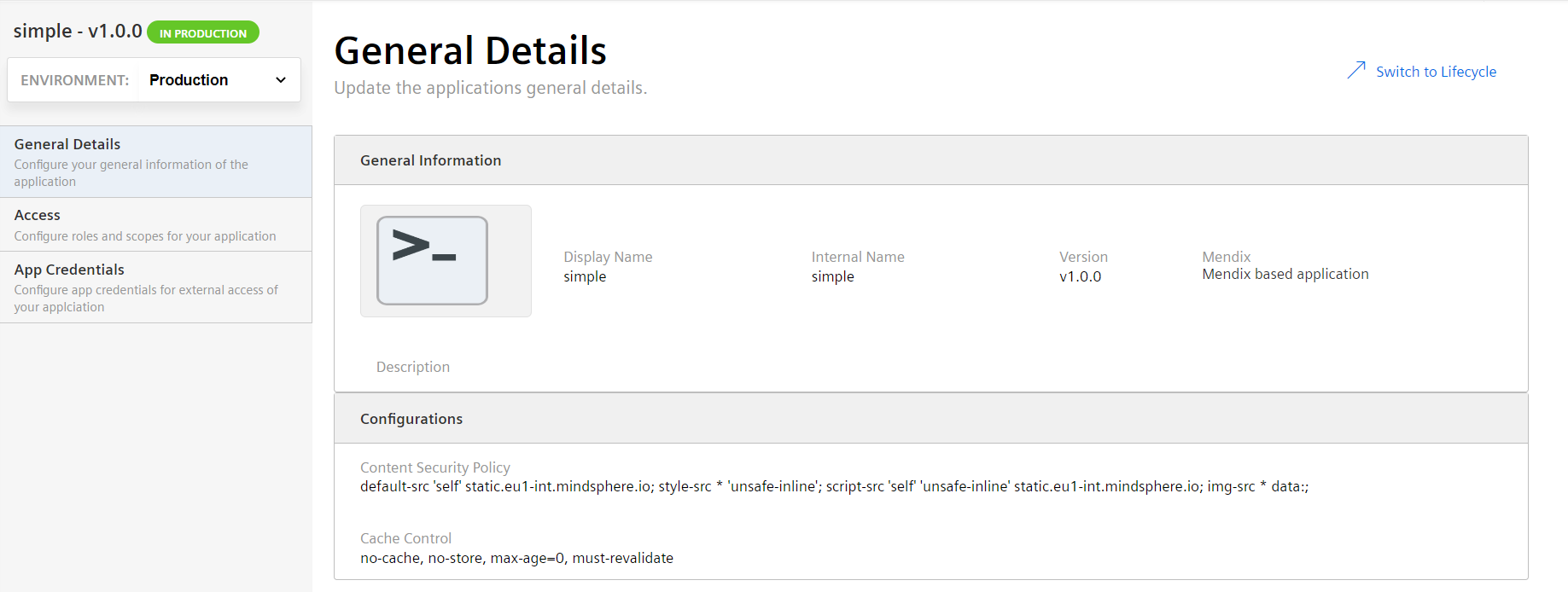
In the production environment, the application details can be updated if the application is in the "In-Production" state. However, the updated details will be available in the Launchpad as well as for the provisioned customers.
Components Details¶
This screen displays all the components and their respective endpoints configured for that application.
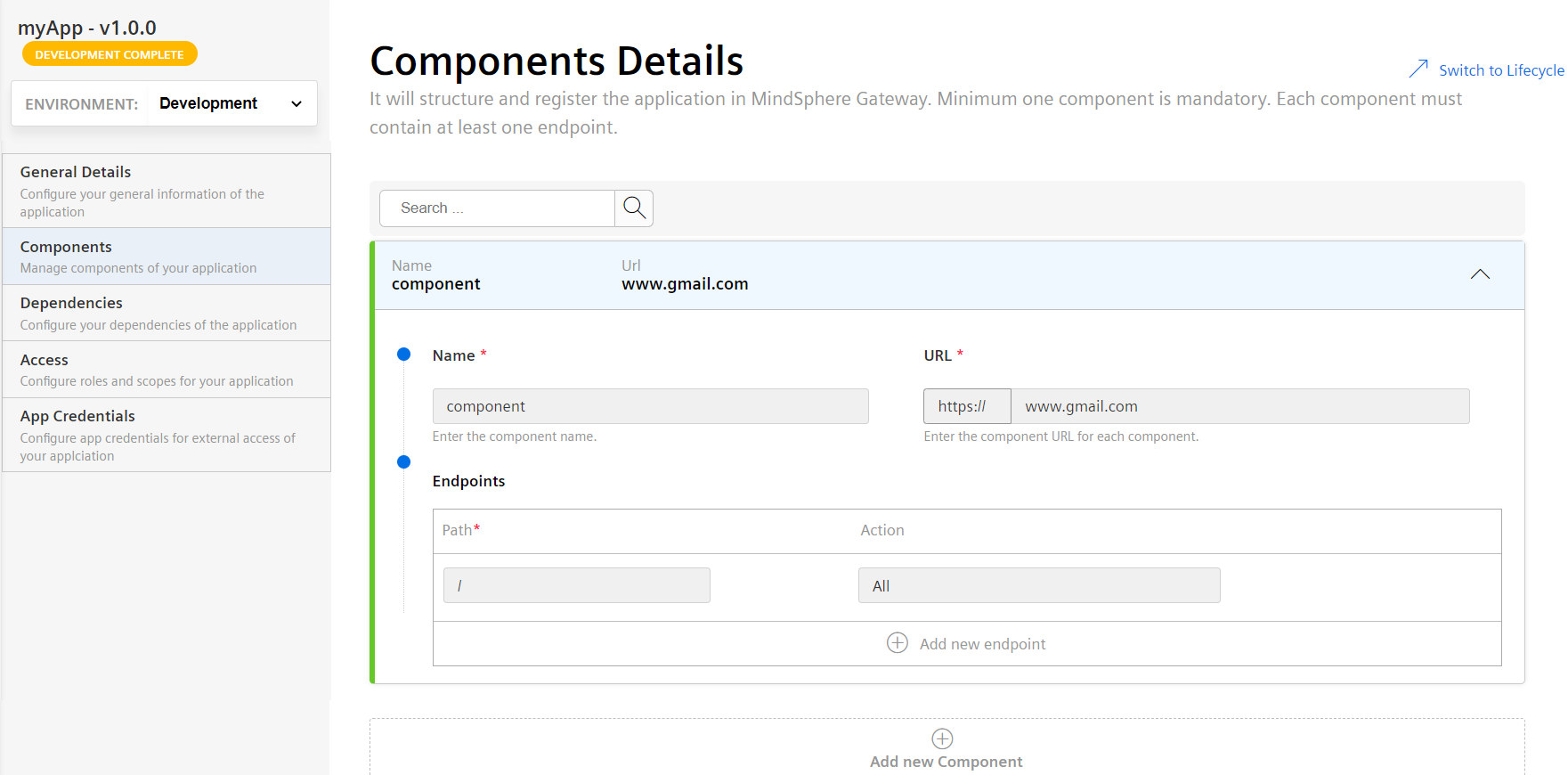
For any CF application in the "In Production" state and in the "Production" environment, it is possible to start or stop the components by clicking the play/pause button next to each component.
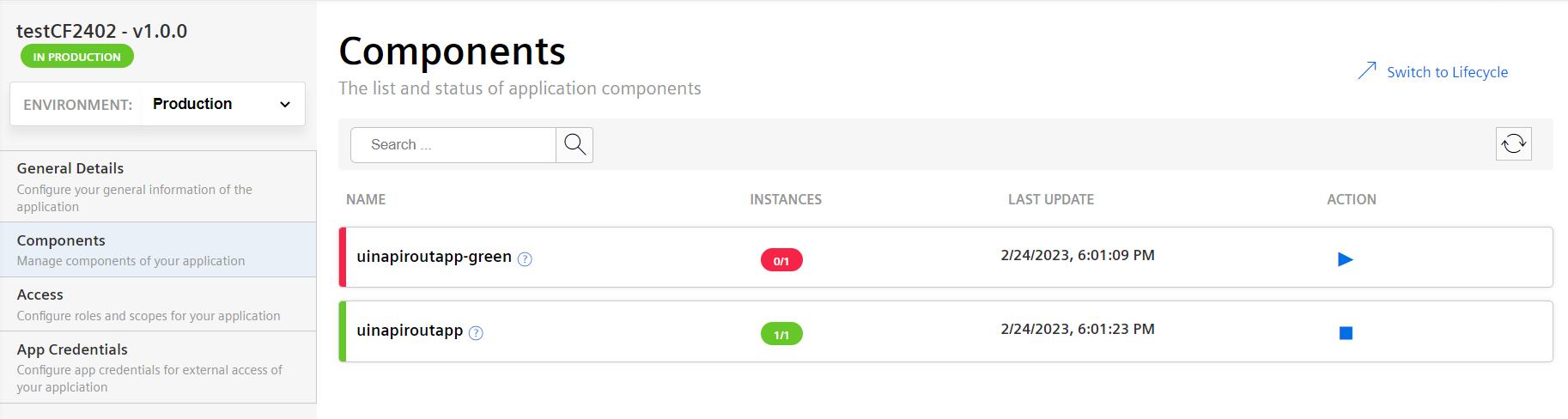
Dependencies¶
This screen displays the configured API dependencies.
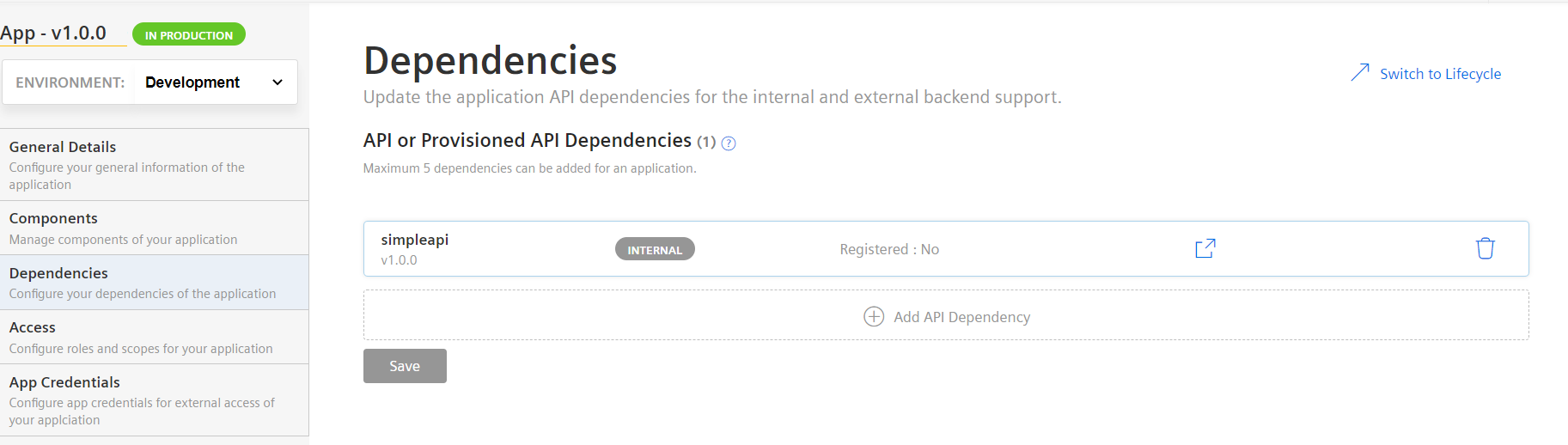
Dependencies are supported only for UI type applications and not for API type.
Access¶
This screen displays the roles and scopes information configured for that application.
In the "Development" environment, the screen is displayed as shown below: 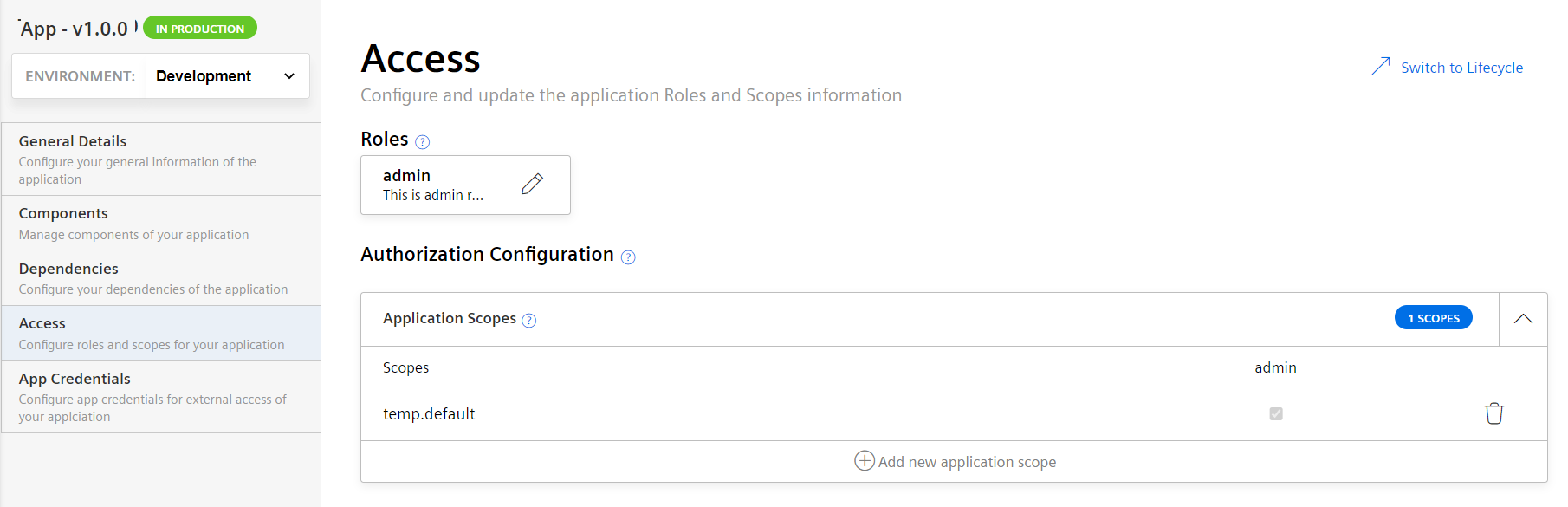
In the "Production" environment, the screen is displayed as below: 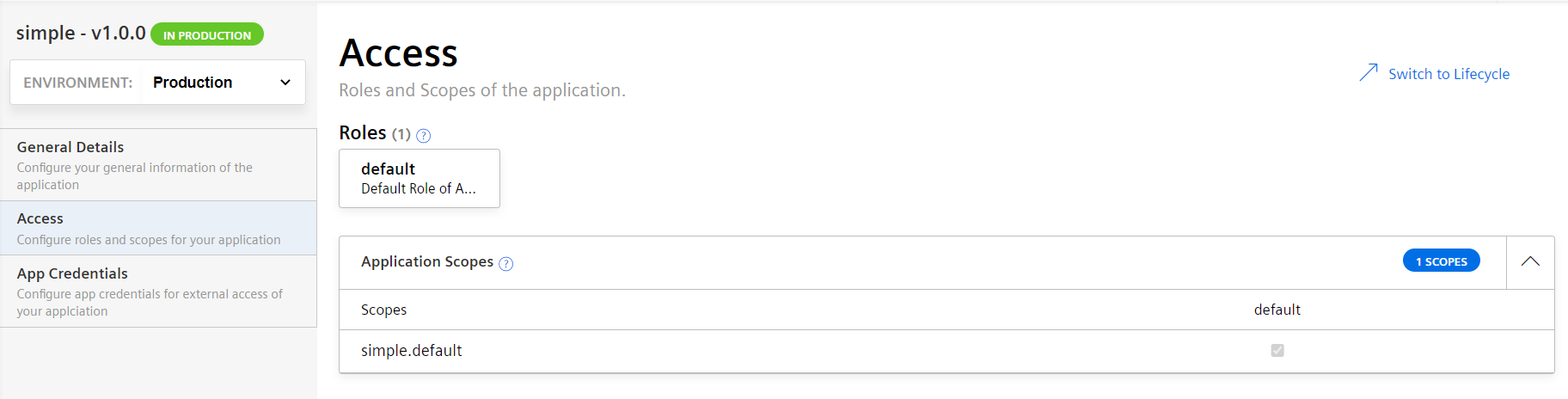
App Credentials¶
This screen displays the access level, status, and app credential creation details.
In the "Development" environment, the screen is displayed as shown below: 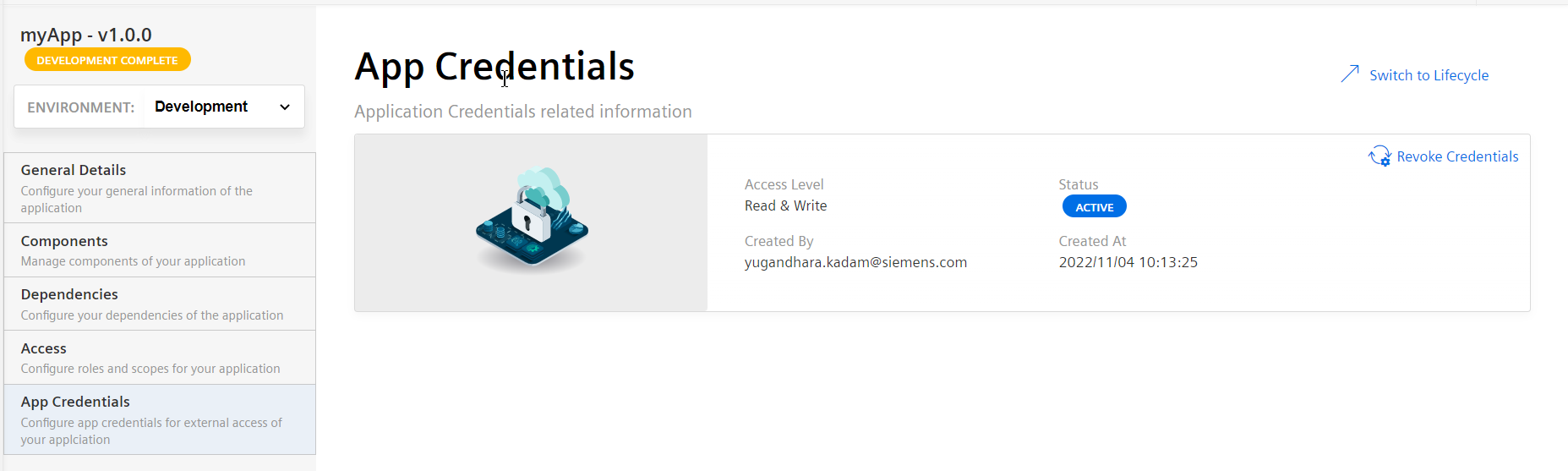 In the "Production" environment, the screen is displayed as below:
In the "Production" environment, the screen is displayed as below: 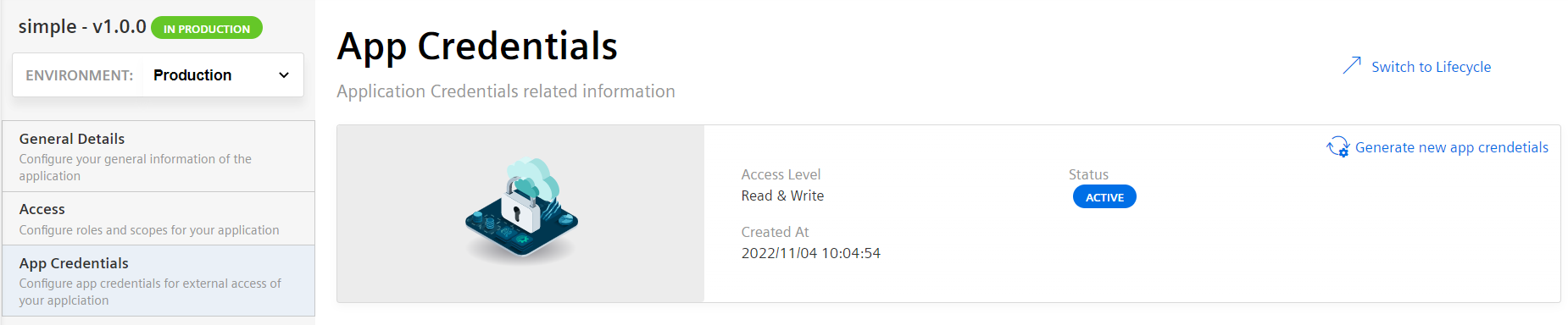
Note
For a self-hosted application with existing app credentials, if the credentials are regenerated, then both (old and new) app credentials will be active at the same time. To activate the newly generated credentials, click "Acknowledge". This action deactivates the old app credentials.
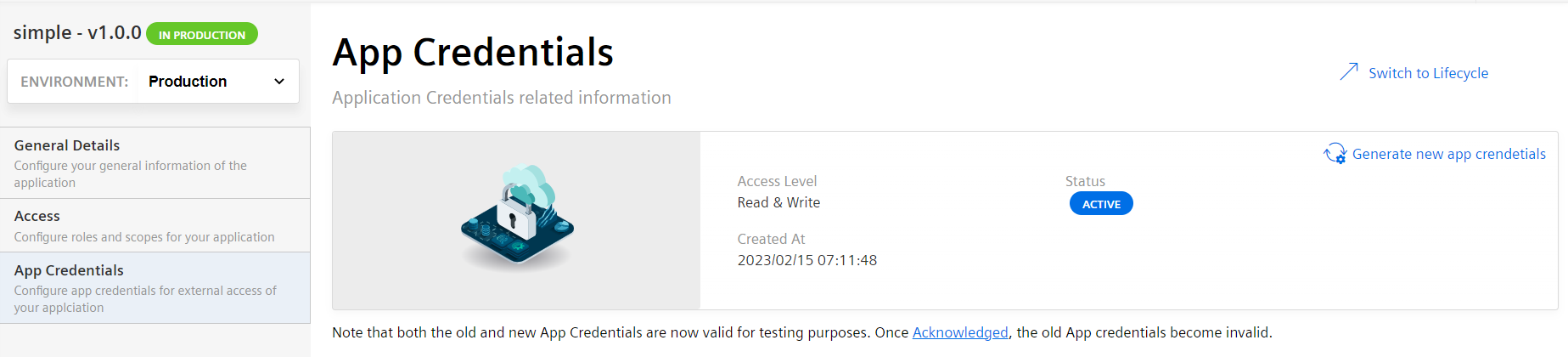
Message Broker¶
You can subscribe your application with Industrial IoT services by mapping the application scopes with “Message Broker”. To subscribe your application with Industrial IoT services, register an endpoint of your application to get notifications from Insights Hub. You can grant Industrial IoT services to access your application by mapping the application scope.
Note
This is applicable for API type applications only.
- Select your application.
-
In the "Message Broker" tab, click "Grant access".
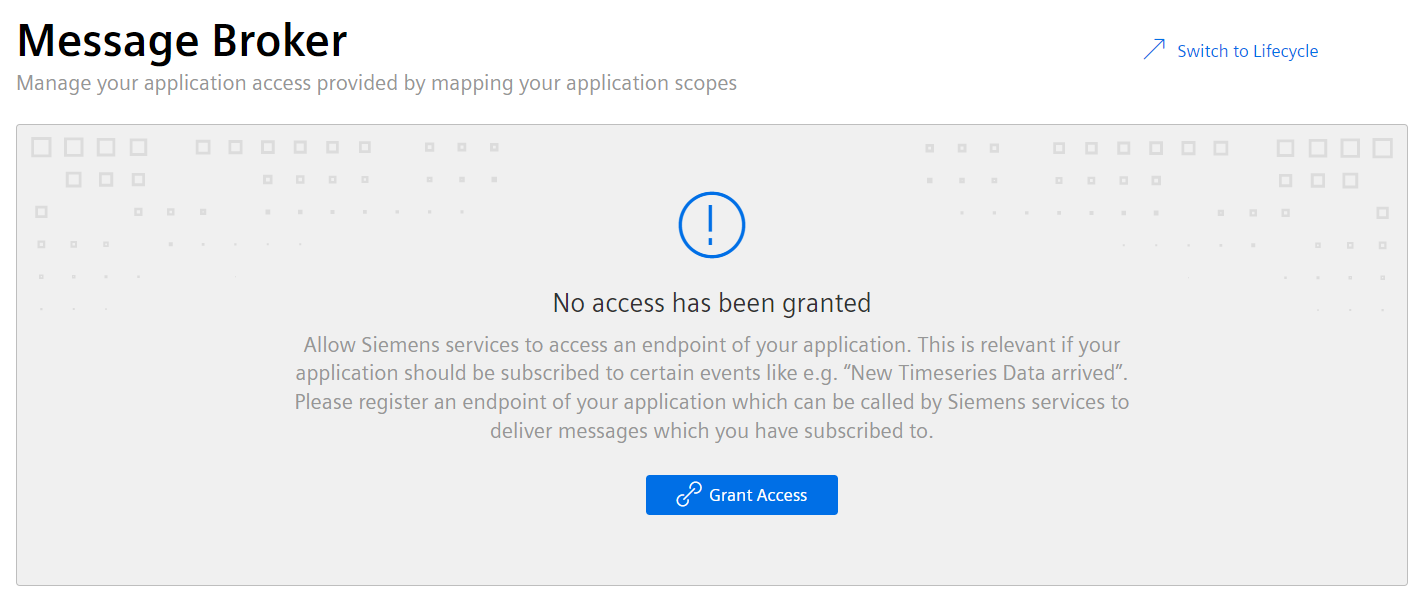
-
Select the application scopes and click "Save".