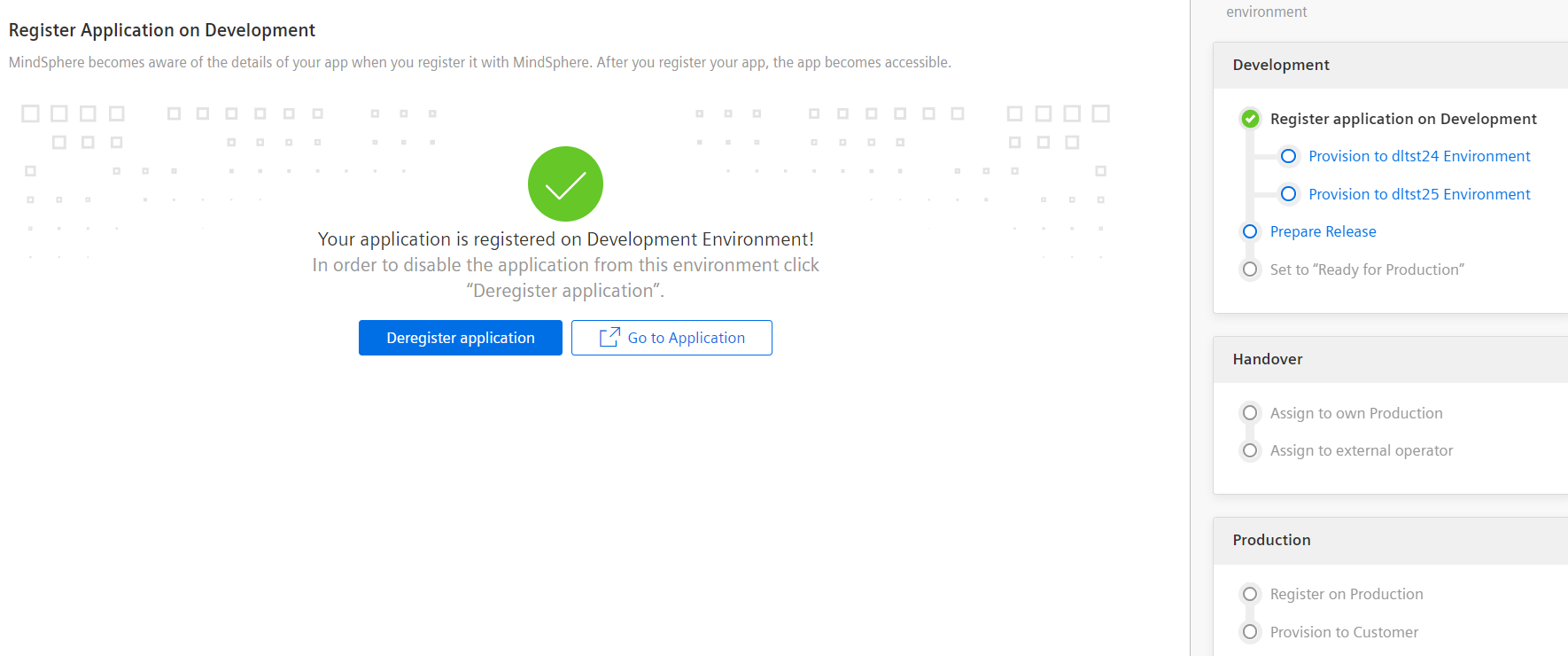Registering an Application on the Development Environment¶
After successful creation of your application, you can register your application in your Development Environment. For example, if your app is running at a URL https://turbinemonitor.io, and you register your app with Insights Hub in the environment dade1 with the name monitor, then after registration, the users in environment dade1 can access this app with the URL https://dade1-monitor-dade1.eu1.mindsphere.io. Thereafter you are able to assign application roles to users and they will be able to see and use this app starting from the Launchpad.
Registering an Application¶
To register your application, follow the below steps:
- In the "Home" screen, under "Applications", click "See details". Navigate to the application that you want to register.
- Click on the application to view the application and Lifecycle management details.
-
Under "Lifecycle Management", click "Register application on Development". Click "Register".
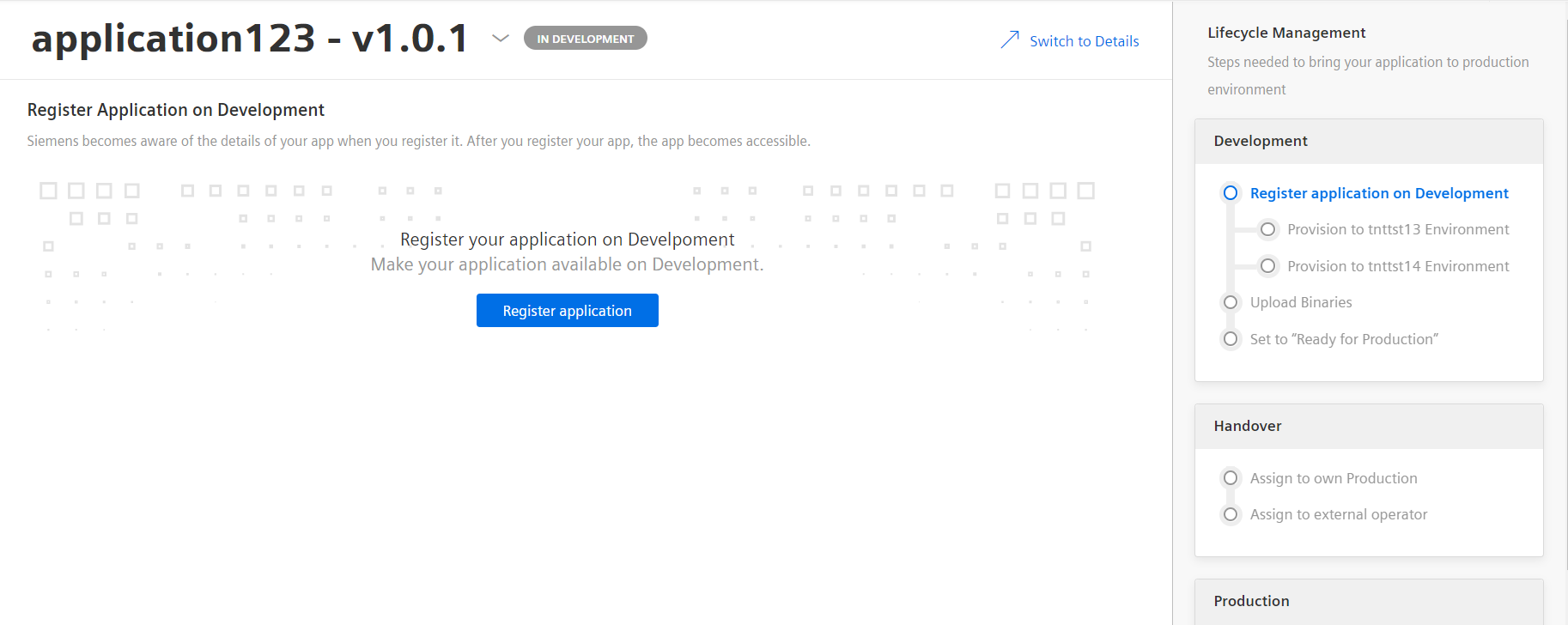
Result¶
The application is successfully registered on the development environment.
Next steps¶
After the application is registered, you can provision the application to the test environment. For more information, refer Provisioning an application.
De-registering an application¶
To de-register an application from the development environment, select the registered application, select "Register application on Development" from lifecycle management tab. Select "Deregister application".