Adding an Application with Default Configuration¶
Adding an application in DevOps Cockpit is the first step to start your journey. You can add different types of applications based on the application type and hosting type.
In DevOps Cockpit, you can quickly create an application with the default configuration. In this configuration, the application is auto-configured with the default version, CSP header and the application role and scope.
Pre-requisites¶
- Your self-hosted application is reachable via DNS and a valid SSL certificate (self-signed certificates are not allowed).
- CF applications should be hosted on Cloud Foundry.
Procedure¶
To quickly create an application with default configuration, follow these steps:
- In the "Application" tab, click “Create New App”. Or, on the Home screen click "Start with an application".
- In the "Add new application" screen, select the "Type" and "Infrastructure".
- Enter the "Display Name" and "Component Url". The "Internal name" is automatically populated based on the entered display name. You can also update this field with the required name.
- Upload the icon in the "Application Icon" field and click "Save".
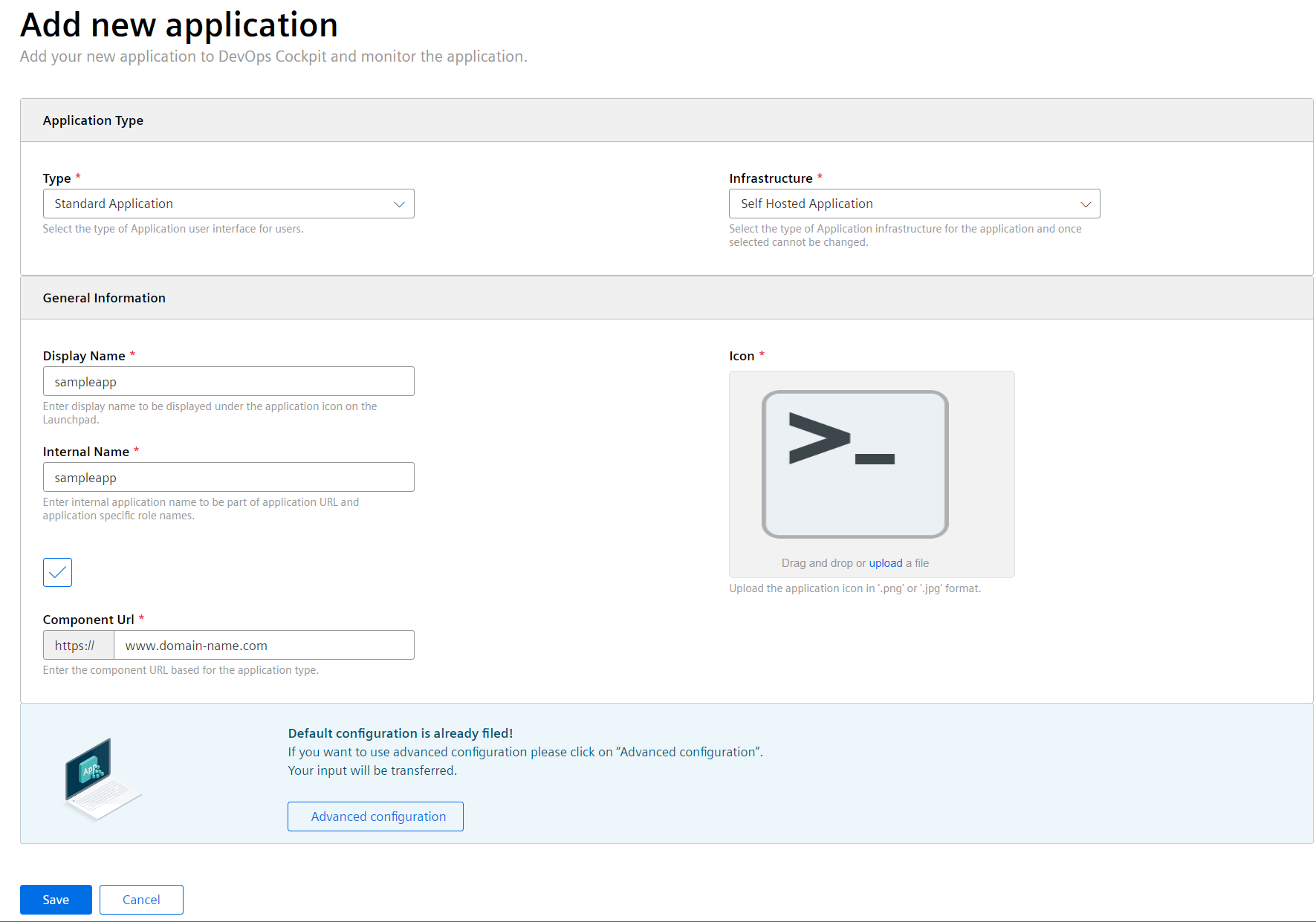
- Click the
 to check if the name and version of the application already exists. It is recommended to use unique application names to avoid app validation failures at the later stage of application lifecycle.
to check if the name and version of the application already exists. It is recommended to use unique application names to avoid app validation failures at the later stage of application lifecycle.
Note
You can click "Advanced Configuration" to configure your application with custom configuration.
6.Click "Save".
| Parameter | Description |
|---|---|
| Display Name | Enter the name of the application. This name will be displayed in the Launchpad. This field does not support any special characters and is limited to 50 characters only. |
| Internal Name | By default, the "Internal Name" is auto-filled while entering the Display name. All characters in this field will be in lower case and without special characters. The internal name is used later in the application URL and must be unique for your tenant. Enter the name for the application with the following conditions: - The name must start with an alphabet. - Only lower-case letters are allowed. - A maximum of 20 alphanumeric characters is allowed. |
| Component Url | Enter the component Url based on the application type selected |
| Icon | Upload the relevant icon for your application in .png or .jpg format. |
Result¶
A new application with default configuration has been created.
All these application details can be viewed in the "See details" screen. You can edit or delete an application in DevOps Cockpit. For more information, see Editing and Deleting of an application.