Issuing Application Credentials¶
Application Credentials (app credentials) is required when an application requires interaction with APIs of other services. This ensures secured interaction with the APIs. This is also useful when an application needs to perform frequent data processing on one or more subscribed tenants.
User Interface¶
The user interface of "App Credentials" is as shown below:
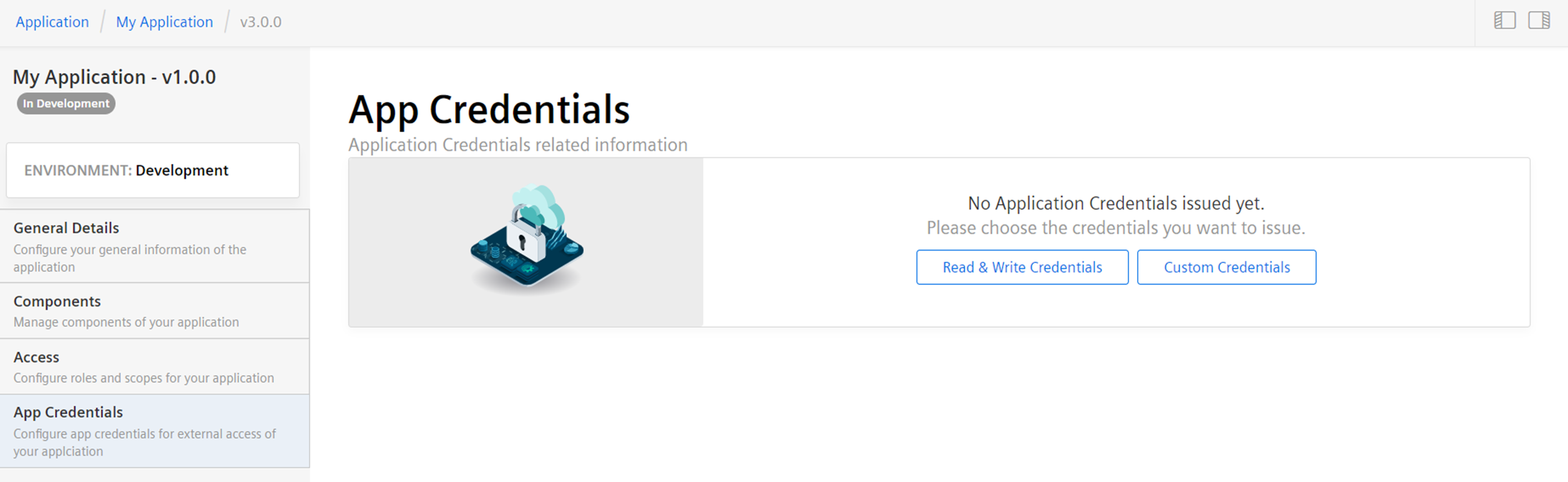
| Credentials | Description |
|---|---|
| Read and Write | In this access, you are allowed to perform all CRUD operations on the APIs. |
| Custom | In this access, the customizable set of core roles can contain any kind of data access level. All APIs can be configured as per the user requirement. Note: In Custom credentials, application scopes are configured only for Developer and Operator environments. These configured application scopes are not applicable for IoT environment tenants. |
Note
- For API application, application credentials are issued with "Read and Write" data access only.
- If app credentials are created for older version, then it is not possible to changed/remove in new version for API.
- App Credentials can be created or revoked in any state of the application.
Procedure¶
To issue application credentials, follow these steps:
- In “Applications Overview", select your application.
- Click on the application version for which app credentials need to be issued. Click "See details".
- Select "Application Credentials" to choose the type of app credentials you want to issue.
- Read & Write: If you choose “Read & Write Credentials”, a dialog box appears with “Client ID” and “Client Secret”.
- App Credentials: If you choose “Custom Credentials” you can configure custom application credentials and click “Configure”, a dialog box appears with “Client ID” and “Client Secret”.
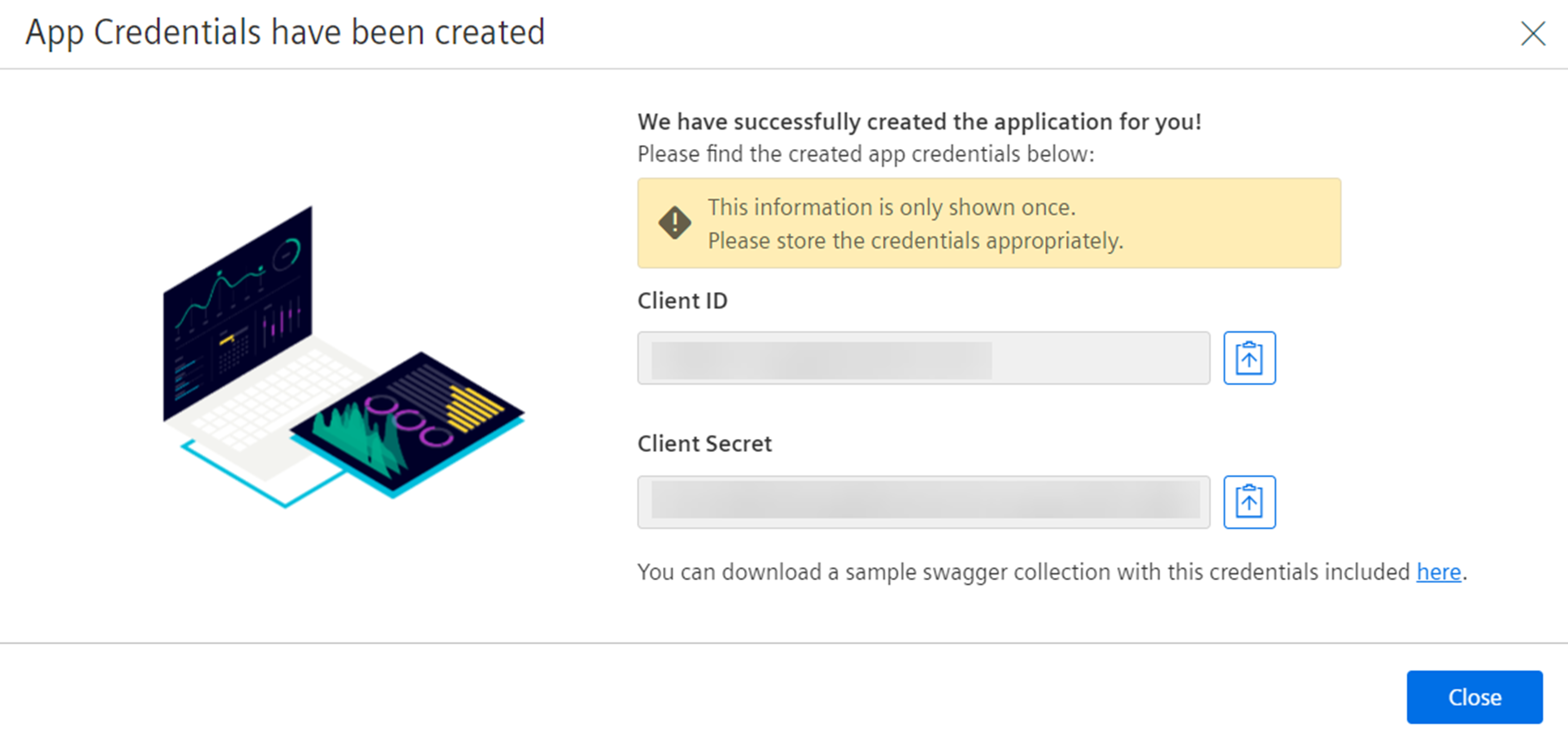
- Save or download the app credentials for future use.
Note
- The app credentials will be displayed only once. Save or download the credentials to access the application appropriately.
- For a self-hosted application with existing app credentials, if the credentials are regenerated, then both (old and new) app credentials will be active at the same time. To activate the newly generated credentials, click "Acknowledge". This action deactivates the old app credentials.
Result¶
The application credentials is successfully issued for the application.

Revoke Application Credentials¶
If the user forgets the username and password of the application credentials of the working application, it is possible to re-generate a secret key again by revoking the already generated application credential.
Procedure¶
To revoke the application credentials, follow these steps:
- In “Applications Overview", select your application.
- Click on the application version for which app credentials need to be revoked. Click "See details".
- Click “Revoke Credentials” to revoke the application credentials.
- In the confirmation dialog, click "Yes".
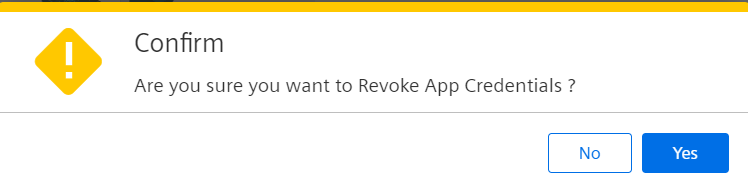
Result¶
The application credentials is successfully revoked for the application. You can re-issue the application credentials again, if required.
Rotating app credentials¶
The App credentials created for the applications are valid for 365 days. For a self-hosted application, once the app credentials complete 365 days, they need to be rotated manually. In general, the application credentials can be rotated as per the requirement.