User interfaces¶
Developer Cockpit application can be accessed from Insights Hub Launchpad by clicking on the following icon:
![]()
Click "Developer Cockpit" icon to display the dashboard screen. The "Dashboard" gives you a quick overview of all available applications in Developer Cockpit. The following graphic shows the Dashboard of Developer Cockpit.
"Dashboard" User interface¶
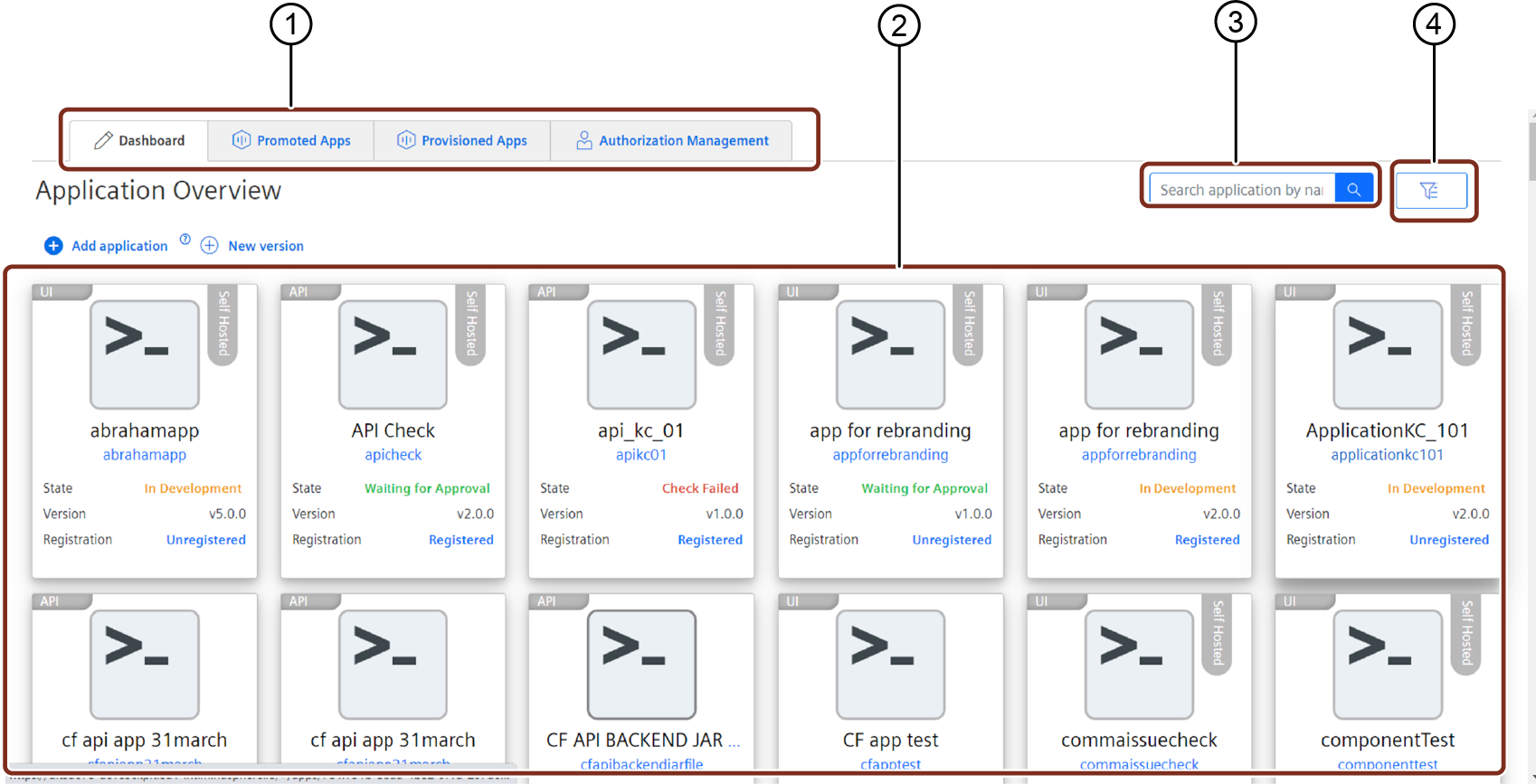
① Navigation tabs can quickly navigates through Developer Cockpit
② List of available applications
③ Search a specific application
④ Filter the applications
"Promoted Apps" User interface¶
The "Promoted Apps" screen shows all applications which are ready to be handed over to the operator.
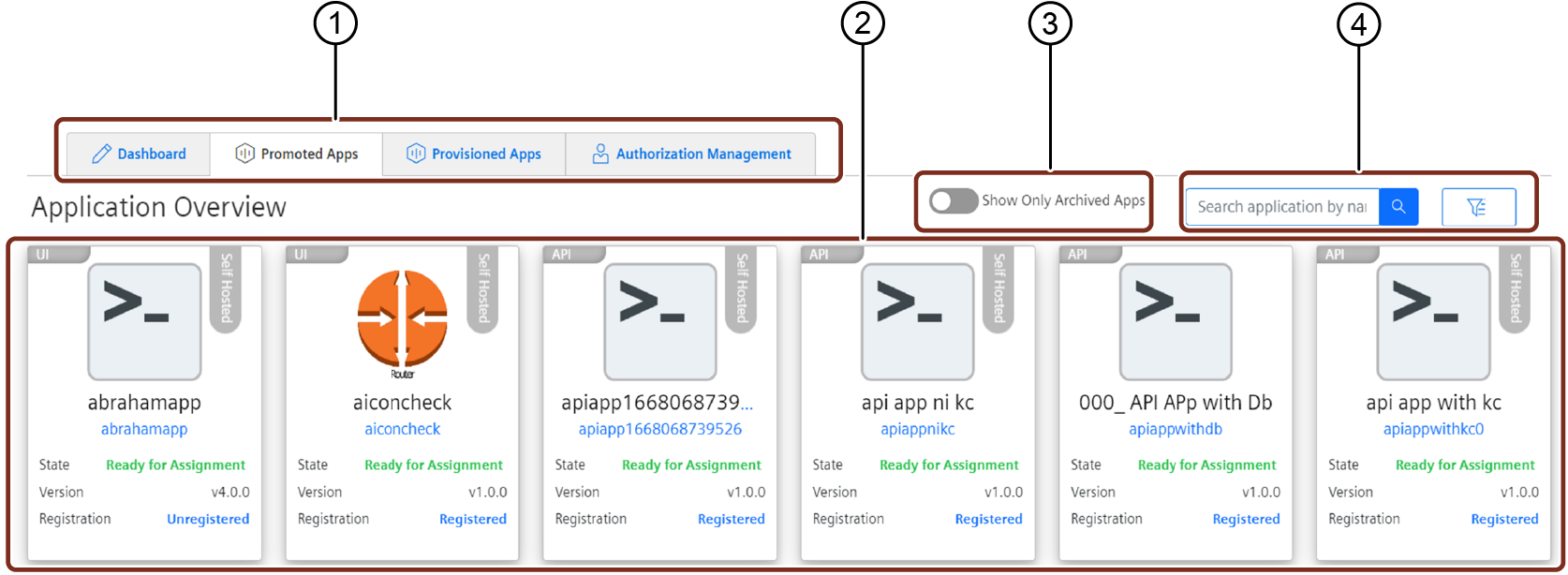
① Navigation tabs can quickly navigates through Developer Cockpit
② List of the promoted applications
③ Toggle button to show only archived apps
④ Search and filter the promoted applications
Note
- For the outdated applications, you cannot change the states "Remediation Required" or "Deprecated". These states will remain in the "Promoted Apps" tab.
- The outdated apps with these statuses can be deleted.
"Provisioned Apps" User interface¶
The "Provisioned Apps" screen shows the list of all the third-party API applications provisioned from the other tenants.
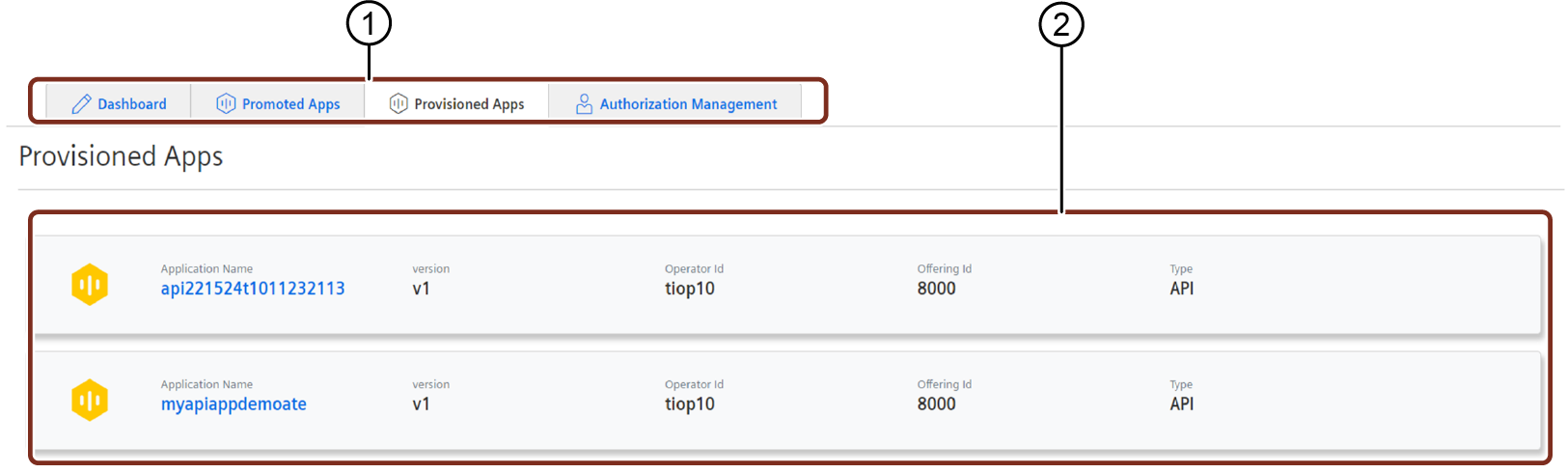
① Navigation tabs can quickly navigates through Developer Cockpit
② List of the provisioned API applications
"Authorization Management" User interface¶
The "App Roles" and "Application Credentials" are the two features to manage the authorization of the application. For more information, see Assign application Roles and Scopes.
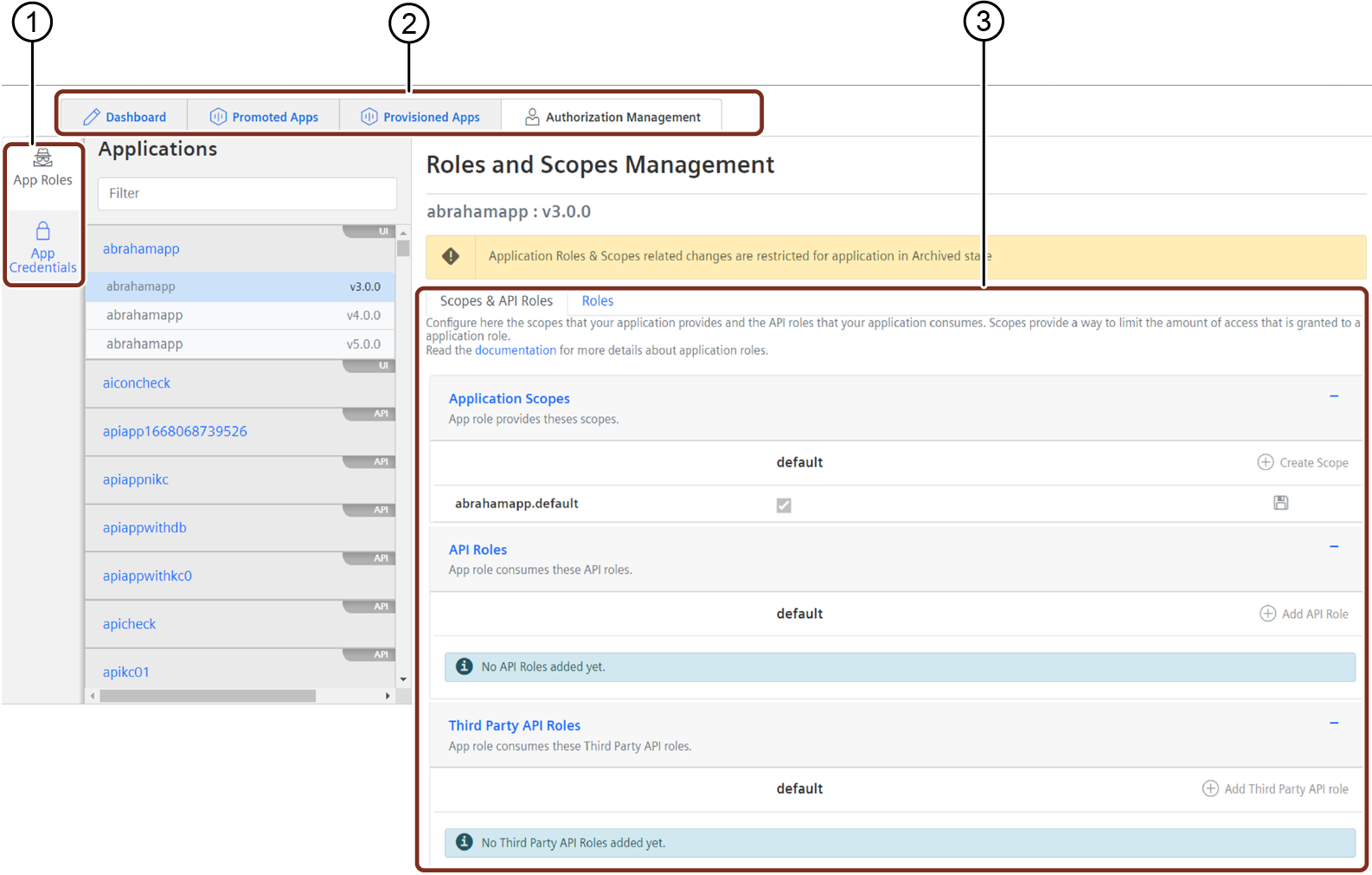
① Navigation tabs available in Authorization Management
② Navigation tabs can quickly navigates through Developer Cockpit
③ Display area of Roles and Scopes